What is a Firefox VPN
A Firefox VPN extension adds VPN functionality directly in your Firefox browser. It encrypts your online activity and masks your real IP address, keeping you private and secure while you browse. Since Firefox does not have a built-in VPN, using a VPN extension is necessary to access the internet with improved protection.
How to Set Up a Firefox VPN in 3 Simple Steps
Getting started with the PureVPN Firefox extension is as easy as 1, 2, 3:
Step 01
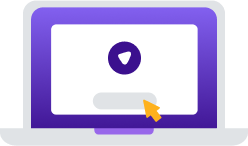
Download PureVPN from addons.mozilla.org.
Step 02
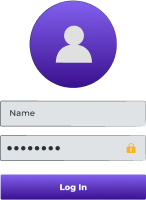
Subscribe to PureVPN.
Step 03
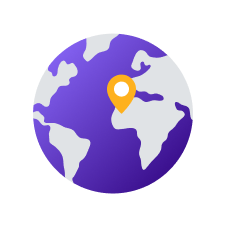
Log in, turn on the VPN and browse with peace of mind!
Why Do You Need a VPN Proxy for Firefox?
In today’s world, PureVPN ensures your privacy, security, and seamless online experience.
One-Click Privacy Protection
A single click is all it takes to boost your privacy. Activate VPN protection directly from your Firefox browser and keep your online activities safe from websites, advertisers, and internet service providers.
Access Any Website or Service
Break free from regional barriers and censorship with ease. Virtually place yourself anywhere in the world by changing your IP address and dodge these roadblocks, even if you are on school or office networks.
Bypass ISP Throttling
Get around bandwidth throttling to enjoy faster speeds. Avoid slowdowns from your ISP and keep your internet connection smooth and stable for streaming, gaming, and browsing without interruptions.
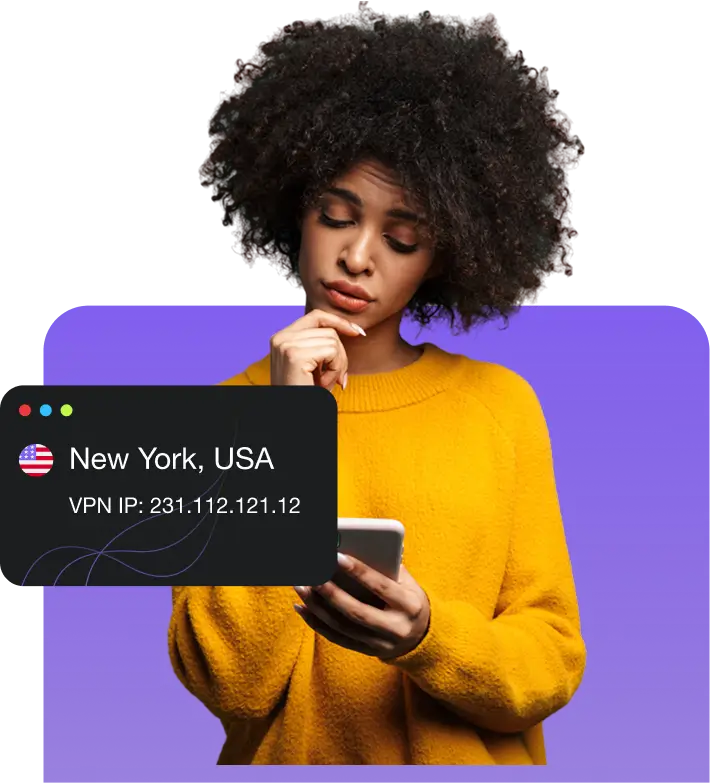
Connect to a Global Server Network
Connect to dozens of servers spread worldwide to switch your IP address and browse with greater privacy, security and freedom.
Level Up Your Viewing Experience
Take your streaming to the next level with PureVPN for Firefox:

Access Any Streaming Service with Popular Websites
Watch your favorite platforms like Hulu, US Netflix, and BBC iPlayer without any hassle. Simply select the service you want to watch, and we will connect you to the best server for seamless, uninterrupted streaming.

Get Ultra-Fast Speeds via 20 Gbps Servers
Experience blazing-fast streaming with servers that reach up to 20 Gbps, eliminating buffering and delivering high-quality video. Enjoy smooth access to your favorite shows and movies, wherever you are!
Why Choose PureVPN Firefox Extension?
Best-in-Class Encryption
Keep your browsing data safe from third parties on any Wi-Fi network with AES 256-bit encryption.
Internet kill switch
Enhance online security with the kill switch feature, which automatically cuts off internet access if VPN disconnects.
Hide GPS Location
Spoof your GPS location on Firefox and enjoy greater control over what apps and websites can see.
No IP Leaks
Your real identity always stays private—WebRTC Leak Protection keeps your actual IP address hidden.
Bypass Proxy
Turn off the VPN for specific websites while maintaining protection for all your other online activities.
Why PureVPN is the best VPN for Mozilla Firefox
PureVPN for Firefox ensures seamless performance, stable connections, comprehensive privacy features, unlimited bandwidth, and secure, ad-free browsing.
|
|
|
Frequently Asked Questions
Does Firefox have a built-in VPN?


No, Firefox does not come with a built-in VPN. If you want to use a VPN with Firefox, you must download the PureVPN Firefox extension.
Should I use a VPN proxy on Firefox?


Yes, you should. Adding a VPN extension to Firefox will allow you to browse with improved privacy, connect to public Wi-Fi safely, get around ISP throttling, and so much more.
Is there any free VPN for Firefox Browser?


There are a number of free options available on the market, but they come with certain limitations such as fewer server locations, limited bandwidth, poor streaming access, and missing features. For the best VPN experience, you should stick to premium VPNs like PureVPN.
Is Firefox VPN safe?


If you choose a reliable VPN provider with good reviews, using a VPN extension with Firefox should be safe. However, make sure to do your due diligence and only download from trusted sources.
How do I know if my Firefox VPN is working?


An easy way to check if your Firefox VPN is working is to check your IP address with the VPN off and then again with it on. If your IP address changes, the VPN is active.
How do I turn off the VPN extension in Firefox?


To disconnect from the PureVPN Firefox extension, click the PureVPN icon in the top-right corner of the browser, and simply choose the Disconnect option.

















