Why Choose PureVPN for Chrome?
PureVPN’s Chrome extension is a lightweight, browser-based VPN that delivers fast and secure access to the internet without requiring a full desktop client. Designed for simplicity, it allows users to connect instantly and browse with confidence, directly within the Chrome browser.
With PureVPN, you can change your virtual location to unblock websites, encrypt your browser activity on public Wi-Fi, and prevent WebRTC leaks that expose your real IP address. The extension also helps bypass regional content restrictions while maintaining optimal speed, thanks to its minimal system footprint.
How to Set Up PureVPN Chrome Extension in 3 Steps
Getting started with the PureVPN Chrome extension is as easy as 1, 2, 3:
Step 01
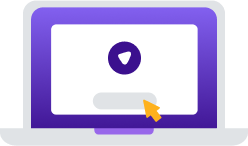
Subscribe to PureVPN app
Step 02
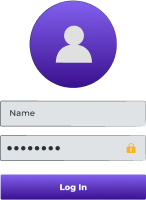
DownloPureVPN extension from the Chrome Web Store.
Step 03
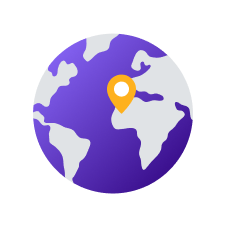
Log into your account, hit connect and you are all set!
Why Do You Need a VPN Proxy for Chrome?
In today’s world, PureVPN ensures your privacy, security, and seamless online experience.
One-Click Privacy Protection
Just one click stands between you and improved privacy. Activate VPN protection straight from your Chrome browser and shield your online activities from third parties like websites, advertisers, and even ISPs.
Access Websites & Services
Say goodbye to censorship and regional barriers. By changing your IP address, you can virtually relocate yourself to anywhere in the world and get around these roadblocks—even on office or school networks.
Secure Browsing Experience
Protect your browser traffic with robust encryption algorithms. Whether you are accessing the internet from home or on the move over public Wi-Fi, your personal data always stays safe from hackers and snoopers.
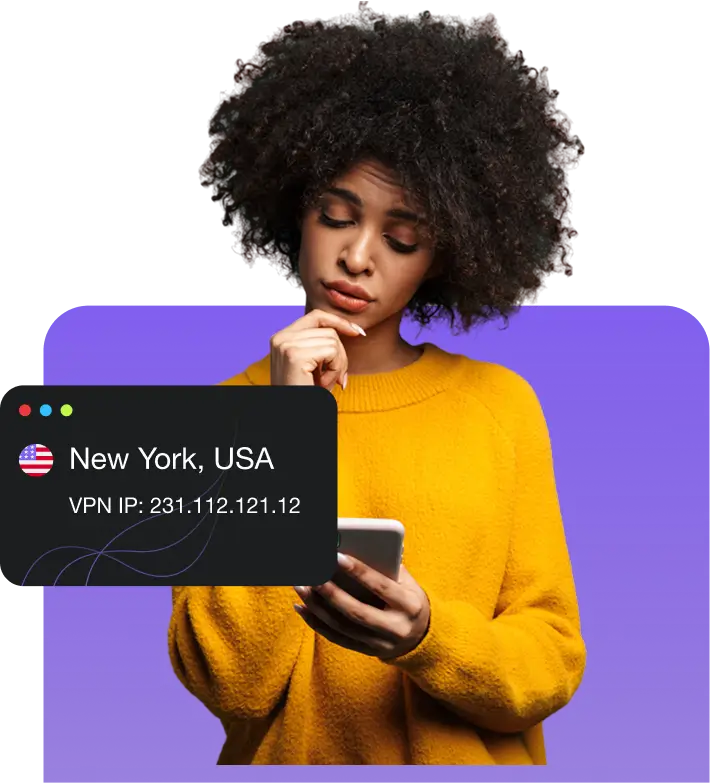
Fastest Windows VPN for All Your Devices
Enjoy the perfect blend of speed and security with PureVPN. Just download our VPN app on any of your preferred device and connect up to 10 devices at once!
Enhance Your Viewing Experience
Stream faster and access more content with PureVPN for Chrome:

Unlock Any Streaming Service with Popular Websites
Access your favorite streaming services like Hulu, Netflix, and BBC iPlayer hassle-free with Popular Websites. Just choose the platform you want to watch from the list, and we will automatically connect you to the best server for a smooth, uninterrupted viewing experience.

Get Super-Fast Speeds via 20 Gbps Servers
Experience a lightning-fast streaming experience with server speeds of up to 20 Gbps, designed to eliminate buffering and deliver high-definition video quality. Enjoy seamless access to your favorite shows and movies, wherever you are!
VPN features tailored for all
Best-in-Class Encryption
Protect your browsing data from prying eyes with AES 256-bit, the gold standard of encryption techniques.
Blazing-Fast Speeds
Experience high-speed connections of up to 20 Gbps, perfect for seamless streaming and downloading.
Hide GPS Location
Trick apps and websites by spoofing your GPS location, giving you complete control over what they see.
No IP Leaks
Protect your real identity with WebRTC Leak Protection preventing the exposure of your real IP address.
Bypass Proxy
Disable VPN for specific websites while keeping protection for the rest of your browsing activities.
Why PureVPN is the best VPN for Chrome
PureVPN Chrome extension ensures seamless performance, stable connections, comprehensive privacy features, unlimited bandwidth, and secure browsing.
|
|
|
Frequently Asked Questions
Does Chrome have a built-in VPN?


No, Chrome does not have a built-in VPN. If you want to use a VPN with Chrome, your best bet is to download the PureVPN Chrome extension.
Should I use a VPN proxy on Chrome?


Absolutely! By using a VPN on Chrome, you can connect to public Wi-Fi networks safely, access region-locked content, and improve your privacy as you browse the internet.
Is Chrome VPN safe?


Yes, adding a VPN extension to Chrome is generally safe, as long as it is one from a reputable provider, such as PureVPN.
Does a Chrome VPN extension work on Incognito?


Absolutely! If you want to use the PureVPN Chrome extension in Incognito mode, just follow these steps: First, Open Chrome and click the three dots in the top-right corner of the browser. Then, Select More tools > Extensions from the dropdown menu. After that, In the Extensions tab, find PureVPN and click Details. When you are done, finally scroll down and toggle Allow in Incognito to enable it.
How do I turn off the VPN extension in Chrome?


To disconnect from the PureVPN extension in Chrome, click the PureVPN icon in the top-right corner of the browser. Once the extension opens, simply select the Disconnect option.
Which VPN is best for Chrome?


With servers in 65+ countries, advanced encryption, lightning-fast speeds, and features like Bypass Proxy, Popular Websites, and GPS Location Spoofing, PureVPN is the most reliable and secure VPN extension for Chrome.

















