What is a Mac VPN
A Mac VPN is a virtual private network solution for macOS devices like MacBook Pro, MacBook Air, and iMac. It encrypts internet traffic, masks your IP address, and protects user data from hackers, surveillance, and third-party tracking. By using secure VPN servers, it ensures online privacy, bypasses geo-restrictions, and secures public Wi-Fi connections. PureVPN’s Mac app supports all major macOS versions and integrates seamlessly with Apple’s native security and privacy framework.
How to Set Up a VPN on Mac in 3 Simple Steps
Getting started with PureVPN on your Mac is quick and effortless, no tech skills needed. Just follow these three simple steps:
Step 01
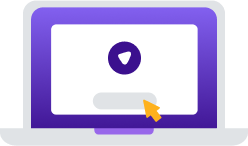
Subscribe to PureVPN app.
Step 02
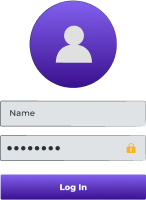
Download our Mac VPN app and log in.
Step 03
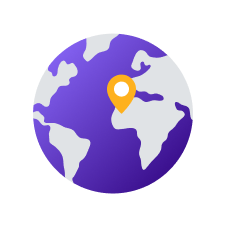
Connect to any VPN servers and you are good to go!
Why Do You Need a VPN for Mac?
In today’s world, PureVPN ensures your privacy, security, and seamless online experience.
Improve Privacy and Security
A VPN for macOS keeps your data secure on any network, from cafés to airports. PureVPN uses AES 256-bit encryption and a kill switch to protect your MacBook from hackers, trackers, and DNS leaks, making it the ideal privacy tool for all macOS users.
Stream Region-Locked Content
Unblock region-locked websites and enjoy global access to Netflix, BBC iPlayer, Hulu, and more. PureVPN for MacBook Pro or Air lets you stream in HD with low-latency connections, even on Safari or your favorite browser.
Enhance Gaming Experience
Whether you’re using Zoom, Slack, or playing online games, PureVPN creates a fast, encrypted tunnel for your Mac. Protect your remote sessions, reduce ping, and access internal tools from any location, optimized for both Intel and Apple Silicon Macs.
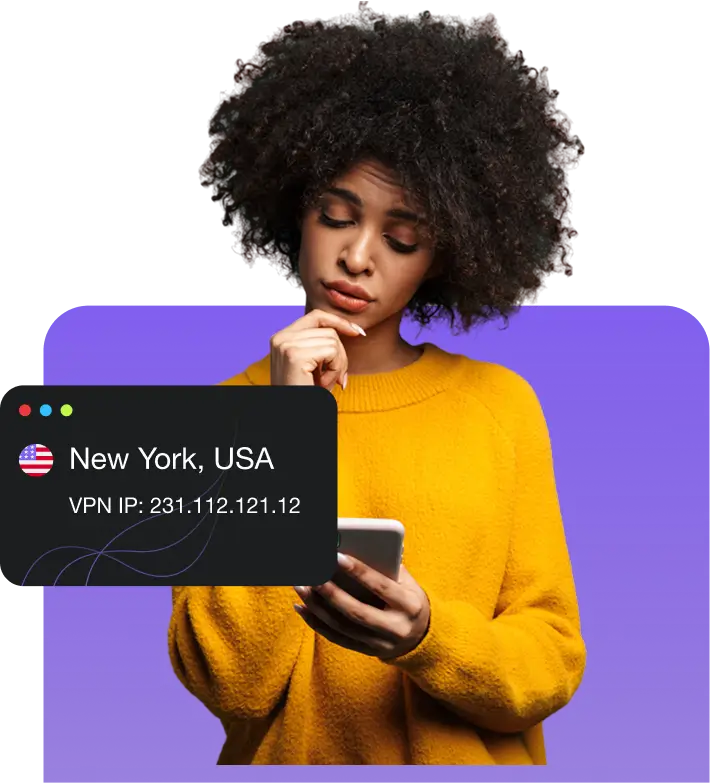
Connect to a Global Server Network
Choose from 6,000+ servers across 65+ countries. Get blazing-fast, secure access on Mac and all your devices.
World's leading VPN for businessTeams
Secure remote work and shared network access with up to 1000 accounts, multiple dedicated IPs, dedicated team server, and beyond!

Manually Configure a VPN on Mac
PureVPN provides manual setup guides and browser extensions for quick, secure access and enhanced privacy.

Manually Configure PureVPN on Windows
Downloading our app is the fastest way to begin using PureVPN on your Mac. However, if your operating system is older than macOS 10, you will have to set up PureVPN manually. The process differs based on your macOS version and the VPN protocol you select. For step-by-step instructions, refer to our Support Center.

Supported macOSModels and Versions
PureVPN is compatible with macOS Big Sur (11), macOS Monterey (12), macOS Ventura (13), macOS Sonoma (14), and macOS Sequoia (15). The PureVPN app is available for download on all Mac devices, including MacBook, MacBook Air, MacBook Pro, iMac, iMac Pro, Mac Pro, as well as Mac Mini.
VPN Features for all
Split tunneling for Mac
Choose which Mac apps use the VPN and which don’t. With split tunneling, you can route your streaming, browsing, or banking traffic separately, perfect for multitasking securely on macOS.
Internet Kill Switch (macOS Native)
Stay protected even during connection drops. PureVPN’s Mac kill switch instantly cuts internet access if the VPN disconnects, preventing data leaks and ensuring continuous encryption on your MacBook or iMac.
App & Channel Shortcuts
Launch your favorite apps and streaming channels directly from the VPN dashboard. PureVPN’s Mac shortcuts save time and give you one-click access to secure, encrypted connections.
WireGuard Protocol for macOS
Enjoy blazing-fast, ultra-secure connections with WireGuard, the most advanced VPN protocol optimized for Mac. Stream, browse, and download with minimal latency and modern encryption.
Obfuscated VPN Servers
Bypass censorship and VPN blocks with obfuscated servers that hide your VPN usage. Perfect for restrictive networks, these servers let Mac users access content privately from anywhere in the world.
Why PureVPN is the best VPN for Mac
PureVPN for Mac ensures seamless performance, stable connections, comprehensive privacy features, unlimited bandwidth, and secure, ad-free browsing.
|
|
|
Frequently Asked Questions
Does Mac have a built-in VPN?


No. While macOS lets you connect to a VPN through System Preferences, it is not actually a VPN service on its own. It simply connects to third-party VPN services like PureVPN.
Should I use a VPN on my Mac?


Absolutely! By using a VPN on your Mac, you can improve your online privacy and security, shop for better deals, work from any location, and so much more!
Is there a free VPN for Mac?


You will find many free VPNs for Mac, but we recommend steering clear of them. They make money by selling your data to the highest bidder and use weak encryption, compromising your security and privacy. Instead, try PureVPN with a 31-day refund policy. If you are unsatisfied, you can get your money back.
What is the best VPN for Mac?


PureVPN is a popular choice among Mac users. The VPN app is easy-to-use, works on all macOS models and versions, and comes with must-have features like split tunneling, a kill switch, and more.
Is it safe to use a VPN with Mac?


Yes, as long as you choose a reputable VPN service, you have nothing to worry about. However, make sure the VPN provider follows strong security practices and does not log your data. Always opt for well-reviewed and trusted VPN.
How do I turn off my Mac VPN?


To turn off your VPN on a Mac, all you have to do is open your VPN app and click the same button you used to connect. Once done, your VPN connection will be deactivated.
Why is my VPN for Mac not working?


Your Mac VPN might not work due to firewall interference, network disruptions, VPN protocol mismatches, and conflicts with third party software. If you are unable to get things up and running again, get in touch with our customer support team for assistance.















