What is an iOS VPN
A VPN on iOS secures your internet connection and keeps your data safe from hackers and snoopers by encrypting all the traffic to and from your iPhone or iPad. It also replaces your IP address with one of its own, so you can hide your true location and browse with greater privacy and freedom online.
How to Set Up a iOS VPN in 3 Simple Steps
Getting started with the PureVPN iOS app is as easy as 1, 2, 3:
Step 01
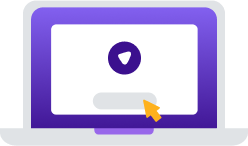
Download and install PureVPN app
Step 02
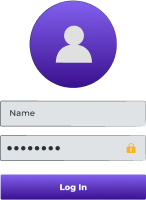
Log in PureVPN app using your credentials
Step 03
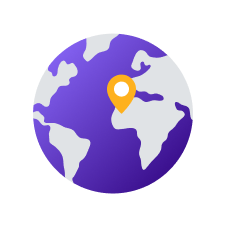
Connect to any VPN servers and you are good to go!
World's leading VPN for businessTeams
Secure remote work and shared network access with up to 1000 accounts, multiple dedicated IPs, dedicated team server, and beyond!

Why Do You Need an iOS VPN
In today’s world, PureVPN ensures your privacy, security, and seamless online experience.
Stay Safe on Public Wi-Fi
Protect your iOS traffic when using public Wi-Fi hotspots with robust encryption. Browse, stream, and download without worrying about your data falling into the wrong hands, no matter what network you are connected to.
Access Content Securely
Access your favorite websites and stream movies and TV shows from anywhere with an extra layer of protection. Take your online freedom to the next level while keeping your VPN connection under wraps.
Hide Your Virtual Location
Change your IP address to make it close to impossible for third parties such as governments, hackers, and internet service providers to identify and track you online. Browse the web how it was meant to be—privately!
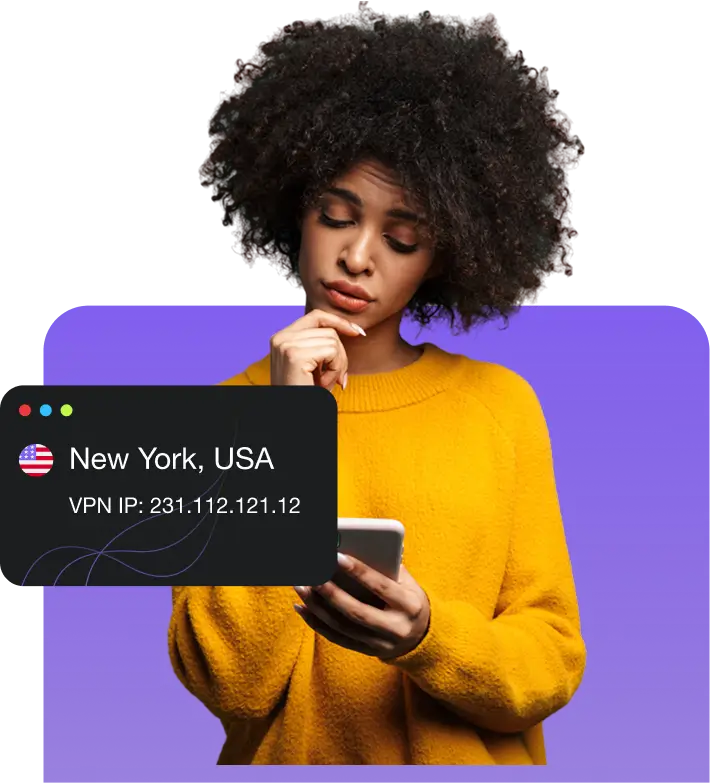
Connect to a Global Server Network
Choose from 6,000+ iOS VPN servers in 80+ locations across 65+ countries and get a secure, high-speed connection, no matter where you are.
PureVPN Compatibility for iOS
Seamlessly secure your iPad or iPhone with PureVPN:

iPhone or iPad, We Got You Covered!
The PureVPN iOS app is compatible with a wide range of iPhones and iPads, including models from iPhone SE to iPhone 16 series (Plus, Pro, and Max), and iPads from the 5th generation onwards, including all iPad Pro models, iPad Air 2 and later, and iPad Mini 4 and later.

iOS Versions Supported by PureVPN
PureVPN works on devices running iOS 12.3 and later, including iOS 13, iOS 14, iOS 15, iOS 16, and iOS 17. Simply visit the App Store, search for PureVPN, and download the app. For more information, go to our Support Center.
iOS VPN features for all
Split tunneling
Route specific traffic through the VPN and the rest through your ISP to enjoy faster speeds for sensitive activities.
Internet kill switch
Enhance online security with the kill switch feature, which automatically cuts off internet access if VPN disconnects.
Simultaneous Connections
Connect up to 10 different devices with one PureVPN account—your entire household can enjoy top-tier VPN protection!
WireGuard
Experience high-speed, secure connections with WireGuard, offering modern encryption for online activities.
Obfuscated server
Hide your VPN traffic and make it appear as regular HTTPS traffic to evade detection technologies like DPI
Why PureVPN is the best iOS VPN?
PureVPN for iOS devices ensures seamless performance, stable connections, comprehensive privacy features, unlimited bandwidth, and secure, ad-free browsing.
|
|
|
Frequently Asked Questions
Should I use a VPN on my iPhone and iPad?


Absolutely. By using a VPN on your iPhone and iPad, you can access public Wi-Fi networks safely, stream region-locked content from anywhere, browse with improved privacy, and so much more.
What is the best VPN protocol for iOS?


WireGuard is the recommended protocol for iOS because it offers the perfect blend of security and speed. However, you can switch to other protocols like OpenVPN and IKEv2 in the PureVPN app.
Is it safe to use a VPN on iPhone/iPad?


Absolutely! Using a VPN on your iPhone or iPad is perfectly safe, provided you choose a reputable VPN service. Make sure the VPN does not log your data, follows strong security practices, and has positive reviews online.
Will an iOS VPN slow down my internet connection?


Using a VPN on your iOS device can slow down your internet connection slightly due to encryption and your traffic being rerouted through a remote server. Fortunately, the difference is barely noticeable when you use PureVPN as we offer high-speed servers in 80+ locations, no bandwidth limits, and the modern WireGuard protocol.
How do I turn off my iOS VPN?


To turn off your VPN on your iOS device, launch the VPN app and tap the button you used to connect. Once you do that, your VPN will be disconnected.














