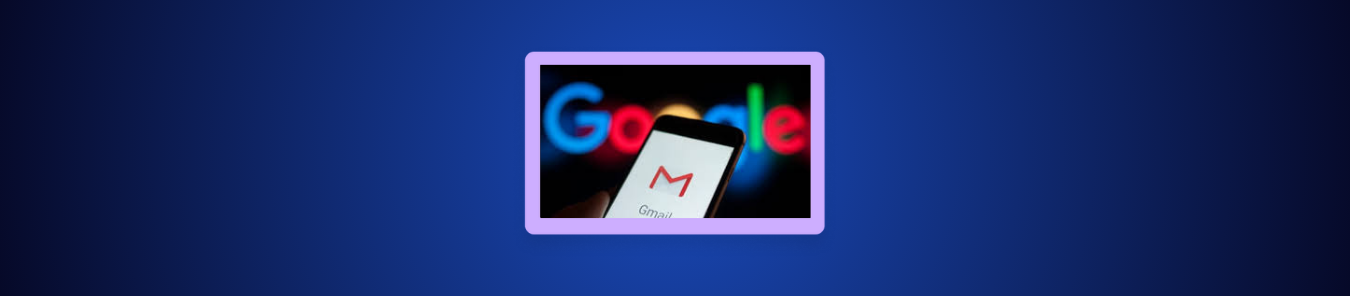Gmail’s “Smart Features” have sparked fresh concern because it’s turned on by default, and the language around it is vague enough to make people wonder what’s actually happening to their emails. In this blog, we’ll break down what the setting actually does and what it doesn’t, so you understand it better.
Gmail’s Smart Features Are On by Default
Gmail’s smart features aren’t new, but what’s catching people off guard is the default setting behind them. In many regions, Gmail keeps this option switched on the moment you start using your account, and unless you dig through the settings, you may not even know it exists.
The problem isn’t the features themselves. It’s the fact that the default is “on,” and most users never remember turning it on in the first place. That alone is enough to raise questions, especially when the wording connected to the setting sounds broad and open-ended.

What’s Causing the Confusion?
Finding a setting turned on by default is already enough to make people ask questions, but the wording behind it is what really pushes the concern further. Google says Gmail can use your “content and activity” to provide these smart features, yet it never clearly defines what “content” covers or how deeply Gmail processes your emails to make these features work.
When the default is “on” and the description feels broad, users naturally start wondering whether their messages are being analyzed for something more than simple convenience tools. The lack of straightforward, plain-language explanation leaves too much room for interpretation, which is why this setting feels more intrusive than it probably is.
How Gmail’s Smart Features Work
Gmail’s Smart Features use automated scanning of your emails to power things you already see in your inbox, such as sorting messages into Primary/Social/Promotions, generating Smart Reply suggestions, detecting travel details, or highlighting bill reminders. This scanning isn’t new as Gmail has always analyzed message structure to run core features like spam filtering.
All of this processing stays inside your Gmail experience. It’s used to categorize messages, surface reminders, or offer quick suggestions, not to improve Google’s external AI systems. That’s where most of the confusion comes from, and it leads to the next obvious question.
So, Are Your Emails Being Used to Train Google’s AI?
No, your Gmail messages aren’t being fed into Google’s generative AI models like Gemini, Bard, or Search. Smart Features rely on automated scanning inside your Gmail account to power things you already see (tabs, Smart Reply, travel cards, reminders), but this processing doesn’t become training data for Google’s broader AI systems.
Google has addressed this directly. A Google spokesperson said, “These reports are misleading – we have not changed anyone’s settings, Gmail Smart Features have existed for many years, and we do not use your Gmail content for training our Gemini AI model. Lastly, we are always transparent and clear if we make changes to our terms of service and policies.”
A Google blog also states “We do not use your Workspace data to train or improve the underlying generative AI and large language models that power Bard, Search, and other systems outside of Workspace without permission.” There’s no indication in Google’s own documentation or statements that Gmail content is used as training material for generative AI.
How to Turn Off Smart Features on Gmail
Google has a shaky history with privacy. From Street View cars collecting Wi-Fi data to years of lawsuits over location tracking, it’s understandable that some users would rather switch Smart Features off completely. The setting isn’t exactly hidden, but it’s not in a place most people ever check, which is why plenty of users don’t realize they can turn it off at all.
Here’s how to disable it:
1-Open Gmail on your desktop.
2-Click the gear icon in the upper-right corner, then select See all settings.

3-In the General tab, look for a setting called Smart features (or Smart features and personalization).

4- Uncheck the option to stop Gmail, Chat, and Meet from using your content and activity, and the page will reload automatically.
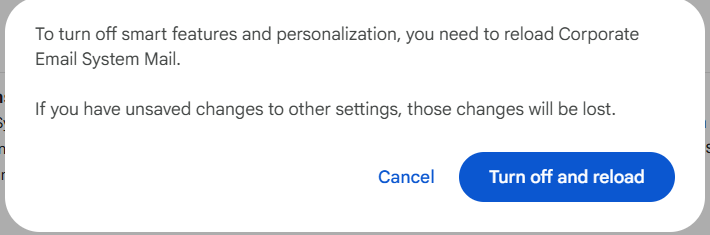
5-Next, find the setting called Google Workspace smart features and turn that off as well for full opt-out.
What You Lose When You Disable Smart Features
Turning Smart Features off doesn’t break Gmail, but you will lose several conveniences that rely on scanning parts of your messages. Once disabled, Gmail will no longer provide:
- Smart Reply and Smart Compose, so you won’t see suggested replies or predictive sentence completions.
- Automatic tab sorting, meaning everything goes into one inbox unless you filter or label manually.
- Travel cards, bill reminders, and package updates, since Gmail won’t pull structured details from your emails.
- Nudges that suggest replying or following up on older messages.
However, core protections like spam filtering, security alerts, and malware checks will continue working normally.
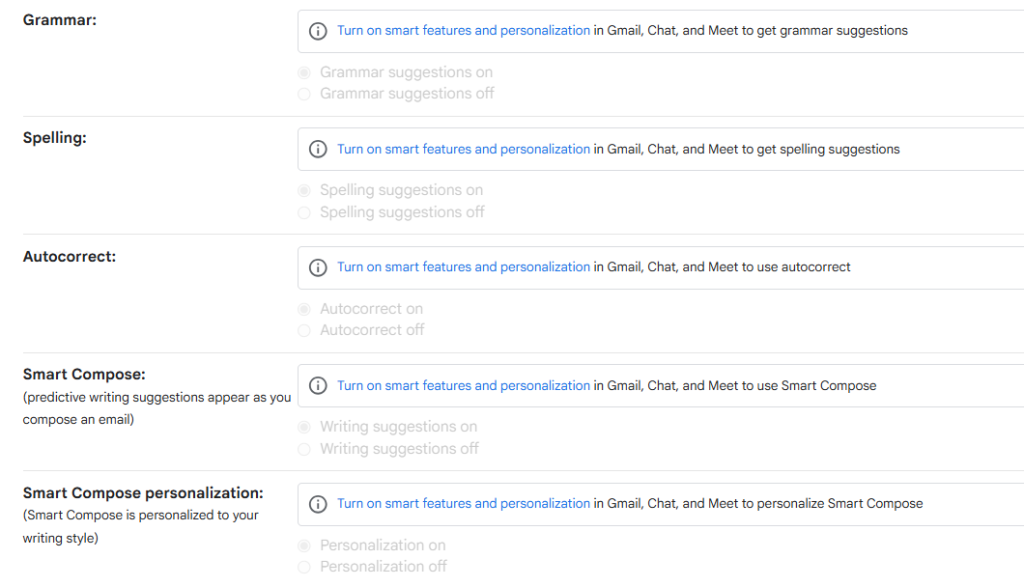
Should You Turn Smart Features Off?
Turning Smart Features off really comes down to what matters more to you: tighter data boundaries or the small conveniences Gmail adds on top of the basics. If you’d rather not have Google scan your messages for anything beyond spam and security, disabling the setting gives you that extra layer of control.
But if you rely on things like instant replies, cleaner inbox categories, or automatic reminders, keeping Smart Features on will make Gmail feel smoother and more organized. There’s no right answer for everyone. It’s simply a trade-off between privacy and convenience, and you get to choose which side matters more.
Final Word
Gmail’s Smart Features aren’t new, and they aren’t secretly feeding your messages into Google’s generative AI models. The real issue is the vague wording and the fact that the setting starts out enabled, which naturally raises questions about how much of your inbox is being analyzed.
If you’d rather keep things strictly functional, turning the feature off takes only a few seconds. If you prefer the convenience it adds, leaving it on won’t harm your privacy based on what Google publicly commits to. Either way, it’s a choice every Gmail user should know they have.