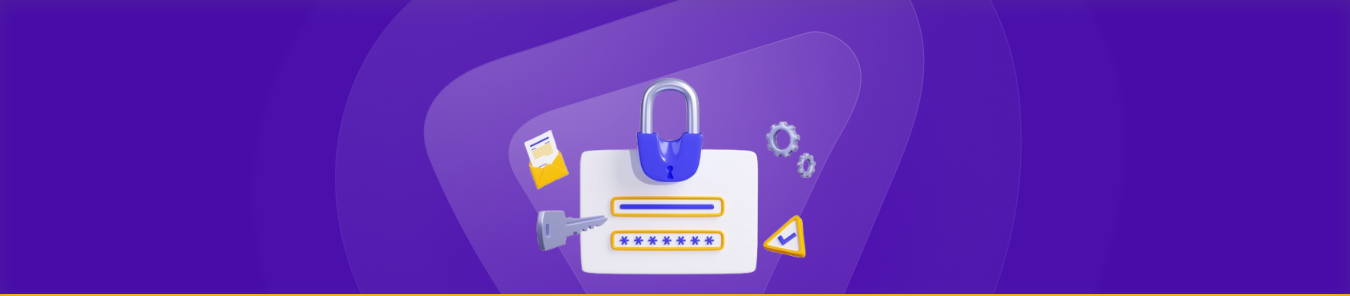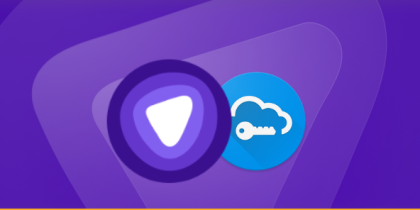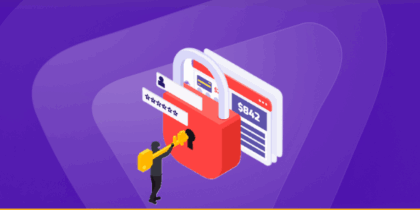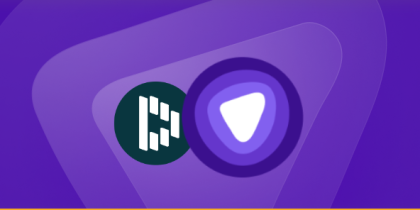Signing up for online accounts is a hassle, and trying to create unique, strong passwords for each one only makes it worse. It’s no wonder so many people end up using the same password everywhere. However, if one password is leaked, it can put all your accounts at risk.
Your credentials may be at risk.
Run a free email scan to see if your data has been exposed — no signup needed.
Password managers store your passwords securely and can even create unbreakable ones for all your accounts. They take the stress out of managing passwords, making it easier to stay safe online without having to remember everything.
Did you know that most people have more than 100 passwords for different accounts, yet only 36% use password managers? So, how does a password manager work, and why should you consider using one? Find out more below.
What is a Password Manager?
A password manager helps you create, store, and manage your passwords securely. It can generate strong, unique passwords for each of your accounts and keep them stored safely in an encrypted vault. Many password managers also allow you to store sensitive information like credit card details and secure notes.
Some even support biometric authentication, such as fingerprint or facial recognition, allowing you to unlock your vault without typing in your master password. Plus, password managers make it easy to share login details securely with family or trusted contacts, without the risk of sending them through unprotected channels like email or text.
Instead of having to remember dozens of different passwords for each account, a password manager lets you focus on remembering just one: your master password. Moreover, with features like autosave and autofill, logging into websites and apps becomes a quick and painless process.
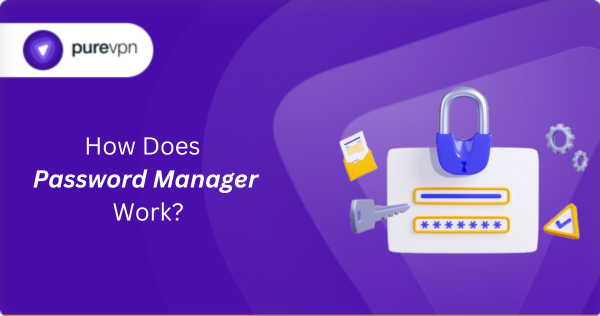
Why Should You Use a Password Manager?
Here are a few reasons why using a password manager is a great idea:
- Generate strong passwords: Password managers save you the hassle of coming up with strong, unique passwords for every account. They generate complex passwords automatically, so you don’t have to worry about weak or repeated passwords.
- Simplify password management: Instead of memorizing dozens of passwords, a password manager lets you store them all in one secure place. It keeps everything organized, meaning you never forget or mix up your login details.
- Log in instantly with auto-fill: With autofill features, password managers make logging in easier than ever. They remember your passwords and automatically fill in your details, saving you time and effort while keeping everything secure.
- Share passwords securely: Need to share a password with a friend or family member? A password manager lets you securely share credentials without the risk of sending them through insecure channels like email or text.
- Access across devices: Whether you’re on your phone, tablet, or computer, you can access your password manager from any device. So, you’ll always have your passwords available wherever you go, making it easy to stay secure across platforms.
- Enjoy extra protection via MFA: Multi-factor authentication (MFA) adds an extra layer of security to your password manager. Even if someone gets hold of your master password, they’ll still need your second factor to access your vault.
How Do Password Managers Work?
Password managers use advanced technologies to securely store and manage your passwords, notes, and other information. There are four common types, each offering unique methods to protect your data. Understanding how they work can help you choose the best one for your needs. Let’s dive in!
Online or Web-Based Password Managers
Web-based password managers, also called online password managers, store your data on a cloud server, making it accessible from anywhere as long as you have internet access. This type of password manager typically uses zero-knowledge architecture, meaning that the provider cannot access your passwords.
Your data is encrypted on your device before being sent to the server, so that only you can access it with your master password. The main benefit of web-based password managers is their convenience. You can access your passwords from any device, whether through a browser extension or mobile app.
However, this convenience comes with some risks. If your master password is compromised or your device is infected with malware (such as a keylogger), your data could be at risk. Many online password managers also support two-factor or multi-factor authentication, adding an extra layer of protection.
Most web-based password managers require a subscription for premium features like unlimited devices or advanced security tools, such as dark web monitoring. While some great free versions exist, they often have limitations.
Offline or Locally Stored Password Managers
Locally installed password managers, also known as offline password managers, store your passwords directly on your device, whether it’s your computer or smartphone. The passwords are saved in an encrypted file, and you can only access them by entering a master password.
This method offers significant security because no data is stored online, making it less vulnerable to cyber-attacks. If the device is offline, there’s no risk of remote access to your vault. However, syncing across multiple devices can be challenging, and if your device breaks down and you don’t have a backup, you could lose all your data.
Despite these challenges, offline password managers are a great option for users looking for full control over their passwords, with minimal risk of online exposure. Some allow you to store passwords in separate files for added security, requiring a unique key for each.
Token-Based or Stateless Password Managers
Token-based or stateless password managers use hardware tokens to securely generate passwords each time you log in. Instead of maintaining a centralized vault of stored passwords, these managers create passwords on the fly.
When you insert the token, it uses cryptographic algorithms, along with your master password if needed, to authenticate and generate the necessary credentials. This type of password manager is highly secure because there’s no centralized database for hackers to target.
Since passwords are generated in real-time, there’s nothing stored remotely. However, these systems require a physical device such as a USB stick or smart card, which can be inconvenient to carry around.
If you lose your token, accessing your passwords can become difficult. Stateless password managers don’t require syncing between devices because no data is stored. However, they do come with limitations like the need for specific hardware and potential difficulty for less tech-savvy users.
Built-In or Browser-Based Password Managers
Browser-based or built-in password managers are integrated directly into your web browser, like Chrome, Firefox, or Safari. These password managers store your passwords locally within the browser itself or on a cloud server, depending on the browser’s settings.
The main advantage is convenience — as soon as you log into a site, your password manager offers to store the credentials, making login effortless. These password managers are typically easy to use and don’t require additional software installation.
Most major browsers have a built-in password manager, and some even sync across devices if you’re logged into the browser account. For example, Chrome syncs passwords across all devices where you’re signed in with your Google account. However, built-in password managers generally don’t offer the same level of security as standalone solutions.
They lack advanced features like two-factor or multi-factor authentication. Also, because they’re tied to your browser, they may not work seamlessly on all websites or apps. While they offer convenience, they might not be the best option for those seeking more robust security.
How to Use a Password Manager
Web-based password managers are the most user-friendly, so here’s a step-by-step guide to setting one up:
- Set up your password manager: Choose a password manager that works with your devices. Install the app or browser extension and sign up.
- Create a Master Password: Choose a strong and memorable master password. Using a passphrase made of random words can be both secure and easy to remember.
- Enable multi-factor authentication: Add an extra layer of protection by enabling 2FA with your smartphone or biometric data, like a fingerprint or face scan.
- Add your passwords: Enter your passwords manually or import them. Start with important accounts and, if possible, add your email used for password recovery.
- Store other sensitive info: Many password managers also let you store credit card information, secure notes, and other important documents.
- Use autofill: Enable autofill to automatically fill in passwords and other data, speeding up your login process and reducing the need to type credentials every time.
- Sync across devices: Make sure your vault is synced across all devices, so you can access your passwords anywhere, whether on your phone, tablet, or computer.
- Share logins securely: Use the secure sharing feature in your password manager, which makes it easy to share credentials safely with trusted people.
Frequently Asked Questions
A password manager stores your data in the cloud and uses internet access to keep it synced across devices, so you can access the latest credentials and other stored information on any device.
Absolutely. For example, web-based password managers rely on zero-knowledge architecture and end-to-end encryption to reduce the risk of data breaches and protect your personal information.
The main disadvantage of using a password manager is that all your passwords are stored in one place. If a hacker gains access to your vault, they could potentially reach all your accounts. However, with strong encryption and multi-factor authentication protecting your vault, your data should remain secure.