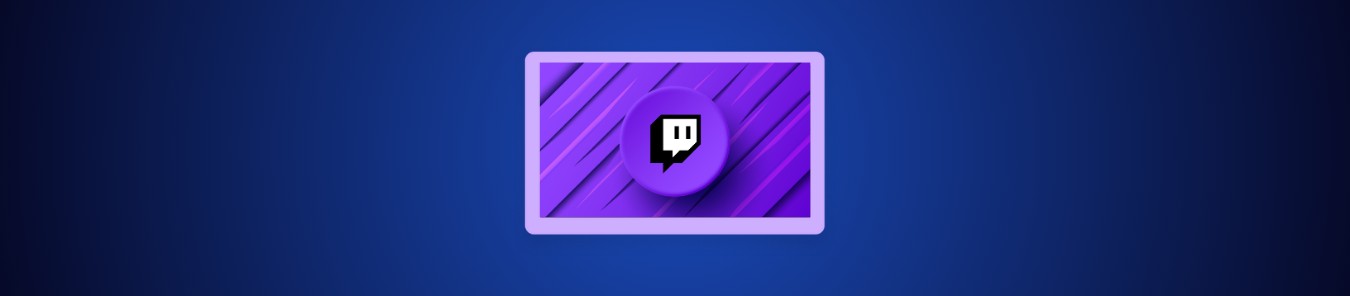You logged into your Twitch account, only to find someone else has taken over your account, your streams, your followers, and even your subscriptions. It’s a nightmare nobody wants to face, yet it happens more often than you’d think.
How do you stop it from happening to you? One of the simplest but most powerful steps is managing your password properly. In this guide, we’ll discuss how often you should change it, the exact steps for updating or resetting your Twitch password, and show you how a password manager can make protecting your account effortless.
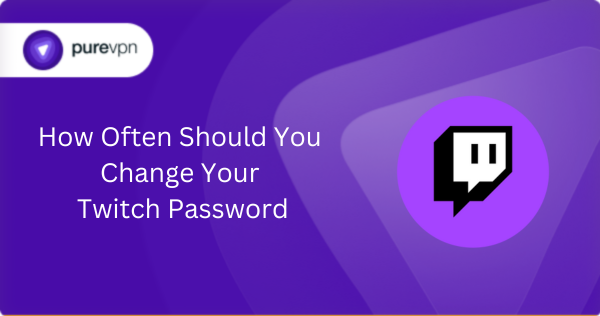
How Often Should You Change Your Twitch Password?
You’ve probably heard the old advice: “Change your password every 60 to 90 days.” It sounds like a good security habit. But in reality, experts say it can do more harm than good. Why?
Because when people are forced to update passwords too often, they usually take shortcuts, like adding a number at the end or reusing a slight variation. That makes passwords easier to guess, not stronger. In fact, studies and security reports show that this constant cycle often leaves accounts more vulnerable.
What You Should Do Instead
Instead of obsessively changing your Twitch password every few months, focus on these best practices:
- Create a strong, unique password that isn’t reused anywhere else. Longer is better; think of it as a passphrase rather than a single word.
- Turn on Multi-Factor Authentication (MFA) to add an extra layer of protection, so even if someone does figure out your password, they still can’t get in without your second factor.
- Only change your password when there’s a reason. For example:
- Your Twitch account or email has been part of a data breach.
- You’ve received a suspicious login notification.
- You notice strange activity, like unknown devices or altered settings.
If none of those apply, you’re better off sticking with your strong password and MFA rather than constantly rotating it.
Change or Reset Your Twitch Password Step by Step
Whether you’re tightening security or locked out of your account, there are ways to change your password on Twitch.
A. Resetting Your Twitch Password (When You’ve Forgotten It)
- Open Twitch (web or app) and click Log in.
- Select “Trouble logging in?” beneath the password field.
- Enter the email address or phone number linked to your account and click Continue.
- Input your username if prompted and click Send my password reset link.
- Check your email and click Reset your password within the message.
- Set and confirm your new password.
If you don’t know your username:
- Use the same login flow, choose “I don’t know my username,” receive it via email, and then resume the reset process.
B. Changing Your Twitch Password (When Logged In)
- Log in and click your profile icon (top-right).
- Go to Settings → Security and privacy.
- Select Change password under the Security tab.
- Enter your current password, then your new password, and confirm it.
- Click Set password to finish.
C. Additional Account Updates to Consider
Changing your Twitch username/display name:
- Go to Settings → Profile.
- Edit your username (only possible every two months), or adjust capitalization at any time.
Updating your email address:
- Go to Settings → Security and privacy.
- Click the pencil icon next to your email, enter the new address, and save.
These steps ensure account access and recovery remain up to date.
D. If Your Account Was Hacked
Twitch strongly advises that if you suspect unauthorized access, change your password immediately and enable Two-Factor Authentication (2FA) if not already set.
Additionally, remove any suspicious third-party app connections via Other Connections to minimize future risk.
Why Strong, Unique Passwords Matter For Twitch & Other Accounts
Your password isn’t just a lock; it’s the only barrier standing between hackers and your entire life. Anyone with the right tools, or even automated bots running 24/7, can smash through it in seconds.
That’s exactly what happens when you rely on weak or reused passwords. Once they’re in, it’s not just your Twitch account at risk; your email, bank details, and even your identity can become fair game. This is why creating a strong, unique password for Twitch and every other service isn’t optional anymore; it’s a must-do thing to do.
According to security research, 80% of data breaches happen because of weak or stolen passwords. Reusing the same password across platforms means that once one account is compromised, hackers can gain access to all of them.
A long, random password is exponentially harder to crack. For example, an 11-character complex password can take up to 400 years to crack using modern tools. Meanwhile, an eight-character lowercase password can be broken in less than a second. Big difference.
The U.S. Cybersecurity and Infrastructure Security Agency (CISA) urges users to create passwords that are long, random, and unique, and to use a password manager to handle them efficiently.
Make Passwords Effortless with PureVPN’s Password Manager
Let’s be honest, keeping track of dozens of long, complex passwords is a headache. That’s exactly why a password manager is worth considering, especially one that works hand-in-hand with your VPN for extra security.
With PureVPN’s Password Manager, you don’t have to worry about weak or reused passwords. It can:
- Generate strong, random passwords so you’re never tempted to recycle the same one.
- Securely store and auto-fill them across your devices, saving time and frustration.
- Update instantly whenever you change a password, like on Twitch, so you’re always synced without the hassle.
When you combine a password manager with Multi-Factor Authentication and smart password practices, you end up with the best defense that keeps you safe.
Conclusion
Protecting your Twitch account isn’t about constantly cycling through new passwords; it’s about being smart with the ones you use. To make this process seamless, a trusted password manager can be a game-changer. Instead of juggling complicated logins, you can rely on PureVPN’s Password Manager to generate, store, and auto-fill strong passwords seamlessly across your devices.
Frequently Asked Questions
Yes, to generate, store, and auto-fill unique passwords across platforms securely and reduce human error, you must use a password manager.
Yes, resetting the password typically invalidates existing sessions and can revoke access tokens for linked apps.
Absolutely, 2FA adds a powerful security layer, even if your password is compromised and must be used for all accounts.
You must contact Twitch Support directly—recovery may require verification and support intervention.
Not on a set schedule. Instead, change it only if you suspect a breach, get a security alert, or notice suspicious activity. Otherwise, stick with a long, unique password and enable 2FA.
It’s strongly discouraged. Reusing passwords makes you vulnerable to credential-stuffing attacks, where hackers test leaked passwords from other sites on Twitch. Always use unique logins.
Yes. Twitch sends email alerts for logins from new devices or locations. Treat unexpected alerts seriously and change your password immediately if you don’t recognize the activity.
Yes. On the login screen, tap “Trouble logging in?”, then follow the same reset process as on desktop by entering your email or phone number to receive a reset link.
While browser password storage is convenient, it’s not the most secure option. A dedicated password manager offers stronger encryption and better cross-device protection.