If you’re a restaurant owner, business manager, or franchise operator using DoorDash to expand your reach and serve more customers, keeping your store location details up-to-date is crucial. Whether you’ve moved to a new address, opened a new branch, or noticed your current location is incorrect on the app, knowing how to change your store location on DoorDash can save you from missed orders, customer confusion, and delivery delays.
In this comprehensive guide, we’ll walk you through how to change store location on DoorDash, including the difference between updating an address and opening a new store, how to contact DoorDash support, what to expect during the process, and tips to avoid common pitfalls. Let’s dive in.
Why Would You Need to Change Your DoorDash Store Location?
For Merchants:
- Relocation or Expansion: If your restaurant has moved or opened a new branch, updating your address ensures Dashers and customers can find you.
- Temporary Closures: Adjusting location settings during renovations or holidays prevents order mishaps.
- Delivery Zone Optimization: Expanding or refining your service area can help attract more customers.
For Customers:
- Traveling or Moving: Access local restaurants in a new city or neighborhood.
- Testing Promotions: Some discounts are location-specific, changing your address can unlock deals.
- Exploring New Cuisines: Broaden your options by virtually “teleporting” to another area.
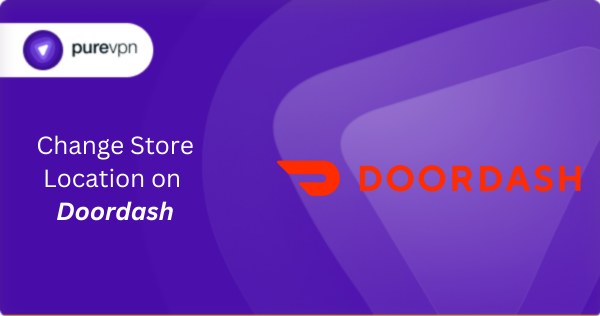
Can You Change Your Store Location Yourself?
Here’s the first thing to understand: DoorDash does not allow business owners to directly edit their store’s physical address through the Merchant Portal. This is a built-in safeguard to prevent fraudulent activity or unauthorized changes.
If you want to change your store’s location, you’ll need to submit a request to DoorDash support and wait for them to process the change.
Depending on your situation, you’ll be choosing between:
- Changing the existing location’s address (for example, you moved your only store).
- Requesting a new location be added (for example, opening a second branch in a new city).
The steps are slightly different for each, so we’ll go through both.
How Merchants Can Change Their Store Location on DoorDash
Step 1: Log Into the Merchant Portal
DoorDash’s Merchant Portal is the hub for managing your store details. Navigate to Settings > Store Settings to edit your address.
Step 2: Update Your Address
- Click Edit next to the address field.
- Enter the new location manually or select it from dropdown suggestions.
- Ensure the pin on the map matches your exact pickup spot to avoid Dasher confusion.
Pro Tip: If you use a POS integration (like Toast or Deliverect), sync your new address there to avoid discrepancies.
Step 3: Adjust Delivery Zones
Under Store Availability, modify your delivery radius to reflect operational capacity. DoorDash auto-calculates cutoff times based on distance, but you can override this to a fixed 20-minute buffer before closing.
Step 4: Verify Changes
Check your store’s live status on the DoorDash app to confirm updates. If issues persist, contact DoorDash support with your Store ID (found in the URL of your Merchant Portal).
How Customers Can Change Their DoorDash Location
Method 1: Manual Address Update
- Open the DoorDash app and tap your current address at the top.
- Enter a new address, ZIP code, or landmark.
- Save to refresh restaurant listings.
Limitation: This only works if you’re physically in the desired area or inputting a valid delivery address.
Method 2: GPS Spoofing (Virtual Location Change)
The easiest way to change location on DoorDash store is to use PureVPN. A VPN is an application that helps change your IP address. Here are a few steps to change your location on Android devices.
- Download and install PureVPN on your device.
- Launch the VPN and sign in with your credentials.
- Choose your server location and change your virtual location.
- Connect your phone via USB and select a fake location on the map.
- Open DoorDash, the app will display restaurants in the spoofed area.
How to Change an Existing Store’s Location on DoorDash
If you’ve physically moved your business and want to reflect that in DoorDash, follow these steps:
1. Log in to the DoorDash Merchant Portal
Go to the Merchant Portal and log in with your business account.
2. Navigate to the Help Section
Click the “Help” or “Get Help” button usually located in the top-right corner. This will take you to the support section where you can file a request.
3. Submit a Support Request
Choose “Update Store Information” as the category. In the form, include:
- Your store ID or store name.
- Your old address.
- Your new physical address (full details including ZIP code).
- A note that you are requesting a location change.
- Any legal documents or utility bills that confirm the new address (this step may be requested for verification purposes).
4. Wait for Confirmation
DoorDash support will typically respond via email within 1–3 business days. They may ask for additional verification or documentation, depending on the nature of your change.
5. Verify on the App
Once DoorDash updates the store address, check your listing on the DoorDash app to ensure the map location is correct. Sometimes the pin may be slightly off, which you can ask support to manually adjust.
How to Add a New Store Location to DoorDash
If you’re expanding to a new location but want to keep the original one active, follow these steps instead:
1. Use the Store Addition Form
DoorDash has a dedicated form for businesses that want to add new store locations: https://get.doordash.com. This is also the portal new merchants use to join DoorDash.
2. Select “Already a Partner”
When filling out the form, make sure to check the box or field indicating you’re an existing DoorDash partner adding a new location, not creating a new account from scratch.
3. Provide Required Information
You’ll need to input:
- Your business name.
- The exact address of the new location.
- Hours of operation.
- Contact information for that location.
- Menu (can be the same or different from the original).
- Payment setup details (if needed).
4. Onboarding and Setup
A DoorDash representative may reach out to confirm details, activate the new location, and walk you through the onboarding process.
Important: This process usually takes 3–5 business days, though it can vary.
Why Accurate Location Matters
For Restaurants:
- Higher Visibility: Proper geo-tagging boosts local search rankings on DoorDash.
- Operational Efficiency: Correct addresses reduce order delays and improve Dasher pickup times.
For Customers:
- Faster Deliveries: Precise locations ensure Dashers take optimal routes.
- Better Choices: Access to hyper-local favorites and hidden gems.
Final Thoughts
Changing your store location on DoorDash isn’t something you can do with a few clicks but it’s totally manageable if you follow the right steps. Whether you’re moving to a new place, expanding to more branches, or correcting an error in your listing, taking the time to update your DoorDash location properly will help your business run smoothly and maintain customer trust.
Remember:
- Use the Merchant Portal for updates.
- Reach out to DoorDash support for location changes.
- Double-check the in-app location after changes go live.
Getting your location right on DoorDash isn’t just about logistics, it’s about being visible, reliable, and ready to deliver great service. If you stay proactive and follow these steps, you’ll ensure your restaurant or store continues to thrive on the platform.
Frequently Asked Questions
Yes. If your location is undergoing changes or temporarily closed during the move, you can pause your store from the Merchant Portal to stop receiving orders.
To do this:
– Go to your Merchant Portal Dashboard.
– Select your store.
– Click “Pause Store” and choose the time duration (from 30 minutes to several hours).
– You can unpause manually or let it resume automatically.
This helps maintain customer trust and avoids cancellations during the transition.
Sometimes even after the address is updated, the map pin on the app shows the wrong spot. If this happens:
– Contact DoorDash support via the Merchant Portal or live chat.
– Request a geolocation pin adjustment.
– Provide coordinates (you can get these from Google Maps) or a screenshot showing the correct spot.
This ensures Dashers and customers get to the right place.





