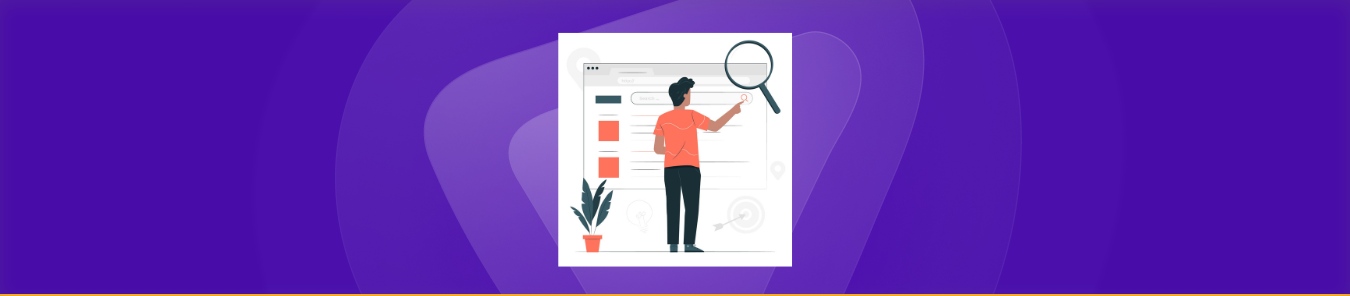Ever wondered if that online store shows different prices to people in other cities? Or perhaps you’re a developer needing to test how your website behaves for users across the globe without actually hopping on a plane? The digital world, while seemingly borderless, is often finely tuned to your geographical location. This isn’t just about privacy; it’s about content delivery, advertising, pricing, and even feature availability.
And here’s where a little-known superpower comes into play: the ability to virtually “teleport” your browser’s perceived location using the very tools web developers wield every day – your browser’s “Inspect Element” or Developer Tools.
This isn’t some black-hat hack; it’s a legitimate, built-in functionality designed for testing and understanding how websites adapt to different user contexts. So, buckle up, because we’re about to dive deep into how you can manipulate your browser’s geolocation and why this seemingly niche trick is a game-changer for marketers, developers, and curious web users alike.
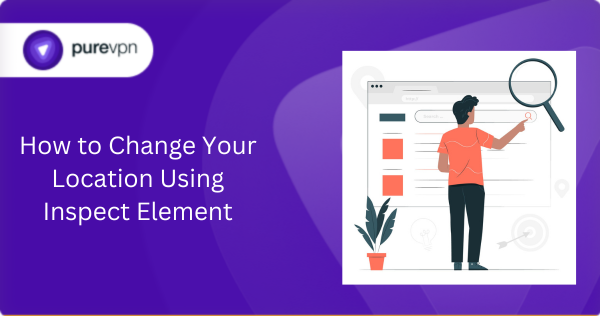
What Is Inspect Element, and Can It Really Change Your Location?
Understanding Browser Developer Tools
Inspect Element (or DevTools) is a built-in feature in modern browsers that lets you:
- View and edit a webpage’s HTML/CSS
- Debug JavaScript
- Monitor network activity
- Override geolocation data (with some limitations)
While it doesn’t actually change your IP address (like a VPN does), it tricks websites into believing you’re somewhere else by modifying browser-level location permissions.
When Does This Work?
This method is effective for:
- Testing location-based website features (e.g., local deals, region-specific content)
- Bypassing “This service is not available in your country” messages (if the site relies on browser geolocation rather than IP)
- Debugging geo-targeted ads as a developer
However, it won’t work for:
- Streaming platforms like Netflix (they check your IP, not just browser location)
- Government or banking sites with strict IP-based geoblocking
How to Change Location Using Inspect Element (Step-by-Step)
Here are some of the browsers on which you can change location using inspect element.
Method 1: Change Location via Inspect Element in Chrome
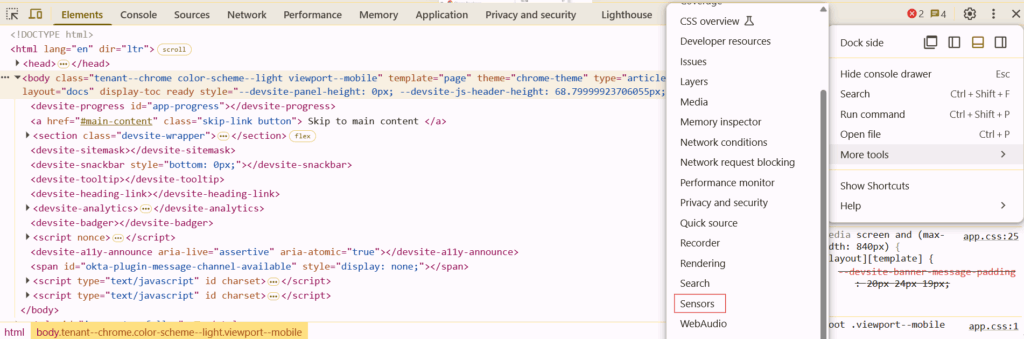
- Open Chrome DevTools
- Right-click anywhere on a webpage → “Inspect” (or press
Ctrl+Shift+I). - Alternatively, press
F12.
- Right-click anywhere on a webpage → “Inspect” (or press
- Open the Sensors Panel
- Click the three-dot menu → More Tools → Sensors.
- (In newer Chrome versions, go to the “Console” tab, then click the “>>” icon and select Sensors.)
- Override Geolocation
- Under “Location”, select “Custom location”.
- Enter latitude/longitude (e.g.,
40.7128, -74.0060for New York). - Refresh the page—the site should now detect your fake location.
Method 2: Change Location via Inspect Element in Firefox
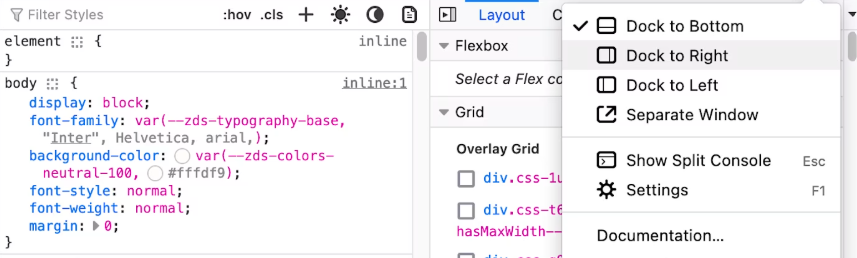
- Open Firefox DevTools (
Ctrl+Shift+I). - Click the “Responsive Design Mode” icon (or press
Ctrl+Shift+M). - At the top, click the “location” icon and enter custom coordinates.
Method 3: Change Location via Inspect Element in Edge (Chromium)
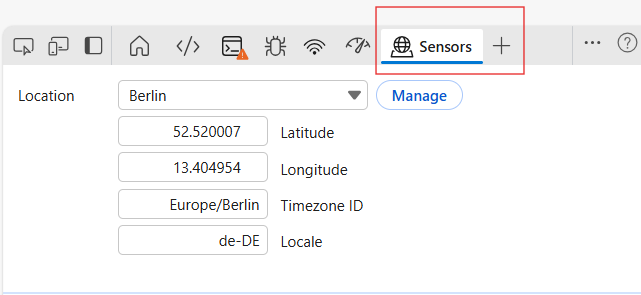
Edge uses the same Chromium engine as Chrome, so the steps are identical:
- Open DevTools (
F12). - Navigate to Sensors (via the Console drawer).
- Set a custom latitude/longitude.
Method 4: Change Location via Inspect Element in Safari (Mac)
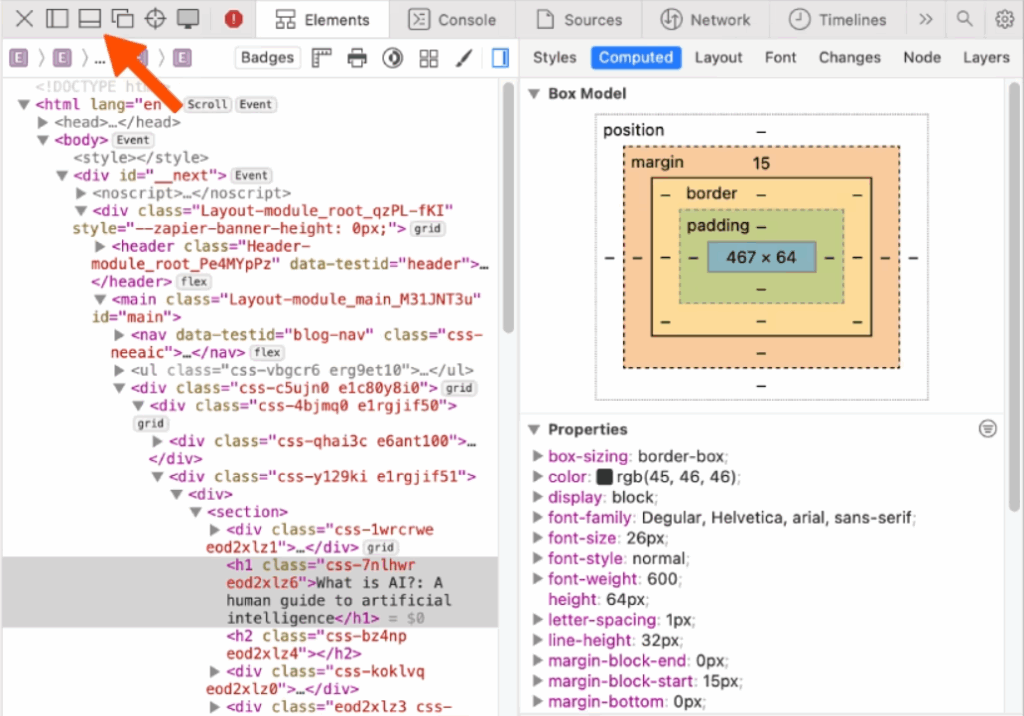
- You might need to enable the “Develop” menu first. Go to
Safari > Preferences > Advancedand check “Show Develop menu in menu bar.” - Then, go to
Develop > Show Web Inspectoror pressCmd + Option + I.
Method 5: Change Location via PureVPN
Once installed, launching PureVPN gives you access to 6,000+ servers in 65+ countries.
- Open the PureVPN app and log in.
- Click the “Country” or “Location” tab to browse available servers.
- Select your preferred country/city (e.g., U.S. for Netflix, U.K. for BBC iPlayer).
- Click “Connect” and your IP address will change instantly.
Practical Uses for Change Geolocation
1. Testing Localized Web Content
Developers and QA testers use this to verify:
- Currency displays (e.g., switching between USD and EUR)
- Region-specific promotions (e.g., “Free shipping in Germany”)
- Language auto-redirects (e.g., a French user being directed to
/fr/)
2. Bypassing Soft Geo-Blocks
Some news sites (like BBC or Al Jazeera) restrict content based on browser location rather than IP. Inspect Element can bypass this.
3. Privacy Protection
While not as secure as a VPN, temporarily spoofing location prevents sites from tracking your real coordinates.
Practical Applications of Spoofing Location
Now that you’re a geolocation wizard, let’s explore the real-world applications:
1. The Savvy Shopper’s Secret Weapon: Price Discrimination Unveiled
Ever felt like you’re paying more than someone else for the same flight or hotel? Some e-commerce sites employ dynamic pricing based on your perceived location. By changing your location, you can sometimes test if different regions are offered better deals or if certain promotions are geo-restricted. This isn’t about cheating the system, but understanding how it works and making informed purchasing decisions.
2. The Global Developer’s Toolkit: Localized Testing & Debugging
For developers, this is indispensable. Imagine building an app that shows local weather or news. You can’t fly to 50 different cities to test it! With geolocation spoofing, you can quickly:
- Verify language and currency displays.
- Test region-specific features or content.
- Debug location-based errors without physically moving.
- Ensure geo-fencing (restricting access to certain areas) is working as intended.
3. The Curious Marketer’s Insight: Competitive Analysis & SEO
Want to see what your competitors are up to in different markets? By spoofing your location, you can:
- Analyze Local Search Results: See how Google’s SERP (Search Engine Results Page) differs for a specific query in another city or country. Are your competitors ranking differently there?
- Spy on Localized Ads: Observe what ads are being served to users in various regions. This offers invaluable competitive intelligence for your own ad campaigns.
- Understand Geo-Targeted Content Strategies: Discover how brands adapt their content strategy for different locales, from blog posts to landing pages.
4. The Content Creator’s Edge: Tailoring Content to Regional Nuances
If you’re creating content for a global audience, understanding regional nuances is key. You can use this trick to:
- Research Local Trends: See what topics are trending on localized news sites or social media platforms.
- Verify Regional Relevance: Ensure your content resonates with the cultural and linguistic subtleties of a specific area.
- Check Accessibility: Confirm that your content is accessible and performs well for users accessing from different geographical internet infrastructures.
Conclusion: Empowering Your Web Exploration
The ability to change your location using your browser’s Inspect Element is more than just a geeky trick; it’s a window into how the web truly operates. For developers, it’s a testing essential. For marketers, it’s a competitive intelligence goldmine. And for the everyday internet user, it’s a way to peel back the layers of geo-targeting and understand the personalized digital experiences we often take for granted.
So, go ahead. Open up those developer tools, set your coordinates to a faraway land, and refresh that page. The web is vast, and now you have a little more control over how you explore its geographical dimensions. Happy spoofing!