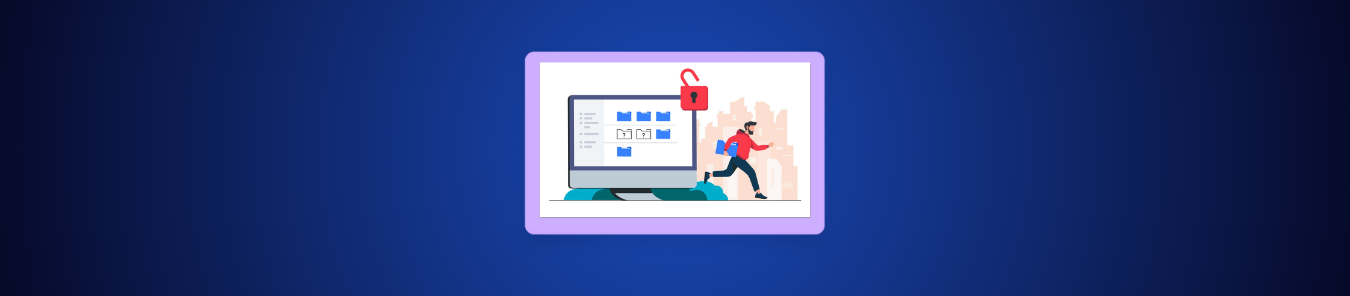Keeping confidential information safe in your Word documents shouldn’t feel like rocket science. Yet, many of us hesitate to add password protection because it seems fiddly or hard to manage, especially when moving between Windows and Mac, or when you need to change or remove a password later.
Microsoft Word makes it really simple. In this guide, we will talk about how to add, change, and remove passwords on both platforms, talk about what to do if you forget your password, and how you can make handling passwords effortless and secure.
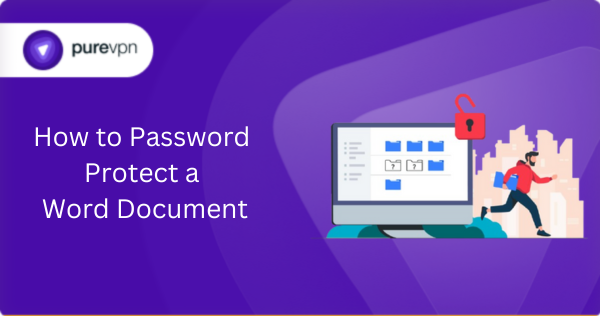
Why Password-Protect a Word Document?
Sensitive details like financial data, legal notes, personal contact lists, or business plans should never be left exposed. By setting a password, you encrypt the document with AES 128-bit encryption, making unauthorized access very difficult. It’s an essential first step to maintaining privacy and control over your documents.
How to Password-Protect a Word Document on Windows
Here’s the straightforward method to lock your Word document:
- Open the Word document you want to secure.
- Click on File → Info → Protect Document.
- Choose Encrypt with Password.
- Enter a strong password and click OK, then confirm the password to finalize.
And that’s it, your document is now encrypted and password-protected.
How to Password-Protect a Word Document on Mac
The steps on macOS are similarly smooth:
- Open your Word document.
- Click Tools in the menu bar → select Passwords.
- In the “Password Protect” window under “Set a password to open this document”, type and then confirm your password.
- Click OK.
Now your Mac Word document is locked and secure.
How to Remove or Change a Password on a Word Document
Here’s how to update or drop your password on your document:
- Open the document and enter the current password.
- Go through the same steps as when setting the password: File → Info → Protect Document → Encrypt with Password.
- To remove: clear the password field entirely and click OK.
- To change: enter the new password and confirm.
What If You Forget the Password of Your Word Doc?
Once you set a password on a Word document, there is no official way to recover it if you forget. Microsoft designed Word’s encryption to be strong, using AES-128 in newer .docx formats, so there’s no backdoor, hint system, or “forgot password” option. In practice, if you don’t remember the password, the file is inaccessible.
Weak recovery mechanisms would undermine the entire purpose of encryption, making it easier for attackers to bypass. The upside is that your confidential files are well protected; the downside is that losing the password means permanent lockout.
Another user on r/techsupport asked whether they could “brute force” their way in. Replies were clear: while third-party tools exist, they are slow, often unsafe, and can’t guarantee results, specifically with longer, more complex passwords. One commenter put it bluntly:
“If your password is over 10 random characters, forget it. The document’s basically a brick now. Save your time.”
Alternatives to Password Protecting a Word Document
While Word’s built-in password protection is useful, it’s not the only layer of security you should rely on. If you’re handling sensitive files, consider stronger encryption methods like AES-256 or XChaCha20, which provide more advanced protection.
Equally important is how you store and share those documents; emailing them or leaving them in plain folders makes them vulnerable, whereas encrypted vaults or password managers keep them secure and easy to access.
Avoid saving passwords in plain text, such as spreadsheets or sticky notes, as these can be easily compromised. Always use long, complex, and unique passwords rather than short or reused ones, since stronger combinations dramatically reduce the chances of a breach.
If you struggle to come up with strong yet memorable passwords, you can try simple tricks like swapping vowels, using country codes, or turning a phrase into an abbreviation. Even better, let a password manager generate and remember these for you, so you don’t have to rely on memory alone.
Frequently Asked Questions
Yes, Word supports two distinct layers of protection. You can encrypt the document so it can’t be opened without a password, or simply restrict editing (allowing viewing but blocking changes) via the Review tab → Restrict Editing → set restrictions and optionally add a password.
No, opening a locally received file won’t alert the sender. However, if it’s shared via platforms like SharePoint or OneDrive, the sender might see access activity in audit logs, but only if they have admin access to those logs.
Unfortunately, not officially. Microsoft offers no recovery for lost Word passwords; you’re locked out unless you remember it. Some people experiment with cracking tools or unzip methods, but these are unofficial, risky, and often unreliable, and could put you at risk of data leaks.
It offers good protection, especially with AES-based encryption in .docx formats. But it’s not foolproof. Skilled users can bypass protections, copy and paste content, or use screenshot/OCR tools. For highly sensitive files, consider additional layers like encrypted vaults or secure sharing platforms.
The password itself becomes a liability; sharing it via separate emails or messages can expose both the document and the password to unintended parties. It often leads to confusion later and doesn’t guarantee privacy.
It’s not recommended. Even with a strong password, this method lacks sophistication. Users point out risks like accidental deletion, lack of sync across devices, and reliance on remembering the doc’s password. For robust security and convenience, it’s far better to use a dedicated password manager.
Conclusion
Password-protecting your Word documents is simple, effective, and essential. Whether you’re using Windows or Mac, setting, changing, or removing a password takes just a few intuitive clicks, and the security payoff is significant.
But the challenge is managing passwords safely so you don’t lock yourself out or weaken your security. That’s where PureVPN’s Password Manager comes in handy. Try Now!