Setting up VPN to start automatically when your Linux system boots and reconnects if the VPN drops ensures you’re always protected, even if you forget to start the connection manually.
This guide walks you through how to enable auto-connect and auto-reconnect functionality for VPN’s CLI client on Linux using simple boot-time automation methods.
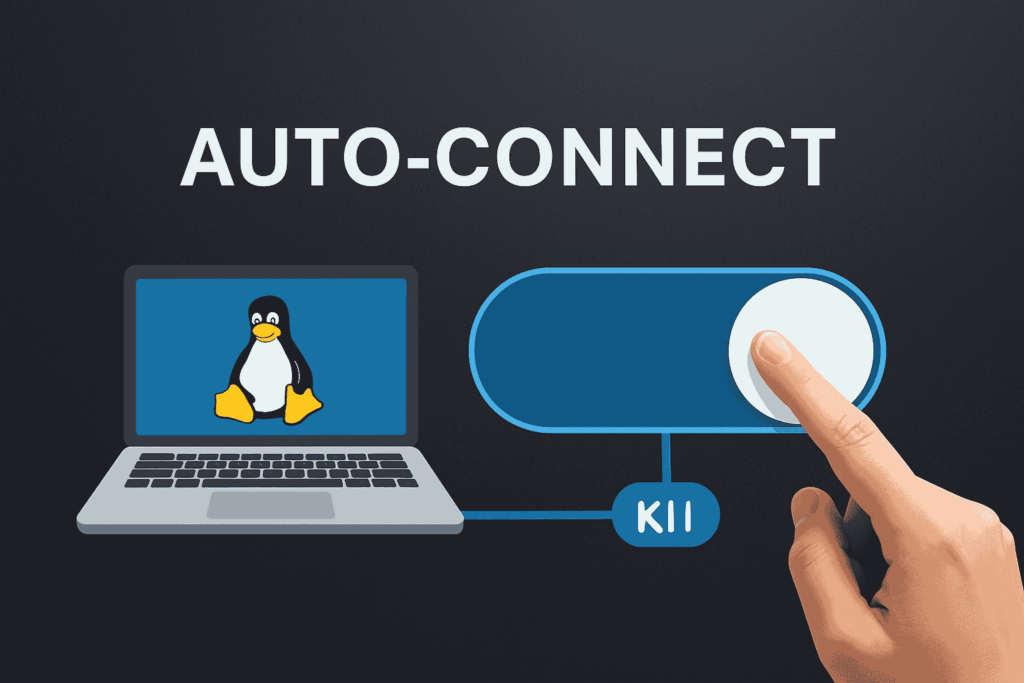
Why Auto-Connect and Reconnect Matter
If you use Linux for development, remote work, streaming, or server operations, it’s critical that your VPN is running at all times. Without an auto-connect mechanism:
- Your real IP address may be exposed during reboots
- Apps or services may transmit data before the VPN connects
- Background tasks such as Git operations or cron jobs may run unsecured
- You lose the benefit of PureVPN’s encryption until you manually reconnect
Does PureVPN Support Auto-Connect on Linux?
PureVPN’s CLI client does not offer a built-in auto-connect flag, but you can easily configure this functionality using native Linux tools like:
- A boot-time script
- Crontab with @reboot
- A systemd service for full background control
- A retry mechanism for reconnecting if the VPN fails
These methods ensure your VPN connects automatically every time your machine boots, and can reconnect if the VPN tunnel drops due to network issues.
Step-by-Step Guide to Auto-Connect VPN on Boot
Step 1: Prepare a Connection Script
- Open a text editor.
- Create a new file and insert this command:
purevpn –connect “UK” - Save the file as purevpn-connect.sh.
- Make sure the file has executable permissions.
This script will initiate the VPN connection to a UK server.
Step 2: Enable Auto-Connect at Boot
You can use one of two methods:
Option A: Crontab
- Open your crontab editor: crontab -e
- Add this line:
@reboot /full/path/to/purevpn-connect.sh
This schedules your VPN script to run each time the system starts.
Option B: Systemd Service (More Reliable)
- Create a new service file named:
purevpn-autoconnect.service - Add the following fields:
- Description: Auto-connect PureVPN
- After: network.target
- ExecStart: path to your connection script
- Restart: always
- WantedBy: multi-user.target
- Description: Auto-connect PureVPN
- Enable the service so it starts at boot.
This ensures PureVPN connects after the network is ready and retries on failure.
How to Enable Auto-Reconnect
If you use the systemd method, include the Restart=always and RestartSec=10 options. This automatically restarts the VPN connection if it drops.
You can also add a retry loop to the script or monitor the service log to confirm reconnect behavior.
Best Practices for Persistent VPN Coverage
- Ensure your script runs after network startup
- Combine with kill switch for full leak protection
- Disable IPv6 if it’s not routed via VPN
- Use PureVPN’s DNS to avoid DNS leaks
- Test your setup after rebooting to confirm automatic connection
Common Use Cases for Auto-connect and auto-reconnect on Linux VPn
Auto-connect and auto-reconnect functionality is particularly valuable in several Linux use cases. For headless VPS servers, where there is no graphical interface and minimal manual interaction, auto-connecting ensures consistent encryption immediately at boot. Raspberry Pi setups, often used in remote automation or monitoring, benefit from persistent VPN coverage without user intervention. Developers working remotely on Linux environments can avoid accidental IP exposure during reboots or Wi-Fi drops. Privacy-focused users can ensure their systems are always connected securely before any applications transmit data. Additionally, for those streaming geo-restricted content or using P2P applications, automatic reconnection ensures that sensitive traffic never routes outside the VPN tunnel.
Supported Linux Distributions
| Distribution | Compatibility |
| Ubuntu 20.04+ | Yes |
| Debian 10–12 | Yes |
| Fedora 34+ | Yes |
| Kali Linux | Yes |
| Arch Linux | Yes (manual) |
| Linux Mint | Yes |
| Pop!_OS | Yes |
| Zorin OS | Yes |
| Manjaro | Yes |
Wrapping Up
While PureVPN does not offer a native –autoconnect flag, you can still configure persistent VPN protection on Linux using boot-time scripts or systemd. This ensures your traffic is encrypted before anything else happens on your system, even after restarts or disconnects.
PureVPN’s CLI client makes it easy to create a lightweight, always-on VPN setup on Ubuntu, Debian, Fedora, Arch, and other Linux distributions.
FAQ’s
Yes. While PureVPN does not include a built-in –autoconnect flag, you can automate it using crontab or a systemd service. These methods run a connection script at boot and ensure you’re protected from the moment the system starts.
Not by default, but you can set up automatic reconnection using a systemd service with Restart=always. This forces PureVPN to reconnect if the tunnel fails, providing consistent VPN uptime.
Yes. You can configure auto-connect on any distro that supports bash, crontab, or systems, including Ubuntu, Debian, Fedora, Kali, Arch, and Linux Mint. The only requirement is that PureVPN CLI is installed and authorized.





