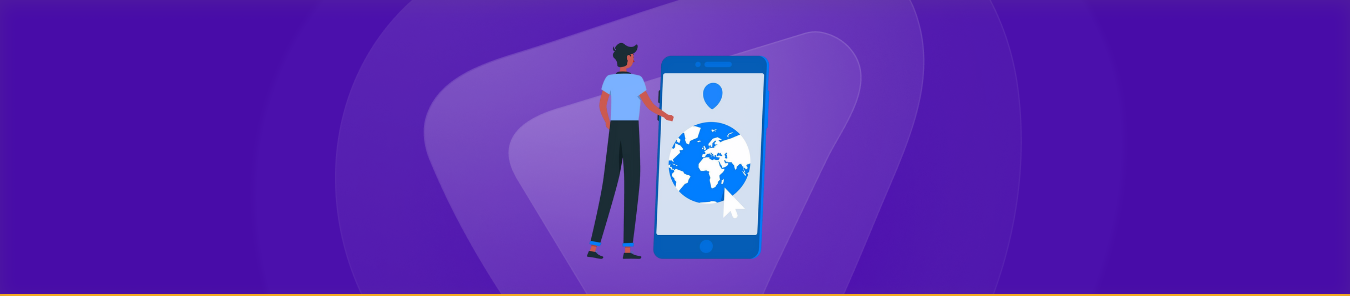Table of Contents
Curious about how to change location on iPhone? Whether you’re trying to access content from another country, keep your whereabouts private, or even play a location-based game without stepping outside, it’s easier than you might think!
In this guide, we’ll show you a few simple ways to adjust your iPhone’s location settings. From built-in options to handy apps, we’ve got you covered—let’s dive in!
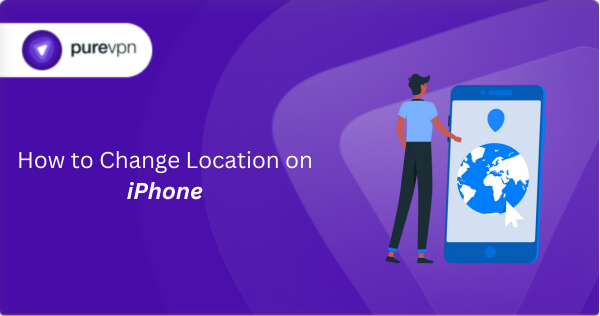
6 Easy Methods to Change Location on Your iPhone
Changing your location on iPhone can be done in a few simple steps, whether you’re looking to protect your privacy, access geo-restricted content, or enjoy location-based games without physically moving.
We will walk you through six proven methods to change your location on iPhone, from adjusting built-in settings to using advanced spoofing tools.
With these steps, you’ll be able to control your iPhone’s location, whether it’s for enhancing privacy, testing apps, or accessing content available in other regions.
Method 1: Adjust Built-in Location Settings (No Apps Required)
Ideal for: Quick privacy toggles and basic location control without needing third-party apps.
Your iPhone offers built-in tools to control location services, which can be very effective when you need to quickly adjust your privacy or manage which apps have access to your location.
By adjusting the Location Services settings, you can either disable location access entirely, fine-tune individual app permissions, or temporarily “hide” your location for specific use cases.
A. Disable Location Services Entirely
- Open Settings on your iPhone.
- Scroll down and tap on Privacy & Security.
- Select Location Services at the top of the screen.
- Toggle off the Location Services option.
B. Customize Per-App Permissions
- Go to Settings and tap on Privacy & Security.
- Select Location Services.
- Scroll down to find the specific app you want to adjust (e.g., Facebook, Google Maps, etc.).
- Tap on the app, and choose one of the following location options:
- Never: Block all location access for that app.
- While Using the App: Allow the app to access your location only when you’re using it.
- Precise Location: Disable this option to share only approximate location (ideal for apps that don’t require high accuracy).
C. Temporary “Hide” with Airplane Mode
- Swipe down from the top-right corner (or up on older models) to open the Control Center.
- Tap the Airplane Mode icon to enable it.
Method 2: Change Apple ID Region
Prerequisites:
- Cancel active subscriptions (Apple Music, iCloud+).
- Spend remaining Apple Account balance.
- Valid payment method from the new country.
Steps:
- Open
Settings > [Your Name] > Media & Purchases > View Account. - Tap
Country/Region > Change Country or Region. - Select new country → Agree to terms → Enter payment details.
Method 3: VPN for IP-Based Location Change
Best for: Accessing geo-blocked websites (e.g., Netflix, Hulu) or hiding your IP address.
Setup:
- Sign up for a PureVPN account.
- Download and install our iOS VPN app.
- Open the app and log into your account.
- Connect to your desired server location.
- Your location will now be changed on iPhone!
Method 4: GPS Spoofing Apps
- Install a desktop app on Mac/PC.
- Connect iPhone via USB/Wi-Fi.
- Select a mode:
- Teleport: Instantly relocate (e.g., Tokyo to Paris).
- Joystick: 360° directional control.
Method 5: Location Changer iOS Apps
Options:
- Location Changer GPS Exif App: Edit photo location metadata.
- MocPOGO iOS App: Teleport in games with cooldown alerts.
Method 6: Use “Significant Locations” to Reset Frequent Spots
Best for: Resetting location-based suggestions (e.g., Maps predictions, personalized ads) and clearing stored location data without the need for third-party spoofing tools or apps.
If you’re concerned about your iPhone tracking your frequent locations and using that data for predictions in apps like Maps, or for personalized advertising, then using Significant Locations is a simple yet effective way to reset this data.
- Read Also: How to Disable Private Browsing on iPhone
It’s a native Apple feature that allows you to control what data your iPhone retains about your whereabouts and how that information is used by iOS.
Steps to Reset Significant Locations:
- Open Settings on your iPhone.
- Scroll down and tap on Privacy & Security.
- Select Location Services, then tap on System Services at the bottom of the list.
- Scroll down and choose Significant Locations. (If prompted, authenticate using your Face ID or password for added security.)
- Once you’re in the Significant Locations menu, you’ll see a list of stored places that iOS has recorded as frequently visited spots.
- Swipe left on the location you wish to remove and tap Delete.
To completely clear all stored locations, tap Clear History at the bottom of the screen.
How to Change My Location on Find My iPhone
To manage your location on Find My iPhone, follow these steps to adjust location sharing with others or your device.
- Open the Settings app on your iPhone.
- Tap on your name at the top and select Find My.
- Tap Find My iPhone and ensure it is turned on.
- To change the location shared with others, you must either sign into another iCloud account or disable location sharing for the specific device through the Find My app under People > Stop Sharing My Location.
How to Change App Store Location on iPhone
Change your App Store region to access content from other countries by updating your Apple ID settings and payment details.
- Open the Settings app.
- Tap on your Apple ID at the top.
- Select Media & Purchases.
- Tap View Account and sign in.
- Choose Country/Region and tap Change Country or Region.
- Select the desired country and enter your payment information for that region.
- Tap Agree to the Terms and Conditions.
How to Change GPS Location on iPhone
Spoof your GPS location with third-party apps that enable you to simulate a different location for various apps and services.
- Download a GPS spoofing app, such as iMyFone AnyTo (requires a computer).
- Install the software on your computer and connect your iPhone via USB or Wi-Fi.
- Select your desired location (e.g., Tokyo or Paris) using the app’s map.
- Enable the Teleport mode to instantly change your iPhone’s GPS location.
How to Change Weather Location in iPhone
Update your weather location to stay informed about forecasts from any city globally by customizing your settings in the Weather app.
- Open the Weather app on your iPhone.
- Tap the list icon in the bottom-right corner.
- Tap the Add Location button at the bottom of the screen.
- Search for the location you wish to add.
- Tap the location in the search results to add it to your list.
- Related Read: iPhone Secret Codes That Let You Access Hidden Settings
How to Change Work Location on Google Maps iPhone
Modify your work location on Google Maps for quick access and accurate directions by updating your saved address in the app.
- Open the Google Maps app on your iPhone.
- Tap on your profile picture in the top-right corner.
- Select Your Places.
- Go to the Labels tab and tap Work.
- Enter your new work address in the text field.
- Save the new location by tapping Done.
How to Change Location on Safari iPhone
Customize location access for Safari by adjusting your iPhone’s settings, allowing or restricting location tracking for a secure browsing experience.
- Open Settings on your iPhone.
- Scroll down and select Safari.
- Tap Location under the Privacy & Security section.
- Choose whether to allow Never, While Using the App, or Always for location access.
- To reset, tap Clear History and Website Data under Safari settings.
How to Change Location on iPhone with VPN
Use a VPN to change your iPhone’s location, allowing access to region-locked content and protecting your online privacy effortlessly.
- Download and install a VPN app (e.g., PureVPN, ExpressVPN).
- Open the VPN app and sign in with your account.
- Choose a server location from the list (e.g., USA, UK).
- Connect to the chosen server, and your iPhone’s IP address will reflect the new location.
- All your browsing and online activities will now be shown as originating from the selected country.
How to Change Home Location on Google Maps on iPhone
Update your home address in Google Maps for easy navigation and quick access to your most frequently visited locations.
- Open the Google Maps app on your iPhone.
- Tap your profile picture in the top-right corner.
- Tap Your Places.
- Under the Labeled tab, find Home and tap the three dots next to it.
- Select Edit and enter your new home address.
- Tap Save to set your new home location.
Why Do You Want to Change Your iPhone Location?
Before diving into methods, it’s helpful to understand why this is even useful. For most users, the motivation to change location on iPhone falls under a few key categories:
- Privacy Concerns – Prevent apps and services from tracking your real-time movements.
- Content Accessibility – Watch shows, use apps, or access services restricted in your country.
- Testing and Development – Developers often need to simulate different locations to test apps.
- Location-based Gaming – Many users change GPS location to play AR games (e.g., Pokémon GO) without physical travel.
- Bypassing Location-Based Pricing – Some users try to benefit from regional pricing differences.
- Gaming Advantages: Play location-based AR games (e.g., Pokémon GO) without physical travel.
- Social Flexibility: Share “virtual vacations” on Snapchat or match globally on dating apps like Tinder.
Final Thoughts
Mastering how to change your location on iPhone opens up a world of new experiences, be it streaming global content, protecting your identity, or testing mobile apps. From VPNs and region changes to GPS spoofers and developer tools, there are plenty of solutions to choose from.
Choose the method that aligns best with your goals. Whether you need a quick VPN shift or advanced spoofing, you now have the full roadmap to take control of your iPhone’s location.
Frequently Asked Questions
No, spoofed locations reset when your device reboots or disconnects from the spoofing app. They are not permanent.
Use another Apple device with your iCloud account to set its location as yours in the Find My app.
Yes. Use GPS spoofing tools. VPNs only change your IP address and won’t affect apps like Snapchat or Tinder that use GPS.