Firefox comes with a built-in password manager, making it easy to store and access your credentials as you browse. While this feature is handy for many, you might prefer to use a different method to manage your passwords, or perhaps you’re looking to switch to a more secure option.
In this guide, we’ll walk you through the steps to disable the Firefox password manager on both desktop and mobile devices, show you how to safely export your passwords before making the switch, and suggest a more secure, reliable alternative for better password storage and management.
Things to do before you disable Firefox password manager
Before you disable the Firefox password manager, it’s important to check if any of your login credentials are already saved in the browser. Even if you don’t use it often, Firefox might have stored passwords for sites you’ve logged into, either on purpose or by accident.
To keep your information secure, take a moment to review the stored credentials. This will help you confirm that everything is up-to-date, or if there are any old or unnecessary entries you’d prefer to delete. If you’re signed into a Firefox account, your changes will sync across all devices where you’re logged in.
Keep in mind that disabling the password manager won’t automatically clear your stored credentials. If you choose to turn it back on in the future, your saved passwords will still be there. To completely erase them, you’ll need to manually delete any stored passwords.
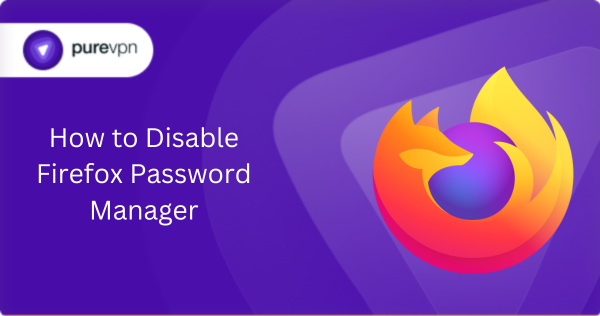
How to delete saved passwords on Firefox
- Open Firefox, click the three horizontal lines in the top right corner, and select Passwords from the dropdown menu.
- You’ll see a list of saved login details. Choose the entry you want to delete and click Remove.
- A prompt screen will appear. Select Remove again to delete it.
How to export passwords from Firefox
If there are passwords in Firefox that you’d like to keep before disabling the manager, it’s a good idea to export them for safekeeping. Here’s how you can do that:
- Open Firefox, click the three horizontal lines in the top-right corner, and select Passwords from the menu.
- Click the three dots in the top-right corner to open the menu and choose Export passwords.
- You’ll see a warning that the exported file will be unencrypted. Click Continue with Export.
- Choose a secure location to save the file, and click Export.
Note: Make sure to store this file securely. If you plan to import these passwords into a new manager, delete the file immediately afterward to keep your data safe.
How to disable Firefox password manager on your device
Disabling the Firefox password manager is a simple process, whether you’re using the browser on your desktop or mobile device. Here’s how you can turn it off on both:
Disabling Firefox password manager on desktop
To disable the Firefox password manager on your Windows or macOS device, follow these steps:
- Open Firefox and click the three horizontal lines in the top right corner.
- Select Passwords from the menu and click the three dots in the top-right corner to open the options menu. Choose Preferences.
- Turn off the Ask to Save Passwords toggle.
Disabling Firefox password manager on mobile
For Android or iOS, here’s how to turn off the password manager:
- On Android, tap the three dots in the top right corner; on iOS, tap the three lines in the bottom right to open the menu.
- Go to Settings and then tap Passwords.
- Under Save Passwords, toggle the setting to Never Save.
Switching from Firefox password manager to a third-party service
Now that you’ve disabled Firefox’s built-in password manager and safely exported your credentials, it’s time to think about your next step. Keeping passwords in an unprotected file on your device isn’t a safe solution. If your device is compromised or if you accidentally share the file, your accounts could be at risk.
Instead of relying on a simple spreadsheet or reusing passwords, consider switching to a third-party password manager that offers robust security and convenience. While you might be tempted to use your new browser’s password manager, third-party services like PureVPN’s Password Manager offer much stronger protection and features.
While Firefox uses AES-256 encryption, our Password Manager takes things a step further with more advanced security measures, so your passwords remain safe. When you switch to our Password Manager, you can enjoy all the features you’re used to like autofill, password generator, and synchronization across devices, but with added layers of security.
Our Password Manager also lets you manage multiple accounts with ease and offers additional tools like password health scans to detect weak or reused passwords. With our Password Manager, you can feel confident that your credentials are stored securely and are always up to date across all your devices, making password management simpler and safer than ever.
Related Read: Browser-Based vs Standalone Password Manager
Tips to keep your online accounts secure
Here are a few simple ways to strengthen your password security and keep your personal information safe online:
- Use unique passwords for each account: Avoid using the same password across multiple sites. A breach in one account could put the rest of your accounts at risk.
- Enable two-factor authentication (2FA): Whenever possible, activate 2FA. It adds an extra layer of security by requiring a second verification method (like a text or authentication app) to access your accounts.
- Regularly update your passwords: Change your passwords every few months, especially for sensitive accounts like banking or email.
- Be cautious with security questions: Choose security questions and answers that aren’t easily guessable. Opt for questions where the answer isn’t publicly available or easily found online.
- Use a password manager: Store and manage your passwords securely with a password manager. It helps create strong passwords and keeps them safe from prying eyes. Learn how a password manager works.
- Monitor account activity: Keep an eye on any suspicious activity. If you notice unfamiliar login attempts or changes to your account, take action immediately.
- Avoid public Wi-Fi for sensitive transactions: When accessing sensitive information or logging into accounts, avoid using unsecured public Wi-Fi networks. If necessary, use a VPN for added security.
- Check for HTTPS in website URLs: Before entering your login information, check if the website uses HTTPS. This means the connection is secure and encrypted.
Frequently asked questions
Browsers-based password managers aren’t built to offer strong protection for sensitive data. If someone gets access to your browser, they could easily export your saved passwords and compromise your accounts.
After you turn off Firefox’s password manager, it won’t ask to save or autofill login details anymore. However, any passwords you saved earlier will still be there if you decide to turn it back on.





