If you’ve ever seen the message “The connection to the remote computer could not be established” while using a VPN on Windows 10/11, you know how frustrating it can be. VPN Error 619 can block your connection, but it’s not impossible to fix.
This error is common with PPTP, L2TP, SSTP, and IKEv2 protocols, and it typically signals that either a port is blocked or the GRE protocol (used by PPTP) is being filtered.
With a few simple troubleshooting steps, you can get your VPN up and running again. Read on to find out how to resolve this error quickly and easily.
In this guide, we’ll walk you through what causes this error, the most common solutions, and advanced fixes to ensure you can get back online and secure your connection.
What is VPN Error 619?
VPN Error 619 typically appears when your computer is unable to establish a connection with the VPN server. The error message you see usually says, “The connection to the remote computer could not be established.”
This could be due to several factors, including network configuration issues, corrupted drivers, or a simple misconfiguration of your VPN client.
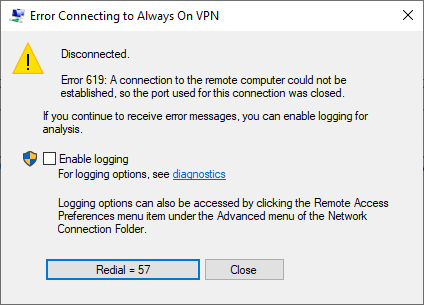
This error is not limited to a specific VPN protocol—whether you’re using PPTP, L2TP, IKEv2, or another VPN protocol, this error can crop up on Windows 10 or 11.
What Causes VPN Error 619 on Windows 10/11?
VPN Error 619 usually occurs when the Windows VPN client is unable to establish a connection with the remote server. Below are some common causes:
- Firewall or Antivirus Blocking the VPN
Firewalls or antivirus software can sometimes block VPN connections by incorrectly marking VPN traffic as suspicious. This can be a primary reason for the 619 error. - Corrupt or Outdated VPN Drivers
VPN drivers, particularly the WAN miniport drivers, are essential for creating a VPN connection. If these drivers are outdated or corrupt, it can result in connection failures, including Error 619. - Misconfigured VPN Settings
Incorrect server addresses, authentication settings, or protocols can prevent the VPN client from connecting properly. - Network Issues
If your internet connection is weak or unstable, it can cause VPN Error 619. Also, network interference such as router or DNS configuration problems can impact the connection. - VPN Server-Side Issues
Sometimes the issue lies on the server’s end. If the server is down or misconfigured, even if everything is correct on your device, you may encounter this error. - Protocol Conflicts
Conflicts between different VPN protocols can sometimes result in Error 619. Some protocols may require specific ports or settings that are blocked or misconfigured.
- Also Read: How to Fix VPN Error 809 on Windows 10/11
How to Troubleshoot VPN Error 619 on Windows 10/11
Here’s how you can fix VPN Error 619 and restore your VPN connection:
Step 1: Restart Your Computer and Router
A simple restart can fix many issues by resetting your device and network. Restart both your computer and router to rule out temporary connection problems.
Step 2: Check Your Internet Connection
A stable internet connection is necessary for a VPN to work. Test your connection by browsing websites or streaming content to ensure it’s stable. If the connection is weak, switch to a wired connection or test the VPN on a different network (e.g., mobile hotspot).
Step 3: Disable Firewall and Antivirus Temporarily
If your firewall or antivirus software is blocking the VPN connection, you can temporarily disable them to check:
- Disable Windows Defender Firewall or any third-party antivirus software.
- Try reconnecting to the VPN to see if the error persists.
- If the VPN connects successfully after disabling these programs, whitelist the VPN application and necessary ports in the security software to avoid future blocking.
Step 4: Verify VPN Configuration Settings
Incorrect settings in the VPN configuration are a common cause of Error 619. Double-check the following:
- VPN Server Address: Ensure the correct server address or IP is used.
- Authentication: Make sure the authentication settings are accurate.
- VPN Protocol: If using PPTP, L2TP, or IKEv2, confirm that the correct protocol is selected.
Step 5: Reinstall or Update VPN Drivers
Outdated or missing WAN miniport drivers can cause VPN connection issues. To fix this:
- Open Device Manager by pressing
Win + Xand selecting it from the menu. - Expand Network Adapters, right-click the VPN-related drivers (e.g., IKEv2, L2TP), and click Uninstall.
- Restart your computer to allow Windows to reinstall the necessary drivers.
Step 6: Test Different VPN Protocols
Switching VPN protocols can help resolve conflicts. If you’re using PPTP, try switching to L2TP/IPSec or IKEv2. You can change the protocol in your VPN client settings.
Step 7: Check the VPN Server Status
Sometimes, the server you’re trying to connect to could be the issue. If possible, check if the server is online and accepting connections. Contact your VPN provider if necessary.
Advanced Troubleshooting for VPN Error 619
If the basic steps don’t resolve the issue, here are some advanced solutions:
Step 8: Modify Registry Settings
In some cases, you may need to edit the Windows registry to resolve the issue. Before proceeding, be sure to back up your registry.
- Press
Win + R, typeregedit, and press Enter. - Navigate to
HKEY_LOCAL_MACHINE\SYSTEM\ControlSet001\Services\RasMan\Parameters. - Delete the ProhibitIpSec parameter, then reboot your computer.
- Try connecting to the VPN again.
Step 9: Use DD-WRT Router Commands
For users using DD-WRT firmware on their router, the issue might be related to the forwarding of GRE packets, which is essential for PPTP connections. To fix this, add the following commands to the router’s startup:
In /etc/ppp/pptpd-options, check for following options
bashCopy/sbin/insmod xt_connmark
/sbin/insmod xt_mark
/sbin/insmod nf_conntrack_proto_gre
/sbin/insmod nf_conntrack_pptp
/sbin/insmod nf_nat_proto_gre
/sbin/insmod nf_nat_pptp
These commands enable proper GRE packet forwarding, which is required for PPTP VPN connections to work correctly.
Step 10: Remove VPN-Related Restrictions in the Router
If you’re using a VPN behind a router, make sure there are no restrictive settings preventing the connection. For instance, check for any router firewall settings that might be blocking the required ports or protocols. Ensure that ports like 1723 (for PPTP) and the GRE protocol (Protocol 47) are not being filtered.
Preventing VPN Error 619 in the Future
Once you’ve resolved Error 619, here are some tips to prevent it from happening again:
- Keep Software Updated: Ensure that your Windows operating system, VPN software, and device drivers are regularly updated to avoid compatibility issues.
- Router Configuration: Keep your router firmware up-to-date and ensure that it allows VPN traffic, especially if using PPTP or L2TP.
- Configure Security Software: Make sure that your firewall or antivirus software is correctly configured to allow VPN traffic, and avoid overly aggressive settings that might block VPN protocols.
Conclusion
VPN Error 619 can be a hassle, but it’s fixable. Whether the issue lies in your configuration, drivers, firewall, or router settings, following the troubleshooting steps above should help you resolve the error.
In cases where standard solutions don’t work, more advanced steps like modifying registry settings or adjusting router configurations can provide a permanent fix.
By ensuring your software and network settings are optimized, you can prevent Error 619 from appearing again and enjoy a stable VPN connection.
FAQ
Yes, network issues are one of the primary causes of VPN Error 619. A weak or unstable internet connection, incorrect DNS settings, or issues with the local network can prevent the VPN client from establishing a connection with the server.
Yes, a firewall can cause VPN Error 619 on Windows by blocking the necessary ports or protocols required for a VPN connection. To fix this, temporarily disable the firewall or configure it to allow VPN traffic.
VPN Error 619 can appear after a Windows update because the update may alter system configurations, including network drivers, firewall settings, or VPN-related protocols.
Yes, using multiple VPN clients on the same PC can lead to VPN Error 619. Conflicts between different VPN configurations or the software itself can prevent a proper connection.
In an office environment with many users accessing the network simultaneously, network congestion can cause VPN Error 619. This typically happens when the available bandwidth is insufficient to handle the VPN connection, leading to timeouts or disconnections. To resolve this, try reducing network load during peak hours or configuring Quality of Service (QoS) on the router to prioritize VPN traffic.
Yes, a firewall or antivirus software can block VPN connections and cause Error 619. Security software might mistakenly treat VPN traffic as a threat and prevent it from connecting. To fix this, temporarily disable the firewall or antivirus and check if the VPN connects. If it does, adjust the firewall or antivirus settings to allow VPN traffic.





