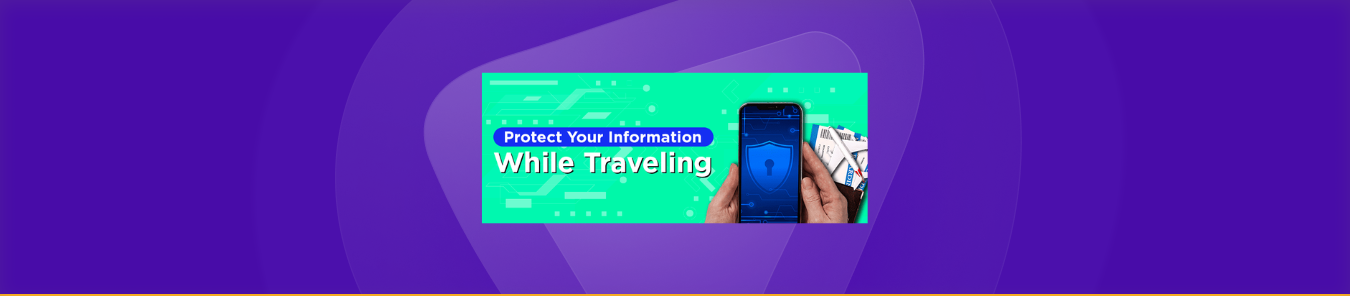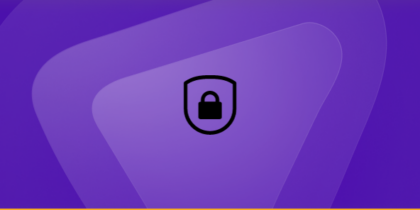Whether you’re traveling for business, leisure, or activism, your mobile device becomes your lifeline—not just for communication, but also for storing sensitive personal, financial, and professional data.
However, international travel exposes your phone to a wide array of cybersecurity risks, from public Wi-Fi interception to border surveillance, physical theft, or even legal scrutiny. In this guide, you’ll learn how to protect your mobile device while traveling.
Why Does Mobile Device Security Matter While Traveling?
Modern smartphones function like portable computers. They store passwords, banking details, location history, personal photos, emails, and more. If compromised, your entire digital identity may be exposed.
Some of the rising threats include:
- Device theft or loss in airports, taxis, or hotels.
- Hackers snooping on public Wi-Fi using packet sniffers.
- Malware injections via untrusted USB ports or downloads.
- Border inspections in countries with weak data laws.
- Targeted surveillance in politically sensitive regions.
Your mobile device is both your greatest asset and biggest vulnerability while traveling. That’s why it’s essential to plan your mobile security before you travel.
How to Secure Your Phone’s Data Before Traveling Abroad?
Before you pack your bags, ensure your mobile device is hardened against threats. Here’s what you need to do:
Perform a Full Backup
Use encrypted cloud backups (like iCloud or Google One) or local storage such as an external hard drive or your computer to save all important data, so that you can restore information if your device is lost, stolen, or wiped.
Enable Full-Disk Encryption
For iOS, encryption is enabled by default when you set a passcode. On Android, most modern devices have encryption enabled automatically, but you can still check by going to Settings > Security. By doing so, you can make sure that even if your device is accessed physically, data cannot be read without credentials.
Install Mobile Security Software
Use trusted security apps with anti-malware, remote wipe, and location tracking features. Examples include Kaspersky Mobile Antivirus, ESET Mobile Security, and Malwarebytes Mobile Security.
Lock Down with Biometrics + Strong PIN
Avoid easy PINs like 1234 or birth years. Use at least a 6-digit PIN combined with fingerprint or face recognition. Also, set an automatic screen lock after a short idle time. If traveling to countries with invasive border policies, consider disabling biometric unlock and using only a strong passcode.
Update All Apps and the OS
Outdated apps are a prime target for zero-day vulnerabilities. Make sure your phone’s firmware and all installed apps are updated before departure.
How to Prepare Your Mobile Device for Cross-Border Security
When crossing international borders, especially in countries like the U.S., China, UAE, or Russia, your mobile device may be inspected without probable cause. Here’s how to minimize exposure:
Remove Unnecessary Data and Apps
Delete apps like Signal, Telegram, or cryptocurrency wallets if you’re visiting authoritarian regimes where such tools may be flagged. Minimize stored data to reduce risks.
Use a Travel-Only Device
If possible, leave your primary phone at home and travel with a secondary, minimal smartphone preloaded with only essential tools.
Create Dummy Accounts
Set up alternate email and social media accounts to use during travel. Log out and clear data for your primary accounts, or uninstall high-risk apps entirely.
Encrypt and Store Sensitive Data in the Cloud
Use cloud services like Tresorit, Sync.com, or encrypted Google Drive folders. Access them via browser only when needed, rather than keeping data locally.
How to Stay Safe on Public WiFi While Travelling
Connecting to unsecured WiFi in hotels, airports, or cafes can expose you to MITM (man-in-the-middle) attacks. Follow these mobile security practices:
Use a VPN
Install and activate PureVPN before you travel to encrypt your internet traffic, hide your IP address, and help bypass regional locks. This prevents network sniffing, session hijacking, and surveillance on public networks.
Enable HTTPS-Only Mode
The “HTTPS Everywhere” browser extension is no longer maintained. Instead, enable “HTTPS-only mode” in browsers like Chrome or Firefox. This ensures you only access encrypted versions of websites.
Avoid Using Banking Apps on Public WiFi
Wait until you are on a trusted network or switch to mobile data if necessary. Disable auto-connect for open WiFi. If you must access financial apps, always use a VPN.
How to Secure Your Communication on the Go
Maintaining privacy in conversations is critical, especially if you’re handling sensitive information during travel.
Use Encrypted Messaging Apps
Avoid apps with poor privacy records like Facebook Messenger, WeChat, or SMS. You can try
- Signal – Best for high-level security.
- Threema – Anonymous communication, no phone number required.
- Session – Decentralized and metadata-resistant (note: less mainstream and may not work with all contacts).
Enable Screen Lock for Communication Apps
Apps like WhatsApp and Signal allow additional PIN or biometric locks. Use these to prevent unauthorized access.
Disable Notifications on Lock Screen
Restrict sensitive information from popping up as previews. On iOS or Android, go to Notifications > Lock Screen and disable sensitive previews. This helps prevent private messages or alerts from being visible during inspections or device theft.
How to Hide or Obfuscate Sensitive Apps and Files
Worried about prying eyes accessing your private data while traveling? Hiding or disguising sensitive apps and files on your mobile device is a smart way to stay secure during inspections or unexpected situations. Here’s how:
Android Options
- Use secure folders like Samsung Secure Folder (Knox-enabled).
- Use PrivateSpace (Huawei devices only).
- Install Tella, a security app that hides files and can camouflage itself as a calculator.
- Avoid storing sensitive content in default folders like Downloads.
iOS Options
- Move sensitive photos to the Hidden album, and disable “Show Hidden Album” in Settings for added privacy.
- Use Notes with password protection
- Enable Guided Access to lock the device into a single app mode temporarily
What to Do If Your Phone Is Lost or Confiscated
Prepare for worst-case scenarios by setting up remote security controls in case your phone is lost, stolen, or confiscated:
- Activate Find My Device (Android) or Find My iPhone (iOS).
- Enable remote wipe to erase your data if the device is compromised.
- Contact your email provider and revoke account access from the lost device.
- Report the IMEI number to your carrier to blacklist the phone and block network use.
- If you use mobile banking or wallet apps (like Google Pay, Apple Pay, Revolut, etc.), notify your bank if the phone is lost—especially if remote wipe isn’t confirmed.
- Log in to your key accounts from a secure device and remove the lost phone from your list of trusted devices
Note: Before traveling, keep a written record of your IMEI and backup account credentials stored securely offline (in a locked drawer or encrypted USB drive), so you can act quickly if your phone goes missing.
Wrapping Things Up
Traveling with a phone comes with more risks than just losing it. Encrypt what you can, keep sensitive info off your device, use secure messaging, and connect through a reliable VPN like PureVPN. A little planning before you leave goes a long way in keeping your digital life safe.
Frequently Asked Questions
Yes, using a trusted VPN like PureVPN encrypts your traffic and protects your data from interception on unsecured networks, keeping both your device and privacy safe.
Yes. In many countries, including the U.S. and UK, border agents can search your phone without a warrant. If you’re traveling to such regions, minimize locally stored data and enable encryption.
Ideally, no. It’s safer to travel with a secondary phone that contains only essential apps and data. If you must bring your main device, back up and remove any unnecessary sensitive content.