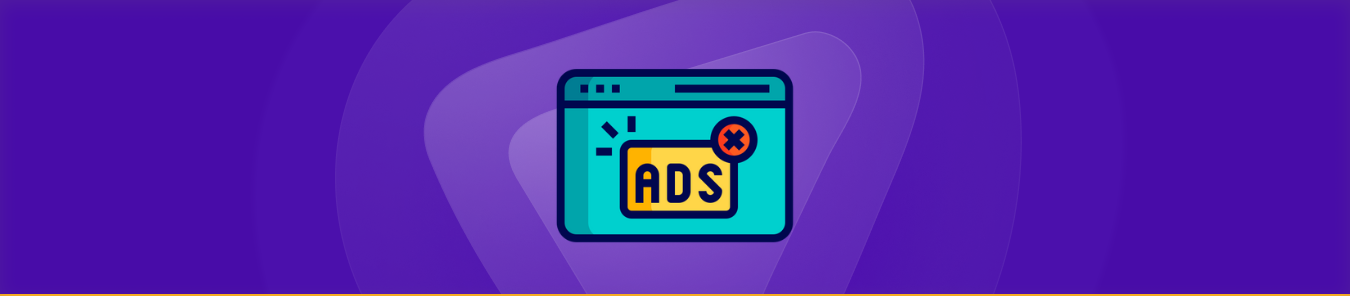Don’t Let Cybercriminals Turn You Into a Bestseller.
Enter your email below to scan for any breaches or leaks on the dark web instantly.
On an Android phone, pop-up advertisements can be annoying and intrusive. These unwanted adverts can interfere with your browsing, slow down your device, and cause dangers to your online security.
Thankfully, there are many ways to get rid of pop up ads and take back control of your mobile experience. This guide will give you detailed instructions and practical ways on how to get rid of pop up ads on your Android device.
How to Get Rid of Pop-Up Ads in 5 Easy Ways?
Here are a few ways on how to get rid of pop-up ads on your Android phone using our brief step-by-step guides below:
Method 1: Use System Apps Settings
- First of all, tap on the Settings app on your Android phone.
- Select Apps.
- Choose System App Settings option on the next screen.
- Choose the app that shows popup ads whenever you are using it on your phone.
- Select Advanced option on the next screen.
- Switch off the Show Ads toggle on the next screen.
- Some apps have a direct option to Show Apps that you have to switch off to stop receiving popup ads.
Method 2: Use Manage Apps Option
- First of all, go to the Settings app on your Android phone.
- Choose Apps.
- Select Manage Apps.
- Choose the app you don’t want to see pop-up ads from.
- Scroll down to the bottom and tap on the Notifications option on the next page.
- Now switch off the toggle of the Show Notifications option on the next screen.
Method 3: Use Redirects
- First of all, open the Google Chrome app on your Android phone.
- After that tap on the Three Dots option on the upper right corner of the address bar of the new tab.
- Choose Settings from the drop-down menu.
- Select Site Settings.
- Choose Pop-ups and Redirects.
- Switch off the toggle of the Pop-ups and Redirects.
Method 4: Delete Cookies and Clear Cache
- First of all, open the Google Chrome app on your Android phone.
- After that tap on the Search Bar, type the name of a website you want to stop getting ads from, and tap on the Search icon on the bottom right corner of the keyboard.
- Now tap on the website from the search results on the next page.
- Select Page Info next to the home page icon.
- Choose Cookies and Site Data.
- Choose Trash to delete stored data in the site to disable popup ads.
- Select Delete.
Method 5: Change the Chrome Settings
- First of all, open the Google Chrome app on your Android phone.
- After that tap on the Three Dots option on the upper right corner of the address bar of the new tab.
- Choose the Settings option from the drop-down menu.
- Select Privacy and Security.
- Choose Ad Privacy.
- Select the Ad Topics option.
- Now switch off the toggle of the Ad Topics option on the next screen.
- Then go back to the ad privacy settings and tap on the Site-Suggested Ads option.
- After that switch off the toggle of the Site-Suggested Ads option.
How to Get Rid of Pop Up Ads on Chrome
Pop-up ads on Chrome can be frustrating, but they can be easily blocked by adjusting Chrome’s settings.
- Open Chrome and tap the three dots in the top-right corner.
- Select Settings, then go to Privacy and Security.
- Tap Site Settings, then scroll to Pop-ups and Redirects.
- Toggle the switch to Blocked to stop pop-ups.
How to Get Rid of Pop Up Ads on Firefox
Blocking pop-up ads in Firefox requires adjusting the browser’s settings for a smoother browsing experience.
- Open Firefox and click the three lines in the top-right corner.
- Go to Settings, then select Privacy & Security.
- Scroll down to Permissions and check Block pop-up windows.
- Ensure the box is checked to block pop-ups.
How to Get Rid of Pop Up Ads on YouTube
Pop-up ads on YouTube can be annoying, but there are ways to block them for a better viewing experience.
- Open YouTube and sign in to your account.
- Go to Settings by clicking your profile picture.
- Select Notifications, then uncheck Allow personalized ads.
- Install an ad-blocking extension to block pop-ups while watching videos.
Why Do Ads Keep Popping Up on My Phone?
There are various reasons why you may be seeing continuous pop-up ads on your Android phone:
Malicious Apps
Certain apps, particularly free ones, may include hidden adware or malware that shows unwanted advertisements.
These apps may have false descriptions or misleading permissions.
Browser Extensions
Many trustworthy browser extensions may contain ad-serving features.
These extensions may collect your browsing history and offer targeted adverts.
False Advertising On Websites
Some websites might show harmful advertising or drive you to ad-laden pages.
This can happen on seemingly trustworthy websites as well.
Full-Screen Adverts
Some programs, particularly free games or those with in-app purchases, may display full-screen adverts that are difficult to close.
Network Problems
In rare situations, network connectivity issues can cause advertising to load numerous times or appear incorrectly.
Frequently Asked Questions
Why do ads keep appearing on my Android phone?
Ads normally appear on your screen to sell a product or service, and they are often harmless. The occasional pop-up ad can even be useful if advertisers target you right. However, if your phone is constantly attacked with advertisements, it could be due to spyware such as adware or other scams.
How can I get rid of malware pop-up advertising on my Android device?
- Download antivirus software for Android and do an adware scan.
- Disable pop-ups on your Android home screen.
- Pop-ups can be disabled in your mobile browser.
- Install an ad-blocker with privacy features.
- Locate and delete unwanted apps.
- Turn off Google personalized advertisements.
How can I change my DNS to block advertisements on Android?
- To access Private DNS, navigate to Settings > Network and Internet > Advanced.
- Pick the option. URL of the private DNS provider.
- dns.adguard.com should be entered and saved.
- No more pop-ups or in-app advertisements will appear on your browser.
How can I see if pop-ups are blocked?
When Chrome disables pop-ups, an alert icon shows in the address bar. If you click on the symbol, you can see which pop-ups have been blocked on that website. To enable pop-ups for that specific website, click the pop-up alert icon in the address bar. Select the option to always allow pop-ups on the website.
How to turn off VPN on android?
To turn off a VPN on Android, open the Settings app and navigate to Network & Internet or Connections, depending on your device. Tap VPN, select the active connection, and choose Disconnect or toggle it off. This will disable the VPN and return your internet to its default network settings.
Why does my phone keep getting pop up ads?
Why does my phone keep getting pop up ads is usually caused by adware apps, malicious downloads, or notifications enabled from untrusted websites.
How can I stop why does my phone keep getting pop up ads?
To stop why does my phone keep getting pop up ads, uninstall suspicious apps, disable spam notifications in browser settings, run a security scan, and keep your phone’s software up to date.
In Conclusion
To summarize, pop-up ads can be irritating, but using the methods explained above, you can easily remove them from your Android phone. By taking these actions, you can take control of your mobile browsing experience and enjoy uninterrupted web browsing free of invasive adverts. To keep your browser experience free of pop-ups, keep an eye on downloaded apps and website permissions, and consider using an Android VPN for added security and privacy.