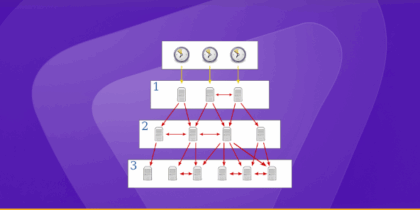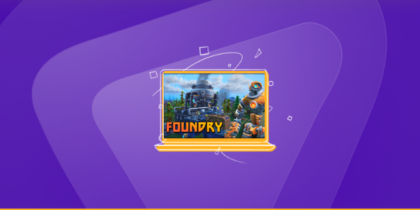Amazon Firestick has become one of the most popular streaming devices worldwide, offering access to Netflix, Prime Video, Disney+, Kodi, and countless other apps. But sometimes users face buffering issues, connection drops, or limited access to certain apps. One lesser-known but highly effective method to improve streaming performance and remove barriers is port forwarding on Firestick.
In this blog, we’ll cover what port forwarding is, why it matters for Firestick users, how to set it up, and possible alternatives if you don’t want to dive deep into router settings.
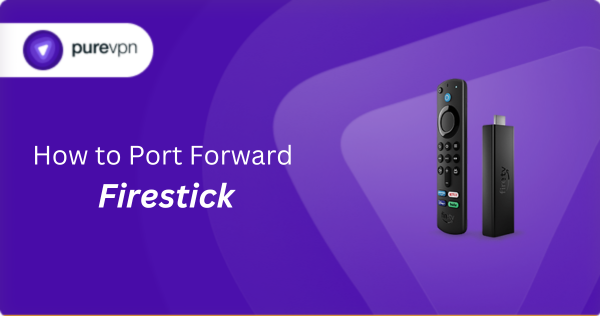
What is Port Forwarding and Why Does Firestick Need It?
Port forwarding is a network configuration technique that allows internet traffic to be redirected from your router to a specific device on your home network in this case, your Firestick.
Normally, your router acts like a gatekeeper, blocking unwanted external traffic while allowing only general internet requests. But when streaming apps or sideloaded services on Firestick need a direct, uninterrupted path, port forwarding creates a shortcut that bypasses restrictions.
How to Port Forward Firestick with PureVPN

Opening ports on your Firestick does not have to be a hassle. With PureVPN’s Port Forwarding add-on, it is as simple as 1,2,3. Here is how you can do it:
- Sign up for PureVPN, include the Port Forwarding add-on to your plan, and complete the payment.
- Download and install the PureVPN app for your device, launch it, and log in using your credentials.
- Access the PureVPN Member Area, go to Subscriptions and click Configure next to Port Forwarding.
- Choose Enable specific ports, enter the ports you want to open, and click the Apply Settings button.
- Open the PureVPN app, connect to a port forwarding-supported server, and you are good to go!
Benefits of Port Forwarding Firestick:
- Smoother streaming – Helps avoid buffering and lag when using apps like Kodi or Plex.
- Remote access – Allows you to access your Firestick apps or Plex library from outside your home network.
- Better torrenting performance – If you use torrent-based streaming apps (e.g., Stremio with add-ons), port forwarding helps establish stronger peer-to-peer connections.
- Unblocking restrictions – Some ISPs throttle streaming traffic, and specific ports can improve bypass.
Do You Really Need Port Forwarding for Firestick?
Not every Firestick user needs port forwarding. If you’re only watching Netflix, Prime Video, or other official apps, you probably don’t need to change anything.
However, you might benefit from port forwarding if:
- You use Kodi with add-ons that require peer-to-peer connections.
- You stream via Plex, Emby, or Jellyfin servers and want to access them remotely.
- You notice ISP throttling on certain apps or ports.
- You want to improve connectivity for gaming apps or sideloaded software on Firestick.
Step 1: Find Your Firestick’s IP Address
Before setting up port forwarding, you need your Firestick’s local IP address.
Steps:
- Go to Settings → My Fire TV → About → Network.
- Note the IP address shown (e.g.,
192.168.1.25). - You’ll need this to configure your router.
Step 2: Access Your Router Settings
Since port forwarding is managed at the router level, you’ll need to log into your router’s admin panel.
Steps:
- Open a web browser on a device connected to your Wi-Fi.
- Enter your router’s gateway IP (often
192.168.1.1or192.168.0.1). - Log in with your admin username and password. (Usually printed on the router or provided by your ISP.)
Step 3: Set Up Port Forwarding for Firestick
Now comes the main configuration step.
General steps (may vary by router brand):
- Find Port Forwarding / Virtual Server / NAT settings in your router menu.
- Click Add New Rule or Create Entry.
- Enter details:
- Device/IP Address: Enter your Firestick’s local IP (e.g.,
192.168.1.25). - Protocol: Choose TCP, UDP, or Both depending on the app requirements.
- External Port: The port you want open (e.g.,
32400for Plex). - Internal Port: Same as external or left blank.
- Device/IP Address: Enter your Firestick’s local IP (e.g.,
- Save settings and restart your router.
Example Table of Common Ports for Firestick Apps:
| App / Service | Recommended Ports | Protocol |
|---|---|---|
| Plex Media Server | 32400 | TCP |
| Kodi (P2P Add-ons) | 6881–6889 | TCP/UDP |
| Emby | 8096, 8920 | TCP |
| Stremio | 6969 (tracker) | TCP/UDP |
| Generic Streaming Optimization | 8080, 8443 | TCP |
Step 4: Test if Port Forwarding Works
Once configured, test whether your ports are open.
- Visit a site like canyouseeme.org or yougetsignal.com from your browser.
- Enter the port you opened.
- If it says Success, your port forwarding is working.
Security Risks of Port Forwarding Firestick
While port forwarding improves performance, it’s not without risks:
- Open ports = open doors for hackers if not secured properly.
- ISP monitoring – Your ISP may still track activity on forwarded ports.
- Privacy concerns – If using torrent-based apps, your IP could be exposed.
Solution? Use a VPN alongside port forwarding i.e. PureVPN
A VPN (Virtual Private Network) encrypts your traffic, hiding it from ISPs and attackers. Many VPNs also offer port forwarding features, which combine security with performance.
Alternative to Port Forwarding: Use a VPN with Firestick
If you find port forwarding complicated, a VPN is a simpler alternative for most Firestick users.
Benefits of VPN on Firestick:
- Bypasses ISP throttling without manual port setup.
- Unlocks geo-restricted apps (e.g., Hulu, BBC iPlayer).
- Provides privacy and encryption.
Common Problems and Fixes
| Problem | Possible Cause | Solution |
|---|---|---|
| Port not opening | ISP blocking certain ports | Try different ports or enable UPnP |
| Streaming still buffering | Wrong port forwarded | Double-check app’s required ports |
| Plex remote not working | Incorrect external IP | Ensure you’re using public IP in Plex settings |
| Security warnings | Exposed open ports | Use VPN with port forwarding |
Final Thoughts
Port forwarding on Firestick isn’t something every user needs, but for those who use Plex, Kodi, or torrent-based add-ons, it can be a game-changer for streaming quality and remote access. The process involves logging into your router, adding port rules for your Firestick’s IP, and testing the configuration.
That said, remember that open ports increase risks. To stay safe, it’s best to combine port forwarding with a trusted VPN that offers encryption and even built-in port forwarding support.
If you’re a casual Firestick user, a VPN alone may solve most buffering and restriction issues. But for power users who want fine-tuned streaming performance, port forwarding is worth exploring.
Frequently Asked Questions
It redirects internet traffic directly to your Firestick, improving streaming performance, enabling remote access, and reducing buffering.
It depends on the app, Plex needs port 32400, Kodi P2P add-ons use ports 6881–6889, and Emby uses 8096 and 8920.
It can expose your network to risks if not done carefully. Always pair it with a VPN for security.
Yes. A VPN is easier to set up, more secure, and can bypass throttling and geo-blocks without needing manual router changes.