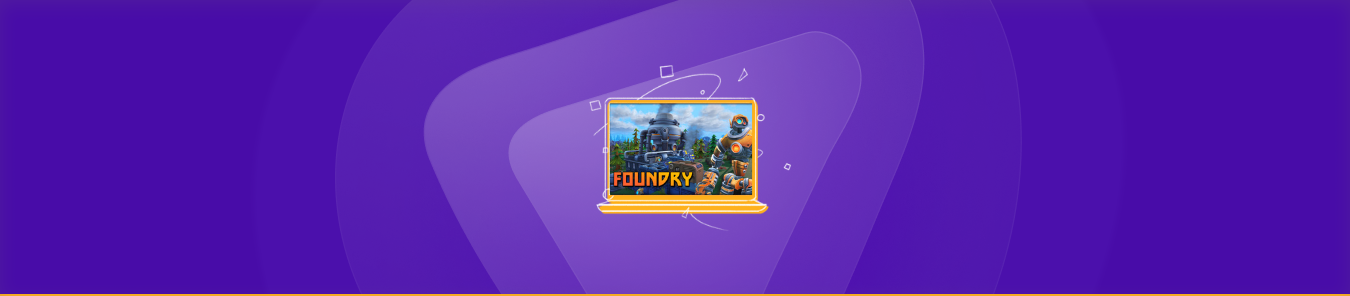Table of Contents
Port forwarding can help connect to remote devices or applications behind a router or a firewall. For those wanting to use Foundry to immerse into gaming, integrating through different chat and video applications, this guide is for you.
We will explain how to port forward Foundry so you can start hosting games with virtual table-tops and easily communicate with friends while gaming.
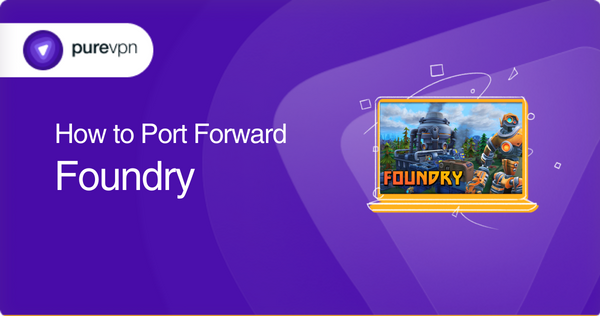
Requirements to port forward Foundry
Before you start Foundry port forwarding, make sure that you have the following things available:
- Downloaded and installed the Foundry server.
- The IP address of your router.
- The IP address of the device where you wish to use Foundry.
- TCP and UDP ports of your device.
Step-by-step guide on how to do Foundry port forwarding
Once you’ve noted down all the required details, you should start following these steps to port forward Foundry:
- Just open your web browser and enter the IP address of your router, or you can just note down the default gateway mentioned in the address bar.
- Now, log in to your router’s firmware settings by entering your username and password.
- Then navigate to the section of your router where you can do port forwarding.
- Just click on Port Forwarding.
- Now, enter the IP address of the device on which you wish to use Foundry in the correct box.
- Then, enter the TCP and UDP ports that are required by Foundry in the relevant boxes.
- The default Foundry port is 30000. This should work for most people, but you can also adjust it according to your own specific needs.
- Now, click the apply button to save the changes that you’ve made.
- Finally, restart your router to let the changes take effect.
Once you’re done with these steps, and after waiting for the changes to take effect, you should now be able to host a Foundry server and let others connect to it. Before allowing your friends to connect, make sure to provide them with the hostname that you’re using. Also, make sure to share the port number as well, which in this case is likely to look somewhat similar to this: ‘hostname.domain.com:3000’.
Ports needed to run Foundry
Before you access Foundry online or create a server, you will need to give access to certain ports on your firewall. As mentioned earlier, the default ports for Foundry are:
- TCP Port: 30000
- UDP Port: 30000
Quickly and safely open ports using PureVPN
Why go through all the hassle when you can port forward as easily as 1, 2, and 3 with PureVPN’s port forwarding add-on.
Port forwarding is not as easy as it looks. Not careful enough, there’s a risk that you might even mess up your router’s settings. To avoid all the hassle, just go for PureVPN’s port forwarding add-on.
The add-on makes it easier to open and close all ports, or even allow specific ports only. It’s the easiest fix to your port forwarding problem. With the add-on, you can bypass restrictions that are usually imposed by your firewall. It also helps you avoid CGNAT issues. Moreover, you can perform p2p file sharing, host game servers, avoid IP blacklisting, and do a lot more with PureVPN’s Port Forwarding add-on.
Open ports behind CGNAT
Many ISPs now perform CGNAT (Carrier-grade Network Address Translation) so they can conserve bandwidth or assign a single IP address to more than one user who is connected to the same internet network. However, CGNAT disrupts the port forwarding process by making it difficult to open ports on the router.
Thankfully, you can get around the CGNAT issue by using the Port Forwarding add-on. This would help you bypass any such problems and port forward routers without any hassles. Here’s how:
- Login to the PureVPN member area.
- Click the subscription tab.
- Click Configure.
- Apply your desired port settings.
- Click Apply settings.
PureVPN’s port forwarding add-on
Forwarding ports is a very tricky task. People get stuck with different configurations and you might also find it difficult if you have never done it before.
Your router restricts ports for certain online activities as this is imposed by your ISPs. ISPs do that to limit their bandwidth and sometimes to comply with fair usage policy. Even your system’s firewall could restrict ports.
All these problems can be sorted with the PureVPN port forwarding add-on.
In a nutshell…
Port forwarding is extremely helpful not just for online gaming, but for other applications as well which require server access. We hope that the steps mentioned above will help you port forward Foundry with ease.
But if the manual process feels too tiresome, then getting PureVPN’s Port Forwarding add-on is the way to go, because it doesn’t just simplify the process but ensures the safety of your network as well.
Frequently Asked Questions
Port 30000 is what you’ll need to use for Foundry. You can also select an alternative port from the Setup menu depending on your requirements.
Port forwarding is usually done to connect remote servers and devices outside of your private/home network to be able to access the devices on your private network. Without port forwarding, you can only connect to the devices on your internal private network. Using port forwarding can help with a range of different tasks, but it is usually used for online gaming.
Yes, it is! Port forwarding is legal. It is a necessary tool to be able to seamlessly run a server behind a router or a firewall.