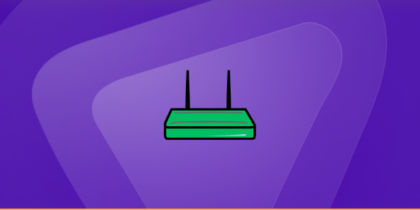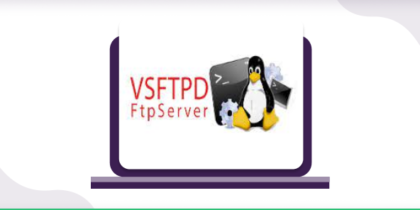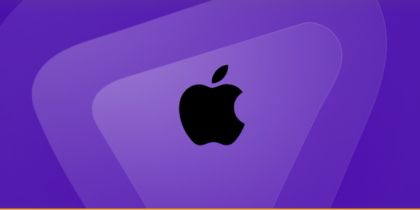The ASUS RT-N12 router includes a built-in firewall that keeps your network safe by blocking unwanted connections. However, this might stop you from using services that require specific ports open to work correctly.
Not sure how to forward ports on your router? Do not worry! In our ASUS RT-N12 port forwarding guide, we will guide you through the whole process step-by-step so everything runs smoothly.
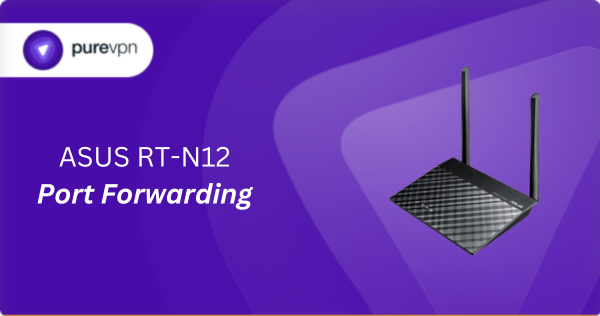
What Information is Needed for ASUS RT-N12 Port Forwarding?
To set up port forwarding for ASUS RT-N12, you will need the following details:
- IP Address: Get the local IP address for the device you are routing traffic to, like your game console, PC, or smart home hub.
- Port Number and Protocol: Figure out which port number your service uses and if it needs TCP, UDP, or both.
- External Port: Decide whether to use the same internal port number for external access or assign a different one for internet connections.
- Router Credentials: Have your router’s username and password handy to log into its settings and make the necessary tweaks.
How to Enable Port Forwarding on ASUS RT-N12
Here is how you can configure port forwarding on your ASUS RT-N12 router:
Step #1: Set Up a Static IP Address
You have to set up a static IP address to keep your ports open even after the device restarts. This can be done by:
- Setting a DHCP reservation on your router.
- Manually assigning a static IP address to your device.
Find out how to set up a static IP address.
Step #2: Log into Your Router
To modify your router’s settings, you will need to access its web interface:
- Open any web browser.
- Type your router’s IP address into the address bar and press Enter.
- Enter your router’s username and password, then click Ok to log in.
Step #3: Access Port Forwarding Settings
Once logged in, you must find the port forwarding section:
- Go to Network Map and click Advanced Settings.
- Select WAN from the left sidebar.
- Open the Virtual Server tab.
- Next, Create an entry:
- In the Service Name box, enter a name for this rule.
- Input the port number you need to open in both the Port Range and Local Port fields.
- Type the IP address of the device you are forwarding to in the Local IP field.
- Choose TCP, UDP, or both from the Protocol dropdown.
- Click Apply to save your settings.
Step #4: Test if the Ports are Open
To see if your ports are correctly forwarded, you can:
- Use an online port checker tool like portchecker.co.
- Try accessing the service from outside your network.
ASUS RT-N12 Port Forwarding Made Easy!
Forget the headache of manual configurations and set up port forwarding on your ASUS RT-N12 in no time with PureVPN’s Port Forwarding add-on. Open and close ports on any device without dealing with complex settings. It is fast, easy, and hassle-free!
How to Port Forward ASUS RT-N12 with PureVPN

Here is how you can use PureVPN to port forward your ASUS RT-N12 router in just a few clicks:
- Sign up for PureVPN, add Port Forwarding to your plan, and complete the payment.
- Download and install the PureVPN app, launch it, and log in using your credentials.
- Access the PureVPN Member Area, go to Subscriptions and click Configure next to Port Forwarding.
- Choose Enable specific ports, enter the ports you want to open, and click the Apply Settings button.
- Open the PureVPN app, connect to a port forwarding-supported server, and you are good to go!
Why is ASUS RT-N12 Port Forwarding Not Working?
If port forwarding is not working on your ASUS RT-N12, the cause could be:
- Incorrect IP Address: Make sure the port forwarding is set up for the right device. If the device’s IP has changed, assign it a static IP to avoid future issues.
- Firewall Interference: Your computer’s firewall might be stopping the connection. Add inbound and outbound rules for the ports to check if that fixes the problem.
- ISP Restrictions: Some internet providers block certain ports. Reach out to your ISP to see if they are blocking the ones you’re trying to use.
- Outdated Firmware: An outdated router can cause problems. Check for firmware updates for your ASUS RT-N12 and install them if available.
Frequently Asked Questions
Just enter your router’s IP address into any web browser and log into its web interface by entering your username and password.
If you want to use port forwarding on your ASUS RT-N12, go to Network Map > Advanced Settings > WAN > Virtual Server within your router’s settings.