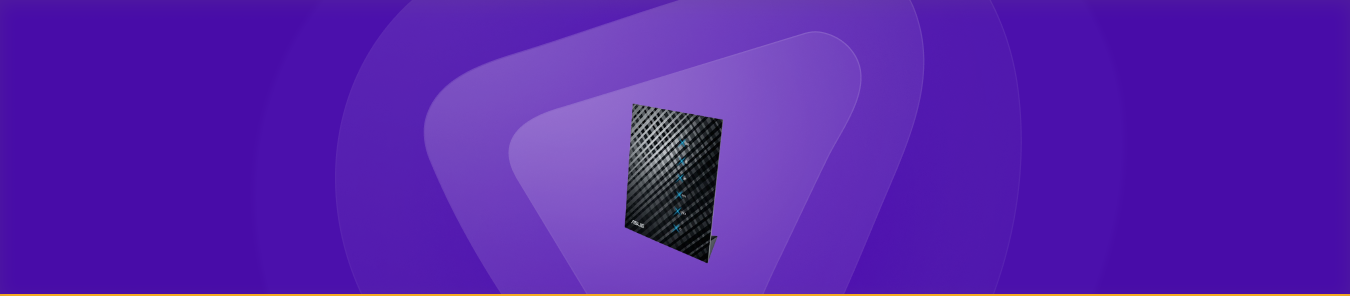The ASUS RT-N56U router has a built-in firewall to protect your home network by blocking potentially harmful connections while allowing the safer ones. However, what if you need to run a home server or access your desktop remotely?
You will have to open specific ports to accommodate these online activities, of course. Not quite sure where to start? Our step-by-step guide for ASUS RT-N56U port forwarding will show you how to do it in a safe and effective way.
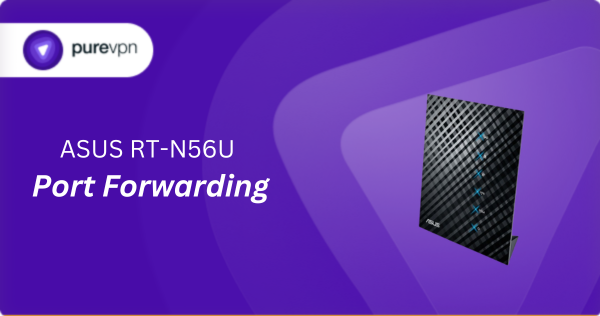
What Information is Needed for ASUS RT-N56U Port Forwarding?
To set up port forwarding for ASUS RT-N56U, you will need the following details:
- IP Address: Find the local IP address of the device you want traffic directed to, such as your PC or smart home hub.
- Port Number and Protocol: Look up the port number your service or application uses and check if it runs on TCP, UDP, or both.
- External Port: Decide whether to use the same port number externally or a different one for access from outside your network.
- Router Credentials: To modify your router settings and access its web interface, make sure you know the username and password.
How to Enable Port Forwarding on ASUS RT-N56U
Here is how you can set up port forwarding on your ASUS RT-N56U router:
Step #1: Set Up a Static IP
First of all, you must assign a static IP address to the device that will receive the forwarded traffic. To do this, you can:
- Configure DHCP reservation in your router settings.
- Manually assign a static IP address to the device.
Learn how to set up a static IP address.
Step #2: Log into Your Router
Next, you will have to access the router’s web interface. Here is how:
- Open any web browser like Chrome, Firefox, or Edge.
- Type the IP address of your ASUS RT-N56U router and press Enter.
- Enter your router’s username and password to log in.
Step #3: Open Port Forwarding Settings
Once you have logged in, it is time to set up the ports:
- Go to Advanced Settings in the sidebar menu.
- Click the WAN tab to access its options.
- Select Virtual Server at the top of the page.
- Configure the required ports:
- Service Name: Enter a name for the service.
- Port Range and Local Port: Specify the external and internal ports to forward.
- Local IP: Enter the static IP of the device you are forwarding to.
- Protocol: Choose TCP, UDP, or Both, depending on the service needs.
- Click Add to enter the settings and then hit the Apply button to save the settings.
Step #4: Test if the Ports are Open
After you have set up port forwarding, it is important to test if it works:
- Use an online port checking tool to check if the forwarded ports are open.
- Access the service from outside your network to see whether port forwarding is successful.
ASUS RT-N56U Port Forwarding Made Easy!
Open or close ports on your ASUS RT-N56U without effort using PureVPN’s Port Forwarding add-on. It is quick, simple, and eliminates the need for manual setup. Forget about digging through complex router settings—a few clicks and you are all set!
How to Port Forward ASUS RT-N56U with PureVPN

Here is how you can use PureVPN to port forward your ASUS RT-N56U router in no time:
- Sign up for PureVPN, add Port Forwarding to your plan, and complete the payment.
- Download and install the PureVPN app, launch it, and log in using your credentials.
- Access the PureVPN Member Area, go to Subscriptions and click Configure next to Port Forwarding.
- Choose Enable specific ports, enter the ports you want to open, and click the Apply Settings button.
- Open the PureVPN app, connect to a port forwarding-supported server, and you are good to go!
Why is ASUS RT-N56U Port Forwarding Not Working?
Here are some reasons why port forwarding might not work on your ASUS RT-N56U, along with their potential fixes:
- Incorrect IP Address: Make sure the IP address for the device you are forwarding to is correct. Double-check the device’s IP address and set it to a static IP if necessary.
- Firewall Interference: Your device’s firewall may block port forwarding. Temporarily disable the firewall to see if it resolves the issue, and then adjust its settings accordingly.
- Wrong Port Numbers: Entering the wrong port numbers is a common mistake. Verify the port numbers needed for your application and re-enter them correctly.
- Router Firmware: Outdated firmware can cause issues with port forwarding, so check for updates on your router’s admin page and install them if available.
- ISP Restrictions: Some ISPs block certain ports for security reasons. Contact your ISP to confirm if they block the ports you are trying to forward and request assistance.
Frequently Asked Questions
The ASUS RT-N56U’s default IP address is 192.168.1.1, which you can enter into a web browser to access its web interface.
Yes, the ASUS RT-N56U supports port forwarding. To access it, log into your router and go to Advanced Settings > WAN > Virtual Server.