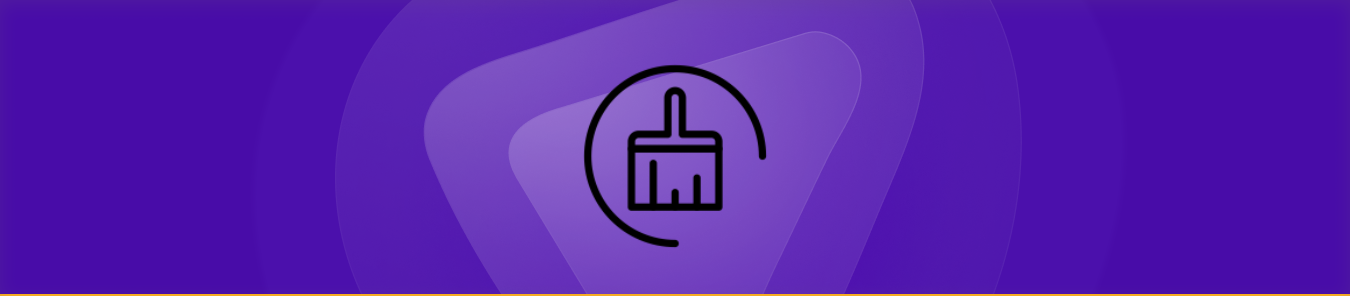Clearing the cache on your TCL Roku TV is one of the easiest and most effective ways to speed up performance, fix app glitches, and enjoy a smoother streaming experience. It’s a quick fix that can make a world of difference. Just follow the simple step-by-step guide, and you’ll have your TV running like new in no time!
If you’re dealing with slow streaming or apps constantly crashing, clearing the cache on your TCL Roku TV should be your first go-to solution. It’s often the simplest fix that works wonders!
Why Should I Clear the Cache on My TCL Roku TV?
You should clear the cache on your TCL Roku TV, as it is an effective way to resolve performance issues and ensure smooth streaming.
The cache accumulates temporary data over time, which can slow down your TV, cause apps to freeze, or even result in longer loading times for apps and videos.
Here are the main reasons why clearing your TCL Roku TV’s cache is essential:
- Improved Performance: A buildup of cached data can slow down your TCL Roku TV. Clearing the cache will help restore your TV’s speed and performance.
- Fix App Crashes: If apps keep freezing or crashing, it’s often due to a full cache. Clearing it helps apps run smoothly again.
- Free Up Space: Cached data takes up memory, and freeing up that space can make room for new updates and apps.
- Better Streaming Experience: By removing the cached files, you can reduce buffering times and improve video quality.
How Do I Clear Cache on My TCL Roku TV?
Clearing the cache on a TCL Roku TV is straightforward. Follow these simple steps to clear the cache and improve your TV’s performance.
Step 1: Navigate to the Settings Menu
- Press the Home button on your Roku remote.
- Using the arrow keys, go to Settings from the main menu.
- Select System from the settings options.
- From the System menu, choose Advanced System Settings.
Step 2: Clear the Cache or Restart the System
- Within the Advanced System Settings, look for the Clear Cache option.
- In some versions of Roku, clearing the cache is tied to restarting the system. If you don’t see the option to clear cache directly, select System Restart. This action will clear the temporary files stored by your apps.
Step 3: Restart Your TCL Roku TV
After selecting the System Restart, confirm the restart. This will reboot your TCL Roku TV and remove temporary files that can cause issues with apps and system performance.
Step 4: Check App Performance
Once the restart is complete, launch your streaming apps to check if performance has improved. You should notice faster loading times and smoother streaming without the buffering delays.
By following these simple steps, you can easily clear the cache on your TCL Roku TV and enhance its overall performance.
What Issues Can Clearing the Cache on TCL Roku TV Resolve?
Clearing the cache on your TCL Roku TV is an excellent solution for many common problems. Here are some of the most frequent issues that can be fixed by clearing the cache:
- Slow Streaming: Cached data can cause streaming apps to load slowly or buffer frequently. Clearing the cache can speed up your TV’s performance, reducing the time it takes to load content.
- App Crashes or Freezes: If a specific app keeps freezing or crashing, it’s often because of a buildup of cached data. Clearing the cache helps reset the app and restore its functionality.
- Device Slowness: When too much cache accumulates, your TCL Roku TV might run sluggishly, even when navigating menus. Clearing the cache will help the TV run more smoothly.
- Inability to Load Content: If your Roku apps are struggling to load or videos keep stalling, clearing the cache can fix these issues and allow content to load faster.
Clearing the cache ensures that your TCL Roku TV operates at its best and can resolve many frustrating issues, making your viewing experience more enjoyable.
What Are the Benefits of Clearing Cache on TCL Roku TV?
Clearing the cache regularly helps maintain your TCL Roku TV’s performance. Here are some specific benefits:
- Faster Navigation: After clearing the cache, you’ll notice faster responsiveness when navigating the menu and launching apps.
- Less Buffering: You’ll experience smoother streaming and less buffering during video playback.
- Fewer App Errors: Many app-related issues, such as freezing or crashing, can be fixed by clearing the cache.
- Enhanced TV Performance: By regularly clearing your cache, you prevent the TV from slowing down due to unnecessary files, ensuring long-term optimal performance.
Frequently Asked Questions
No, the cache clearing process on TCL Roku TVs typically involves restarting the system. However, some apps might allow you to clear their cache directly through their settings. A system restart clears cached files for all apps, ensuring the device is running smoothly.
There’s no set frequency for clearing the cache, but it’s a good idea to do it every few months or whenever you notice performance issues. If you’re experiencing slow performance, frequent app crashes, or buffering, clearing the cache can offer immediate improvement.
No, clearing the cache does not remove any installed apps or personal settings. It only removes temporary files stored by apps to improve performance. Your apps and settings will remain intact after a cache-clear operation.
If you don’t clear the cache on your TCL Roku TV, the cached files may accumulate and cause performance issues. Your TV could become slower, apps may freeze or crash more frequently, and streaming may be interrupted by buffering or long loading times.
Conclusion
Clearing the cache on your TCL Roku TV is a quick and effective way to improve performance, resolve app issues, and ensure a smooth streaming experience. Follow the step-by-step guide to easily clear the cache and enjoy faster, more responsive performance. Remember to do this periodically to keep your TCL Roku TV running at its best.
If you’re experiencing issues like slow streaming or app crashes, try clearing the cache first—it’s often the simplest fix!