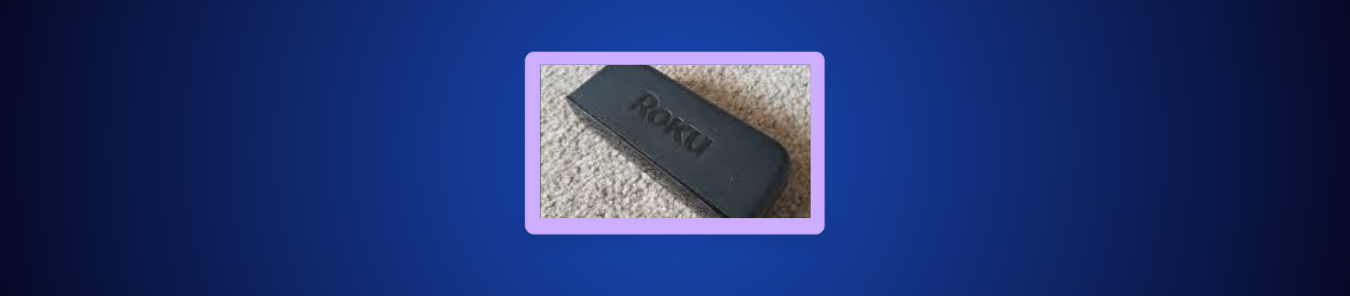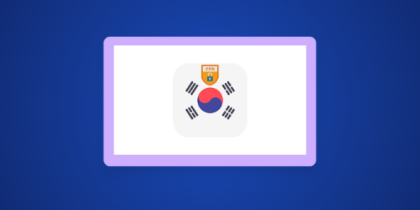If you’ve lost your Roku remote or it stopped working, connecting your device to Wi-Fi becomes a challenge. Roku needs an internet connection to open apps, load channels, and use the mobile app, so getting it back online is the first step.
The good news is that you can still connect your Roku to Wi-Fi without the physical remote by using a few simple workarounds. In this guide, we’ll walk you through the most reliable methods to help you get your Roku back online within minutes:
Reasons to connect Roku to Wi-Fi without a remote
You might need to reconnect your Roku to Wi-Fi without a remote if:
- You lost the remote: You can’t access Roku’s Wi-Fi settings because the remote is missing.
- The remote stopped working: Hardware issues, dead batteries, or Wi-Fi Direct problems make it unusable.
- The remote became unpaired: A factory reset or firmware change can unpair the remote, leaving you without controls.
- You bought a Roku without a remote: Some used or older devices may not include a working remote.
- You forgot the remote while traveling: If you bring the Roku to another location without the remote, you still need a way to connect it to Wi-Fi.
Ways to connect Roku to Wi-Fi without a remote
If your Roku isn’t connected to Wi-Fi and you don’t have the remote, you can still bring it back online using these methods:
Method #1: Use the Roku mobile app as a virtual remote
This method works if your Roku is still connected to the last Wi-Fi network it used. Even if you no longer have that network or can’t see what Roku is connected to, the Roku app can detect the device as long as your phone joins the same network.
- Connect your phone to the same Wi-Fi your Roku was previously using.
- Install and open the Roku mobile app (iOS or Android).
- Tap Devices and select your Roku when it appears.
- Choose Remote to control your Roku.
- Go to Settings > Network > Set up connection > Wireless.
- Switch Roku to your new Wi-Fi.
Related Read: How to Set UP VPN on Roku (Easy Guide)
Method #2: Create a hotspot with the same Wi-Fi name and password
If your Roku was connected to a Wi-Fi network you no longer have access to, you can recreate that network using a hotspot. Roku will automatically connect because the credentials match.
- On your phone, create a mobile hotspot.
- Set the SSID (network name) to exactly the same as your old Wi-Fi.
- Set the password to match the old Wi-Fi exactly.
- Turn on the hotspot and roku will auto-connect to it.
- Connect a second device to the same hotspot (so the Roku app can find Roku).
- Open the Roku app and go to Devices > Remote.
- Now use the virtual remote to change Roku to your new Wi-Fi.
Method #3: Use an Ethernet cable
Some Roku models (like Roku Ultra and certain Streambar versions) have an Ethernet port you can use to get the device online without Wi-Fi.
- Plug an Ethernet cable into your Roku and your router.
- Wait for Roku to connect. It should come online automatically.
- Open the Roku app while connected to the same router network.
- Use the virtual remote to go to Settings → Network → Wireless.
- Select your Wi-Fi network to switch Roku from Ethernet back to wireless.
What to do if these methods don’t work
If your Roku still won’t connect after trying the main workarounds, here are a few things you can try before buying a new remote:
- Restart your Roku by unplugging it: A quick power-cycle can force Roku to reconnect to its last known Wi-Fi network, which may allow the Roku app to detect it.
- Double-check the hotspot name and password: The hotspot method only works if the old Wi-Fi name and password match exactly. Even one character off will stop Roku from connecting.
- Try using a second phone or tablet for the Roku app: If one device can’t detect Roku, another might. The app sometimes struggles with certain phones or network settings.
- Move your phone and Roku closer to the hotspot or router: Weak signals can prevent Roku from auto-connecting or showing up in the Roku mobile app.
If none of these work, you’ll need a replacement remote. When Roku isn’t on any network and none of the methods reconnect it, a physical Roku remote (or compatible universal remote) is the only way to set up Wi-Fi again.
Frequently asked questions
You can connect Roku to Wi-Fi without a remote by using the Roku mobile app, recreating your old Wi-Fi network with a hotspot, or using an Ethernet cable on supported models. Once Roku is online through any of these methods, you can change the Wi-Fi network through the virtual remote in the app.
Most Roku features require an internet connection, including streaming channels, receiving updates, and using the Roku mobile app. You can still play content from a USB drive on supported models, but you won’t be able to stream or browse channels without Wi-Fi or Ethernet.
If your Roku remote is lost, you can use the Roku mobile app as a virtual remote as long as Roku is already connected to Wi-Fi. If Roku is offline, you can try the hotspot or Ethernet method to bring it back online. If none of these work, you’ll need a replacement remote or a compatible universal remote.
Yes, some Roku models like the Roku Ultra and certain Streambar models have an Ethernet port for wired internet. Connecting via Ethernet brings Roku online instantly, letting you use the Roku app to switch to a Wi-Fi network if you prefer wireless.
Yes, the Roku mobile app can replace the physical remote completely, but only if Roku is connected to the same Wi-Fi network as your phone. Once Roku is online, you can use the app to navigate menus, change Wi-Fi networks, and control playback.