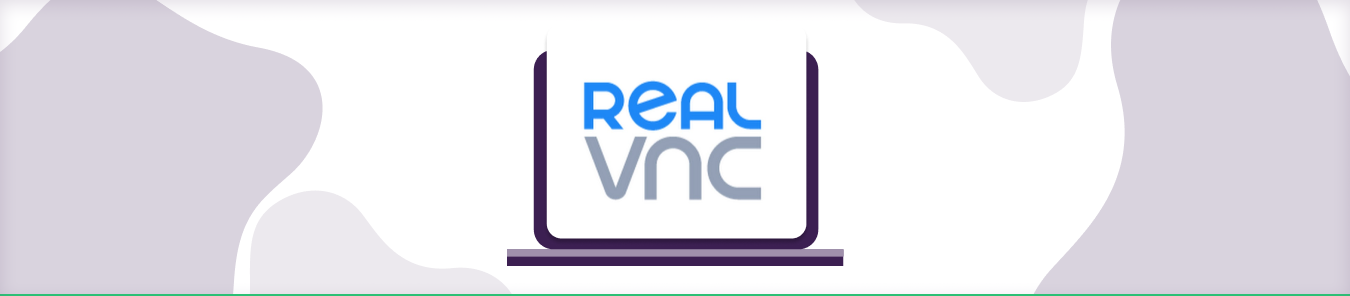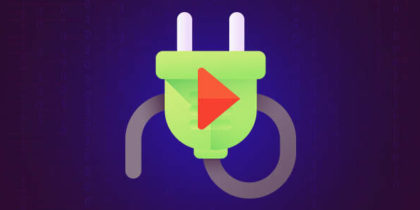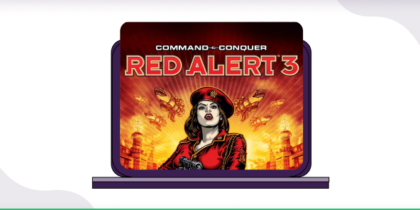Table of Contents
RealVNC is a powerful, easy-to-use, and cross-platform remote desktop software application. It allows users to remotely control another computer over a network connection. RealVNC is available for free personal use and commercial licenses can be purchased for business use.
To port forward RealVNC, you will need to follow these steps below:
Requirements to port forward RealVNC
Just before you begin with the process of Port Forwarding, make sure you have the following things:
- Downloaded and install the RealVNC on the server software package hosted here.
- The IP address of your router.
- The IP address of your gaming device.
- The TC and UDP ports of the RealVNC for your gaming device as mentioned in the section below.
Step-by-step guide on how to port forward RealVNC
Now that you have the above details noted down, you can move to the next stage of the RealVNC Port Forwarding:
- On your web browser address bar, type your router’s IP Address/Default Gateway.
- Log in with your router’s credentials (username and password) to view your router’s firmware settings.
- Navigate to the Port Forwarding section of your router.
- Click on Port Forwarding.
- Enter the IP address of your gaming device in your router in the correct box.
- Put the TCP and UDP ports of the RealVNC server in the boxes in your router. And then click the apply button.
- And you are done. Restart your router to let the changes take effect.
RealVNC ports needed to run the server
The ports that need to be forwarded for the RealVNC are as follows:
| TCP: | 5900 |
| UDP: | 5900 |
Quickly and safely open ports using PureVPN
Opening a port shouldn’t be complicated. With the Port Forwarding add-on, it’s as simple as 1, 2, and 3!
Ports to forward on devices
Ports to run on PC:
| TCP: | 5900 |
| UDP: | 5900 |
How to open ports behind CGNAT
What if your ISP performs CGNAT? Most ISPs perform CGNAT (Carrier-grade Network Address Translation) to conserve bandwidth and assign a single IP address to multiple users connected to the same internet network. However, CGNAT makes it difficult for you to open ports on the router.
To get around the CGNAT issue, you can use the Port Forwarding add-on to bypass this problem and port forward routers without hassle.
Here’s more information on how to use PureVPN’s Port Forwarding add-on and bypass CGNAT in a few clicks.
PureVPN’s Port Forwarding add-on
A secure way to open all ports
To most people, port forwarding is quite a demanding task. For starters, every router has a different console, which often makes it difficult to navigate to specific settings.
Secondly, you won’t always be able to open RealVNC ports on your router if your ISP restricts the ports. Yes, you heard that right! ISPs are notorious for blocking ports due to security reasons. If ISP isn’t the reason behind a blocked port, then perhaps it could be your operating system’s firewall.
Well, you can eliminate all these problems and enjoy smooth online gaming on all your desired systems with PureVPN’s Port Forwarding add-on. Through the Port Forwarding add-on, you can allow all ports, disallow all ports, and allow specific ports.