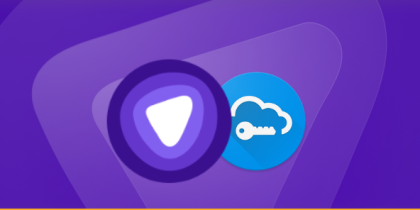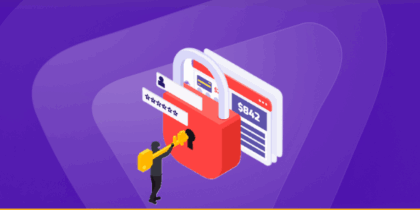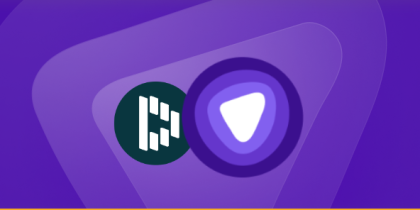If you’ve ever wondered how to connect to WiFi without a password, you’re not alone. That’s right, many people look for easier ways to get devices online without having to type or share the actual password.
Whether you’re adding a new phone, or letting guests connect, there are several methods that make it possible. In this guide, we’ll explore those options, what to do if you’ve forgotten your password, and how to keep your WiFi secure.
Is It Possible to Connect to WiFi Without a Password?
Yes, it’s possible to connect to WiFi without entering a password, but only in specific situations. Modern routers and devices include features like WPS, DPP, or QR code sharing that let you join a network without typing the credentials manually.
Guest networks are another option, allowing visitors to connect without revealing the main password. While these methods make connecting more convenient, they also come with security trade-offs, so it’s important to use them carefully and only on trusted networks.
Ways to Connect to WiFi Without a Password
Now that you know it’s possible, let’s look at the most common methods you can use to connect to WiFi without a password.
Method #1: Using WPS
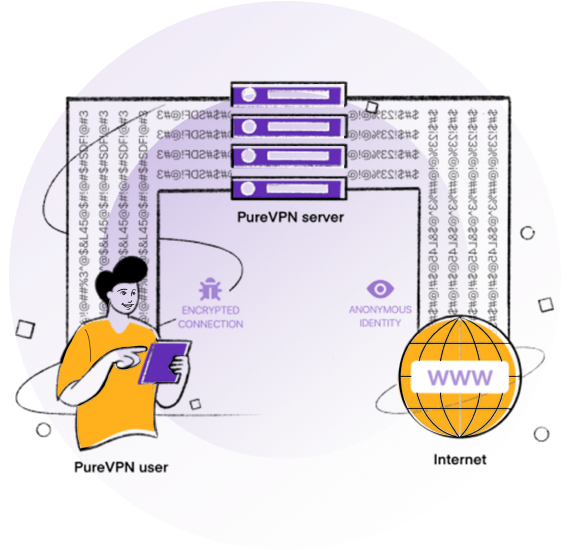
WPS stands for Wi-Fi protected Setup, and is a standard security protocol that allows connection to the Internet using WPA personal or WPA2 security protocol. The primary function of WPS is to create a WiFi network connection that’s physically accessible by guests. So, besides typing in the password manually, a guest can simply push the WPS button located on the router.
WPS is convenient for trusted environments (like home) because guests need to be near the router to press the button, which prevents outsiders from connecting without permission. WPS makes it far easier to connect because instead of typing a long password, you only have to push a button. Here’s how you can use it:
- Check your router for a physical WPS button.
- Press the WPS button on the router to put it in pairing mode.
- On your device, go to the WiFi/network settings and select the option to connect via WPS (if supported).
- Within about 30 seconds, your device should connect automatically without needing the password.
Note: Many newer devices, including iPhones and recent Android versions, no longer support WPS due to security concerns. In those cases, you’ll need to use alternative methods.
Method #2: Using QR Code Sharing (Android 10+ and iPhone)
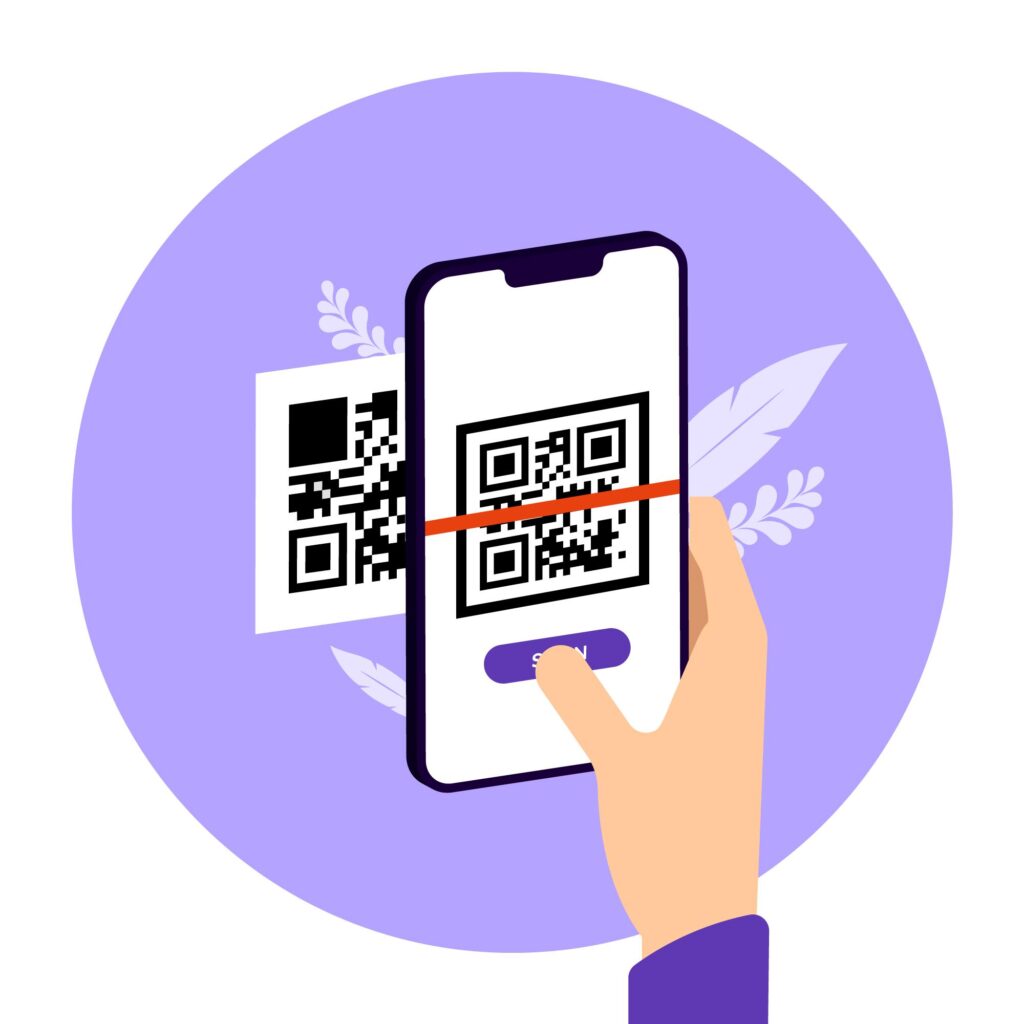
Since newer devices no longer support WPS, the most common way to connect to WiFi without a password is by using QR codes. On Android 10 and later, you can generate a QR code for your WiFi network directly from the settings, and other devices can scan it to join instantly. iPhones can scan these codes with the built-in Camera app.
If your device can’t generate a code natively (iPhone can’t), you can create one using an online QR generator or a third-party app by entering your SSID and password. However, this exposes your credentials to the tool you use, so it’s safer to generate the code locally on the device that’s already connected (Android’s Share feature) whenever possible.
Just follow these steps to generate a QR code on Android:
- Open your phone’s Settings.
- Go to Network & Internet (or Connections depending on manufacturer) > WiFi.
- Select your connected WiFi network.
- You’ll see a Share option (you may need to confirm with your phone’s PIN, fingerprint, or face unlock).
- A QR code will be displayed that other devices can scan to join the network.
Connect to WiFi Using a QR Code on Android
- Open Settings > WiFi.
- Look for an option like Add Network or Scan QR Code (the wording varies by device).
- Use the QR code scanner to connect instantly.
Connect to WiFi Using a QR Code on iPhone
- Open the Camera app.
- Point it at the WiFi QR code.
- Tap Join Network when the prompt appears.
Method #3: Using Guest Mode
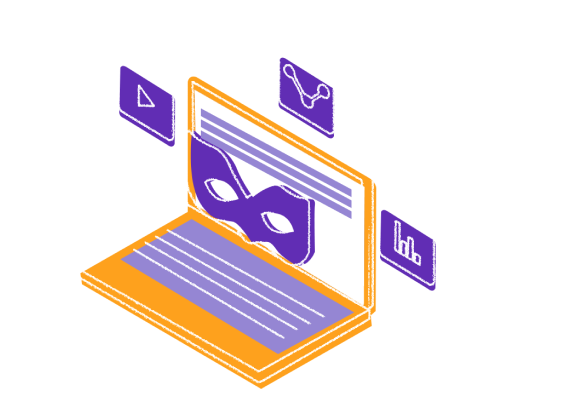
Another alternative to connect guests to WiFi without sharing your main password is to simply create a guest connection to your router. Many routers offer the guest WiFi feature, which can often be set up without a password, allowing visitors to connect easily from any device. Here’s how you can set up a guest network on your router:
- Open a web browser on your laptop and enter your router’s IP address in the address bar, then log in with your admin credentials.
- In the dashboard, look for the Guest Network option (usually found under Wireless Settings).
- Enable the Guest Network feature and enter a name (SSID) for the guest WiFi.
- Click Save to apply the changes.
Method #4: Using Bluetooth Tethering
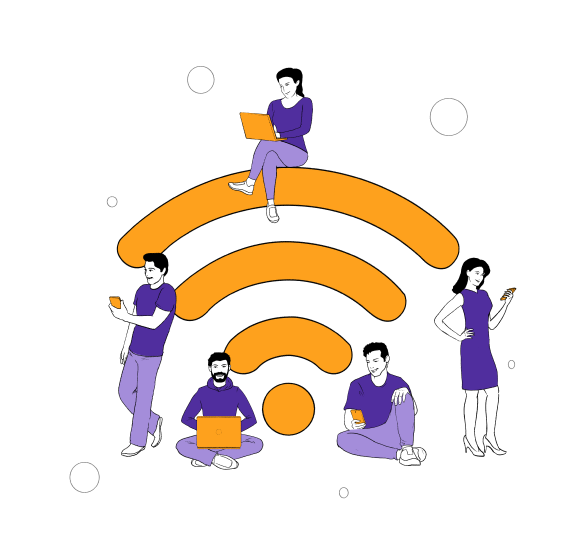
You can also get a device online without entering a WiFi password by sharing the connection through Bluetooth. If one phone is already connected to WiFi, it can share that internet with another paired device via Bluetooth tethering.
- On the phone that’s connected to WiFi, go to Settings > Hotspot & Tethering (or Connections on Samsung).
- Enable Bluetooth tethering and pair the two devices over Bluetooth.
- Once paired, the second device can use the internet through the first phone’s connection.
What to Do If You’ve Forgotten Your WiFi Password
So far, we’ve looked at ways to connect without entering a password, like WPS, QR codes, and guest networks. But what if the problem is that you’ve simply forgotten your own WiFi password? Instead of resetting your router or creating a new network, you can recover the saved password from a device that’s already connected.
On PC
- Open the Control Panel.
- Go to Network and Internet > Network and Sharing Center.
- Next to Connections, select your active WiFi network.
- In the WiFi Status window, click Wireless Properties.
- Open the Security tab.
- Check the box for Show characters to reveal your WiFi password.
On Android
- Open Settings > Network & Internet (or Connections) > Wi-Fi.
- Tap your connected network.
- If your phone shows a Share option, tap it, confirm with PIN, fingerprint, or face unlock, and your WiFi password with a QR code will appear.
- If your phone shows a Password field with an eye icon, tap the eye, authenticate if prompted, and your WiFi password will be revealed.
On iPhone
- Open Settings and tap Wi-Fi.
- Tap Edit (top right), then choose your connected network.
- Tap the hidden password field, and confirm with Face ID / Touch ID.
- Your saved WiFi password is revealed.
To avoid going through recovery steps every time, save your WiFi credentials in PureVPN’s Password Manager. It keeps them encrypted, easy to access, and simple to share securely across your devices.
WiFi Security Tips and Best Practices
Connecting without a password is convenient, but it leaves your network exposed to risks. To keep your WiFi safe from unwanted access, follow these best practices:
Change Your SSID
Your SSID (network name) should be unique and not reveal personal details like your name, address, or phone number. If your SSID hints at your password or identity, it makes it easier for attackers to guess their way into your network. A neutral, unrelated name reduces the chance of being targeted.
Use Strong Passwords
WiFi security depends heavily on the strength of your password. Avoid common phrases like “abcde” or your pet’s name. Instead, use a mix of uppercase and lowercase letters, numbers, and special characters. A password manager such as PureVPN’s can generate and securely store strong WiFi passwords so you never have to rely on weak ones.
Hide Your Network Name
By disabling SSID broadcasting, your WiFi won’t appear in the list of available networks to casual users. While determined attackers can still find it, this extra layer of obscurity helps reduce unwanted connection attempts from neighbors or strangers.
Update Your Router’s Firmware
Router manufacturers regularly release firmware updates to fix security vulnerabilities. If you’re running outdated firmware, hackers may exploit known flaws to gain access. Logging into your router’s admin panel every few months to check for updates is a simple but powerful way to stay protected.
Use a VPN
Installing a VPN app like PureVPN on your phone or laptop protects that device on any WiFi you connect to. If you want to cover everything at once, you can also set up PureVPN on your router so every device in your home, even smart TVs and consoles, stays secure automatically.