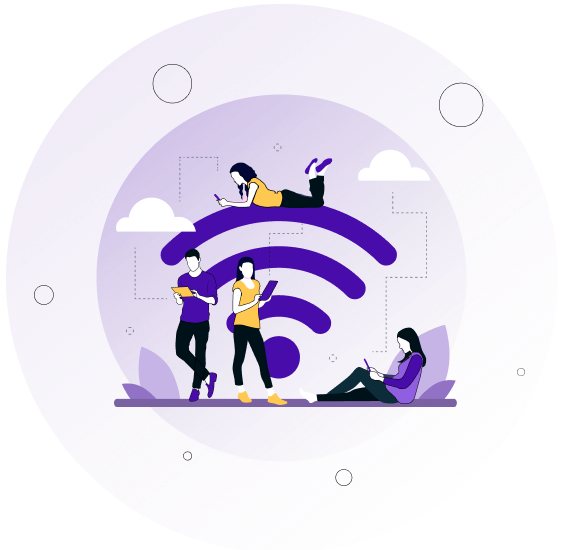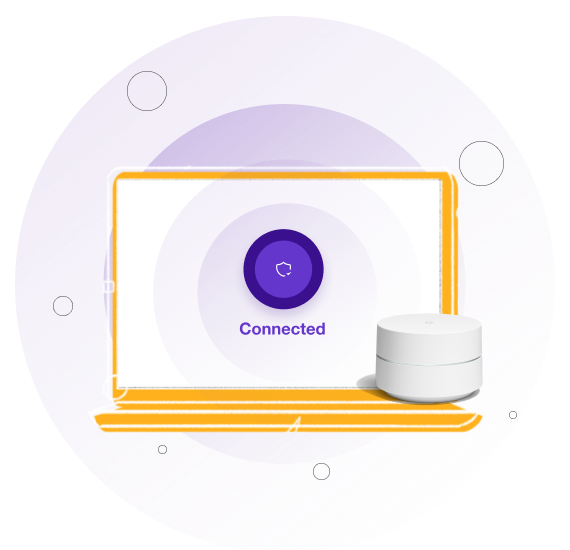A VPN is one of the strongest ways to protect your connection, but it’s not the only step you can take. Combining these methods with VPN encryption gives you an even safer online experience.
Change Default Router Settings
Many routers ship with default usernames and passwords that attackers can guess without effort. Changing these immediately after setup blocks is one of the simplest ways intruders access your home network.
Enable WPA3 or WPA2 Encryption
Modern routers support WPA2 or WPA3, both of which are significantly stronger than outdated WEP. Always use the highest encryption option your router offers, so that data exchanged over your Wi-Fi is locked down at the network level, reducing the risk of interception.
Keep Firmware and Devices Updated
Outdated router firmware and unpatched devices often contain vulnerabilities. Regularly updating both closes security gaps before they’re exploited. Automatic update settings, if available, make the process easier.
Use a Strong, Unique Wi-Fi Password
Weak Wi-Fi passwords are an open invitation to intruders. Use a long passphrase that mixes letters, numbers, and symbols, and avoid reusing it anywhere else. This prevents unauthorized access and ensures only trusted devices can connect to your network.
Limit Network Access
Most routers let you control which devices can join your Wi-Fi. Features like MAC address filtering or guest networks allow you to restrict access and separate trusted devices from visitors.
Disable WPS
Routers often include WPS for convenience, allowing quick connections with a button or PIN. Unfortunately, this feature is highly vulnerable to brute-force attacks. Disabling WPS removes this weak point, forcing connections to go through your more secure Wi-Fi password instead.
Turn Off Remote Management
Some routers allow you to access settings from outside your home network. While useful for administrators, it also creates a pathway attackers can exploit. Unless you absolutely need it, disable remote management to reduce exposure.
Set Up a Guest Network
If friends, family, or visitors need Wi-Fi access, avoid giving them your main network password. Instead, create a guest network with limited permissions to keep your personal devices and data isolated, while still letting others connect without adding unnecessary risk to your primary network.
Hide Your SSID
By default, most routers broadcast the network name (SSID), making it visible to anyone nearby. Hiding your SSID adds another layer of obscurity, preventing casual users from even seeing that your Wi-Fi exists.