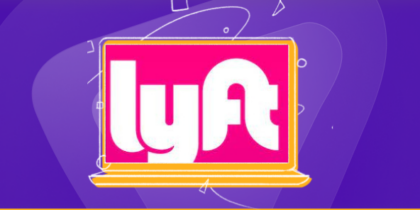Table of Contents

An IP address is what gets you around on the internet by helping you establish communication using the Internet protocol. However, an IP address can also be used by a service provider to keep tabs on a particular user.
To counter this breach and access content without restriction, one needs better security and improved connectivity. All of this can be easily managed by changing your IP or using a VPN. By changing your IP address, you can now browse around without getting throttled. Here is how you can manage it:
How to Change Your IP Address on different devices
There are a few different methods using which you can change your IP address without any issues. You can either set your IP address manually, use DHCP or even employ a VPN for this purpose.
Here is how you can manage your IP address on different devices. Just scroll down to the particular device you are looking for, follow the listed instructions and you should be good to go!
How to Change Your IP Address on Mac
Here is how you can configure your IP address for Mac:
Change IP address – Manually
- Open your Mac system.
- Open Finder.
- Now select the Applications folder and look for System Preferences.
- Open System Preferences.
- Click on Network > Network Connection > Configure IPv4.
- Select Manually.
- Now you can type in the new IP address you want.
Change IP address – Automatically
- Go to your Mac’s System Preferences app.
- Click Network.
- Select your Network and then click on Advanced.
- Open the TCP/IP tab
- Select Using DHCP in the Configure iPv4 drop-down.
- Click on Renew DHCP Lease.
How to Change Your IP Address on Windows
Here is how you can configure your IP address for Windows:
Change IP address – Manually
- Open up the Start menu using your Administrator Account.
- Open up the Control Panel.
- Click on Network Connection > Select Local Area Connection.
- Now select Properties > Click on TCP/IP.
- You can now type in the IP address.
Change IP address – Automatically
- Open up the Start menu using your Administrator Account.
- Open up the Control Panel.
- Click on Network and Internet. > Network and Sharing Center.
- Select Change adapter settings from the left pane.
- Right, Click on Network Adapter.
- Select Properties and choose the TCP/IPv4 option.
- Now select properties again.
- Check Obtain An IP Address Automatically.
- Check Obtain DNS server Address automatically.
How to Change Your IP Address on Android
Here is how you can configure your IP address for Android:
Change IP address – Manually
- Open Settings on your Android device.
- Find the settings related to Wireless & Networks.
- Now choose your WiFi network to modify configurations.
- In the Advanced settings, change the IP address manually.
Change IP address – Automatically
- Open Settings on your Android device.
- Find the settings related to Wireless & Networks.
- Now choose your WiFi network and click modify configurations.
- In the Advanced settings, Select DHCP for automatic IP.
How to Change Your IP Address on iOS
Here is how you can configure your IP address for iOS:
Change IP address – Manually
- Open Settings on your iOS device.
- Select Wi-Fi and then click on your network.
- Click on the IPv4 address> Configure IP.
- Now select Manual.
- Enter an IP address.
Change IP address – Automatically
- Open Settings on your iOS device.
- Select Wi-Fi and then click on your network.
- Click on the IPv4 address> Configure IP.
- Now select Automatic.
How to Change Your IP Address on Router
Here is how you can configure your IP address using your Router:
- Turn off your router.
- Open it back again after some time.
- Go to your admin settings and choose your ISP.
- You should get a new IP this way.
How to Change Your IP Address with a VPN
While you can change your IP address from the methods mentioned above, they will not be able to improve your network security or help you bypass network bans. However, with a reliable VPN service, you can not only surf anonymously on the internet but also access content that is banned in your region.
Here is how you can change your IP address using a VPN:
- Select a reliable VPN service, like PureVPN.
- Create a user account.
- Subscribe to a plan.
- Download the VPN application on your device.
- Log in using your user credentials.
- Connect to any server based in any region around the world.
- This will automatically assign you an IP address from that particular region.
FAQs
How can I change the IP address?
The method can differ based on the device under question but generally, the device network settings hold the necessary options used to configure a new IP address for your system.
Is using a VPN legal?
Yes, except in a few countries, using a VPN is legal in pretty much every other country around the world, and with good reason too. A VPN allows you to hide your network identity and improves the level of enforced security for your network. You can also bypass regional bans using a VPN and access content, media, games, and services without an issue.
What is IP masking?
Most internet service providers keep tabs on customer activity as a means to conserve bandwidth. This leads to different issues such as poor upload and download speeds, throttling, etc. But with a VPN service, you can easily hide your IP address and browser freely and securely.