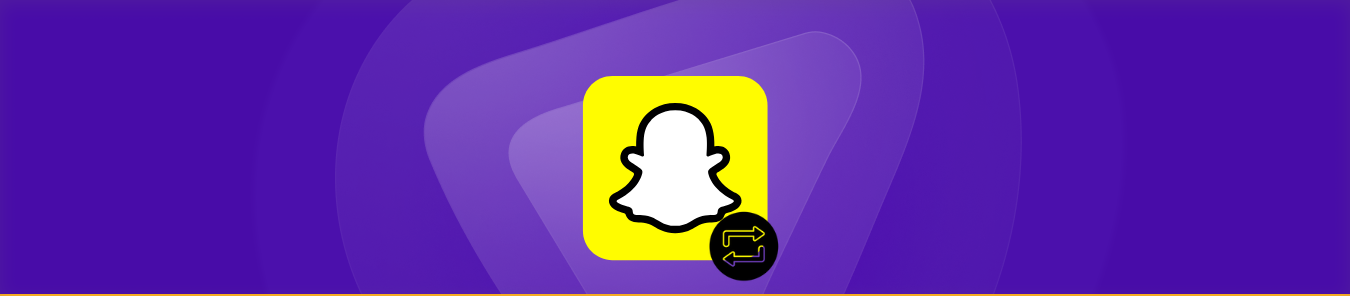Ever scrolled through Snapchat Map only to see your friends hanging out at cafés in Paris while you’re stuck at home? Or maybe you want access to exclusive geo-filters, unlock region-locked geostickers, or simply enhance your privacy on Snap Map. Whether you’re using Android or iPhone, spoofing your Snapchat location opens up fun possibilities with a few caveats.

In this guide, we’ll cover what’s possible today, step-by-step how to do it across devices, the risks involved (like bans), and ethical considerations all in a friendly, chatty tone you’ll actually enjoy. Snapchat doesn’t offer a direct way to manually choose a new location but it gives you powerful tools to control or spoof your location for privacy and strategic use. You can:
- Hide your location (Ghost Mode) to stay off the Snap Map,
- Disable GPS access to fix your last known spot, or
- Use third-party tools to spoof your GPS location (on Android) or via desktop tools (on iOS/Android).
Methods to Change or Hide Your Location on Snapchat
Snapchat uses your location for features like Snap Map, local filters, and friend suggestions. Whether you’re traveling, want more privacy, or need to access location-specific features, here’s how to update or modify your location on Snapchat.
Method 1: Enable Ghost Mode to Hide Your Location Completely
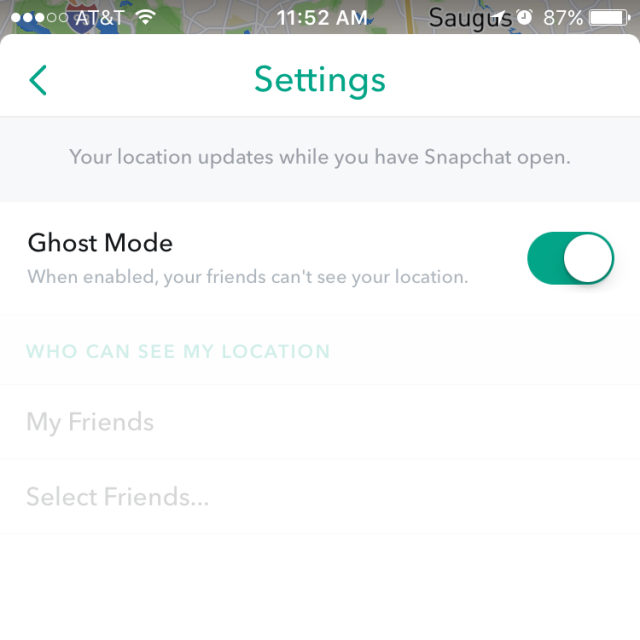
To stop sharing your current location on Snap Map:
- Open Snapchat and pinch inward on the camera screen to access Snap Map.
- Tap the gear icon at the top.
- Toggle on Ghost Mode, you can set it for 3 hours, 24 hours, or Indefinitely.
This makes your Bitmoji vanish from everyone’s map, though your friends could still request your location.
Method 2: Disable Snapchat’s GPS Access in Your Device
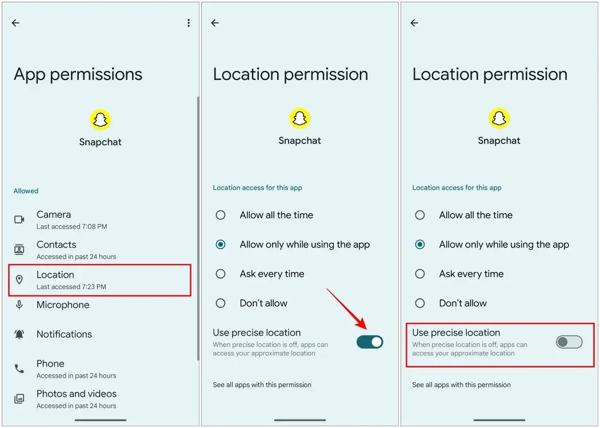
Another way to freeze your location: stop Snapchat from accessing GPS.
On iPhone:
- Go to Settings → Privacy & Security → Location Services → Snapchat
- Select Never or Ask Next Time
On Android:
- Open Settings → Apps → Snapchat → Permissions → Location
- Choose Deny or Allow only while using to prevent updates
This keeps your avatar at its last known location until you re-enable access.
Method 3: Use GPS Spoofing Tools to Fake Your Location
To actively simulate being in another place (ideal for unlocking geo-specific filters or content):
- Install a mock GPS app like Fake GPS Location.
- Enable Developer Options and select the app as your Mock location app.
- Choose your desired virtual location in the spoofing app.
- Reopen Snapchat, your Bitmoji should now show the fake location.
A more seamless option on Android is using VPNs with GPS override, such as PureVPN, which combines IP and GPS spoofing.
Note: Incase you get banned, here is a guide which helps you to get unbanned from Snapchat.
Method 4: Spoof Location Tools for iOS or Desktop (iPhone & Android)
If you’re on iOS or want more control:
- Use desktop-based simulators like FoneGeek, Virtual Location Tool, WooTechy iMoveGo, or TunesKit.
- Connect your device via USB, select a fake location on your computer, and teleport the GPS before launching Snapchat.
These work without jailbreaking and support route simulation.
Method 5: Use Xcode on Mac (Advanced iOS Method)
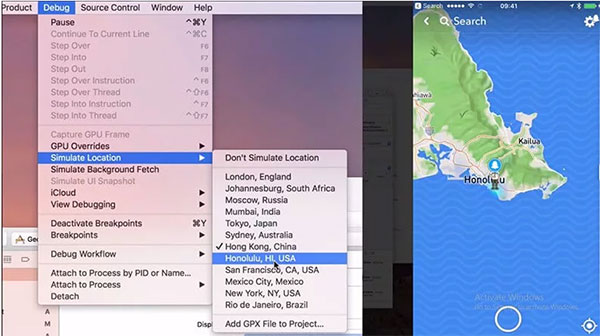
Tech-savvy users can spoof location using Xcode:
- Launch Xcode and create a dummy project.
- Connect your iPhone.
- Go to Debug → Simulate Location and select your new location.
- Open Snapchat to reflect the simulated GPS.
This method avoids jailbreaking but requires developer tools.
Method 6: Change Location of Snapchat Account via PureVPN
The easiest way to change location for Snapchat app is to use PureVPN. A VPN is an application that helps change your IP address. Here are a few steps to change your location on Android devices.
- Download and install PureVPN on your device.
- Launch the VPN and sign in with your credentials.
- Choose your server location and change your virtual location.
- Open Snapchat, your account location has been changed to spoofed area.
Quick Comparison Table
| Method | Effect | Ease | Risk & Compatibility |
|---|---|---|---|
| Ghost Mode | Hides location from all Snapchat users | Very Easy | Officially supported |
| Disable GPS access | Freezes location at last known point | Easy | Low risk |
| Mock GPS app (Android) | Actively spoofs GPS location | Moderate | May violate Snap ToS |
| VPN with GPS override (Android) | Spoofs IP and GPS together | Moderate | Requires paid VPN but more robust |
| Desktop simulators (iOS/Android) | Precise GPS spoofing via computer | Moderate | No jailbreaking, some paid tools |
| Xcode (iOS only) | Advanced GPS simulation | Hard | Best for tech-savvy users |
Why Snapchat Location Might Not Update
Common fixes if your location isn’t changing:
✔ Turn off/on Location Services
✔ Restart your phone
✔ Update Snapchat to latest version
✔ Disable VPN if using one
✔ Check for app permissions
Traveling with Snapchat
What to know:
- Snap Map updates automatically when you move
- Local stories change based on location
- Some location filters only work in specific areas
- Friend locations update in real-time on map
Key Takeaways
- Snapchat uses real GPS data by default
- Ghost Mode hides your location completely
- Location filters don’t require actual movement
- Fake GPS apps are risky and may get you banned
- Always keep app updated for best location accuracy
Let’s Wrap Up
Changing your Snapchat location is entirely doable with the right setup, whether it’s VPN+spoof on Android or desktop tools on iOS. But always weigh the benefits against the risks. And remember: sometimes, the safest move is to simply hide your location with Ghost Mode.
If you found this helpful, share it with friends who wish they were somewhere else on Snap Map.
Frequently Asked Questions (FAQs)
Snapchat offers “My Friends Except…” and “Only These Friends” options, allowing granular control.
Snapchat’s live-location feature is buggy. Re-enable background location permissions to restore functionality.
No. Your streaks are tied to messaging activity, not your GPS location.
Yes. Location-based filters require active GPS; disabling access will prevent them from appearing.
No. Ghost Mode removes your Bitmoji entirely, and your previous location isn’t visible on the map.
Yes. Snapchat’s location-based features (filters, Map, local discovery) won’t function if GPS is disabled.