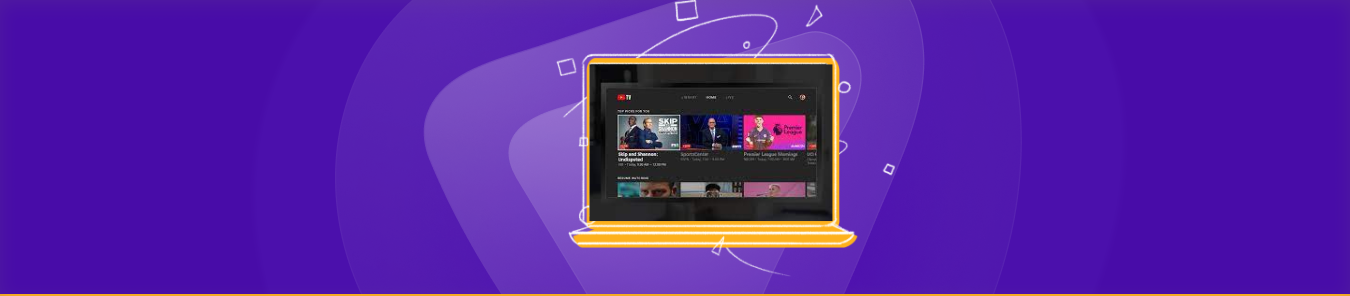Table of Contents
Changing your location on YouTube TV can be tricky, but it is possible with a VPN service. A VPN allows you to access the internet through a server in a different location, making it appear as though you are physically located there.
This article will walk you through changing your location on YouTube TV using a VPN.
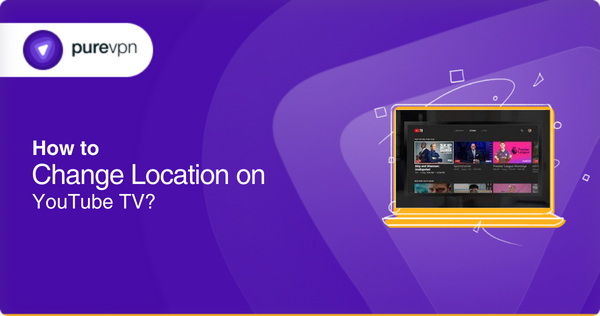
Step-by-step guide on how to change location on YouTube TV
To change the location on YouTube TV, follow these steps:
- Open the YouTube TV app on your device.
- Tap on your profile icon in the top right corner of the screen.
- Select Settings.
- Scroll down and select “Location.”
- Select Change “Location.”
- Please enter your new location in the search field and select it from the list of results.
- YouTube TV will update your location, and you will have access to the local content in that area.
It’s important to note that changing your location on YouTube TV may affect the availability of particular channels and on-demand content. Some content may not be available in certain regions due to licensing agreements.
Also, if you are not present in the United States, you may need to use a VPN service to access restricted content in your current location.
Update your current location on Youtube TV”
If you want to update your location on YouTube Smart TV, just follow these simple steps:
On Smart TV
- Open the YouTube TV app on your Smart TV.
- Click on your profile icon in the screen’s upper right corner.
- Choose “Settings.”
- Scroll down and click on “Location.”
- Select “Change Location.”
- Type your new location in the search field and pick it from the results list.
- Once you’ve done this, YouTube TV will update your location, and you’ll be all set to access the local content in your new area.
On a Mobile Device
This method is for both Android and iOS.
- Open your web browser. You can use chrome.
- Type, www.youtube.com
- Tap on the profile on the right.
- Scroll down to Youtube Studio.
- In the top bottom left, tap on the gear icon.
- Click Channel.
- Tap on Country of Residence.
- Change your location to whatever country you want.
On a Web Browser
- Open your web browser. You can use chrome.
- Type, www.youtube.com
- Tap on the profile on the right.
- Scroll down to Youtube Studio.
- In the top bottom left, tap on the gear icon.
- Click Channel.
- Tap on Country of Residence.
- Change your location to whatever country you want.
Is there a restriction on Youtube TV?
Yes, there are some restrictions on YouTube TV. The availability of channels and on-demand content may vary based on the location settings on your YouTube TV account. Some content may not be available in certain regions due to licensing agreements.
Additionally, YouTube TV may have content rating restrictions; for example, some movies and TV shows intended for mature audiences may require a PIN to be viewed. It’s also worth noting that YouTube TV is currently only available in the United States, so if you are located outside of the US, you can only access the VPN service.
Troubleshoot Location Permissions
You can individually grant or deny permissions to the apps using your location services. You can also boost the signal’s accuracy to guarantee accurate positioning each and every time.
App Permission
View and modify the list of applications authorized to access the device’s location.
- Go to the Location settings menu and select App permissions.
- Go through the applications that have location access on the device.
For example, select Allow Only while using the app to allow the YouTube app to use the location.
Boost Accuracy
Even when the features are turned off, you can set your phone to Bluetooth or WiFi for a more accurate location. When the feature is disabled, battery life and data consumption are reduced, but location accuracy is improved.
- Go to the Location settings menu.
- Select Improve Accuracy.
- Wi-Fi and Bluetooth scanning can be enabled by tapping the switches.
Stream YouTube TV seamlessly with PureVPN
Using a service like PureVPN can be a better option for changing your location on YouTube TV because it allows you to bypass geographical restrictions and access content unavailable in your current location.
PureVPN offers a vast network of servers, high-speed connectivity, and easy-to-use apps for various platforms. And, it also has a proven track record for unblocking YouTube TV and other streaming services. So if you’re looking for a reliable and secure way to change your location on YouTube TV, using PureVPN is a good choice.
To access Youtube TV using PureVPN, you will need to:
- Sign up for a PureVPN account
- Download and install the PureVPN app
- Connect to a server in the United States
- Open YouTube TV and start streaming.
In conclusion, changing your location on YouTube TV is possible with a VPN. By following the steps outlined in this article, you can easily change your location and access content worldwide.
Frequently asked questions
Yes, you can change your location on YouTube TV on all devices that support using a VPN. Some devices, such as smartphones, tablets, and smart TVs, may require you to install a VPN app, while others, such as laptops and desktops, may allow you to configure a VPN connection using built-in settings or third-party software.
Using a VPN to change your location on YouTube TV should not affect your account as long as you are not violating any of YouTube TV’s terms of service.
To confirm that your VPN is working correctly, check to see if your IP address has been changed and connected to match the location of the VPN server. You can use an IP checker website to verify this.
A VPN is the only way to bypass geographical restrictions and access content from different locations.