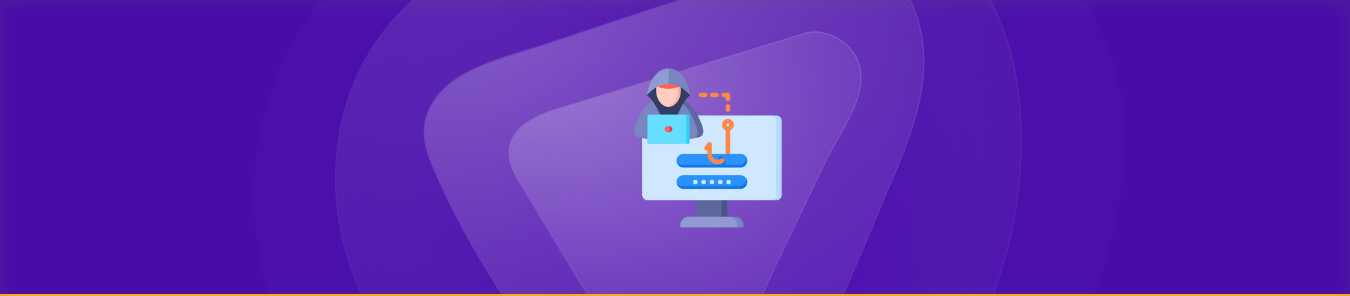Browser hijacking on Windows 11 is a frustrating issue where your web browser’s settings are changed without your consent. And this can lead to unwanted redirects, changes in the homepage, or even your search engine being swapped. If you’re facing this problem, you can quickly get rid of it by following simple steps.
In this blog, you will learn how to remove a browser hijacker, clean up your system, and restore your settings to normal.
What Are Browser Hijackers?
Browser hijackers are malicious programs that sneak into your web browser and change its settings without asking. They might set up a new homepage, send your searches to strange websites, or show lots of ads.
On Windows 11, they can affect browsers like Firefox, Edge, or Google Chrome, making browsing frustrating to use and super slow. You might accidentally install these hijackers on your computers through free downloads and can interfere with how your browser works.
Download PureVPN for Chrome | Windows
How Does Browser Hijacking Happen?
Browser hijacking happens when harmful software takes control of your web browser without your permission. Here’s how it typically occurs:
- When you download free software that includes hidden malware.
- When you click on fake ads or links that trick you into downloading harmful programs.
- When you visit harmful websites that make you unknowingly download malware.
- The hijacker changes your homepage, and search engine, and redirects you to unwanted websites.
Once a browser hijacker is installed, it can disrupt your browsing experience and slow down your computer.
What Are the Effects of Browser Hijacking?
Browser hijacking can lead to several issues:
- It can change your homepage and search engine, redirecting you to unwanted sites.
- Your browser may become slower or crash more often as the hijacker uses up system resources.
- You might experience an increase in unwanted ads, pop-ups, and redirects, disrupting your browsing.
- It can compromise your privacy by tracking your online activities and stealing personal information.
In some cases, the hijacker may install other malware, creating additional security risks.
Top Signs That Shows Your Browser Has Been Hijacked
Here are some signs that your browser may have been hijacked:
- Your homepage or search engine changes out of the blue
- You are redirected to unfamiliar or unwanted websites when clicking on a regular page
- You see an increase in pop-up ads or unwanted advertisements while browsing
- Your browser starts running slower or crashes more often
- You notice new toolbars, extensions, or icons in your browser that you didn’t install
- Your browser settings, like the default search engine, are altered without your consent
If you notice any of these signs, it’s important to take action immediately to remove the browser hijacker and protect your browsing experience.
Steps to Clean Browser Hijacking on Windows 11
Before starting, it’s a good idea to backup your important files. If you’re unsure about any of the steps, asking an expert online can be a wise choice. Here’s a guide on how to clean a browser hijacker from your PC running Windows 11:
5 Manual Ways to Remove PC Browsing Hijacking
- Uninstall Unfamiliar Programs
- Open the Settings app.
- Navigate to Apps.
- Look for any recently installed programs that seem unfamiliar or suspicious.
- Click on them and select Uninstall.
- Remove Unwanted Browser Extensions
- Open your browser (Chrome, Edge, Firefox, etc.).
- Access the extensions menu (usually found in the top-right corner).
- Disable or remove any extensions that look unfamiliar or may be linked to the hijacking.
- Reset Your Browser Settings
- On Chrome: Go to Settings > Reset and clean up > Restore settings to their original defaults.
- Microsoft Edge: Navigate to Settings > Reset settings > Restore settings to their default values.
- Mozilla Firefox: Go to Help > Troubleshooting Information > Refresh Firefox.
- Clear Your Browser’s Cache and Cookies
- Open your browser’s settings and find the option to clear browsing data.
- Clear the cache, cookies, and browsing history to remove traces of the hijacker.
- Run a Malware Scan
Use a trusted antivirus program to scan your computer for any malicious software. If you don’t have one, you can rely on Windows Defender or install a reputable free antivirus program.
What’s Our Advice?
- Only download software from official or trusted sources to avoid unwanted infections.
- Be cautious of links in emails, pop-up ads, or social media messages, as these can often lead to malware.
- Keep your operating system and browsers up to date to address potential security vulnerabilities.
- A reliable ad blocker can help prevent browser hijackers from being installed in the first place.
If Manual Removal Doesn’t Work:
If the hijacker persists despite following the manual steps, try using a dedicated malware removal tool. Some trusted options include:
- Malwarebytes
- HitmanPro
- Emsisoft Anti-Malware
Here’s how you can access and use these malware removal tools:
Malwarebytes:
- Visit the Malwarebytes website: https://www.malwarebytes.com/
- Click on the Free Download button.
- Download and install the software.
- Once installed, open Malwarebytes and run a scan to detect and remove any malware.
HitmanPro:
- Go to the HitmanPro website: https://www.surfright.nl/en/hitmanpro/
- Download the trial version.
- Open the downloaded file and follow the prompts to start the scan.
Emsisoft Anti-Malware:
- Visit the Emsisoft website: https://www.emsisoft.com/en/home/
- Download the free trial version.
- Install the software and run a scan for malware.
Additional Tools: You can also try other reputable tools such as AdwCleaner or SpyHunter for malware removal. Always exercise caution when browsing the web and take preventative measures to protect your device from harmful software.
Frequently Asked Questions
Can I fix browser hijacking on Windows 11 by myself?
Yes, you can easily fix browser hijacking on Windows 11 by uninstalling suspicious programs, resetting your browser settings, and using antivirus software.
How do I know if my browser has been hijacked?
Some of the common signs include unexpected redirects, a changed homepage, or a different search engine that you didn’t set.
Will a browser hijacker slow down my PC?
Yes, browser hijackers can affect your PC’s performance by using system resources and loading unwanted ads or malware.
How can I prevent future browser hijacking?
The best course of action is to always be cautious when downloading software or extensions, keep your antivirus updated, and regularly check your browser settings.
Wrapping Up
Dealing with browser hijackers on Windows 11 can be annoying, but by following these simple steps, you can easily restore your browser to its normal settings. Regularly keeping your system clean and updated will help prevent these issues from recurring. Stay safe online and enjoy a smoother browsing experience!