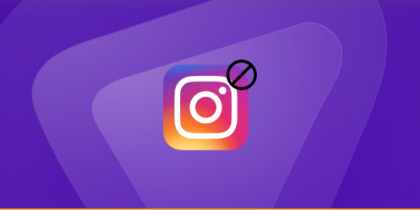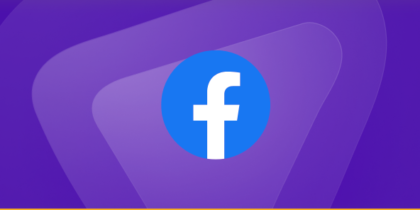When your Samsung tablet starts running slowly, freezes more than usual, or shows “storage almost full” warnings, the problem is often a buildup of cached files. These temporary files help apps and browsers run faster, but over time they stack up, cause lag, and occupy valuable storage space.
The good news? You can clear cache on your Samsung tablet in just a few minutes, whether it’s for specific apps, your browser, or the system cache itself. In this guide we’ll walk you through each method step by step:
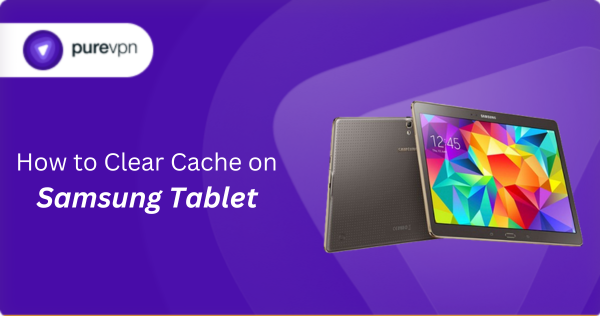
What happens if I clear cache on my Samsung tablet?
Clearing cache only removes temporary files, but it can make a noticeable difference in how your tablet feels and performs. Here’s what typically improves afterward:
- More available storage: Old, unused files are removed, giving you extra space without touching anything important.
- Faster app performance: Apps load quicker and run more smoothly once you clear app cache on your Samsung tablet.
- Smoother overall responsiveness: Your device will feel lighter and more stable, with fewer slowdowns or delays.
- Fewer app glitches: Problems like random crashes, stuck screens, and content not updating tend to disappear.
- Better stability after software updates: Wiping system-level temporary files can resolve minor bugs left behind during an update.
Step-by-step guide to clear cache on Samsung tablet
Is the storage full on your Samsung tablet, or are you simply looking to optimize its performance? Clearing cache is a good place to start. Here’s how to go about it:
Clearing app cache
You can remove temporary files for any individual app through your tablet’s settings. This is the most common way to fix slow or unresponsive apps.
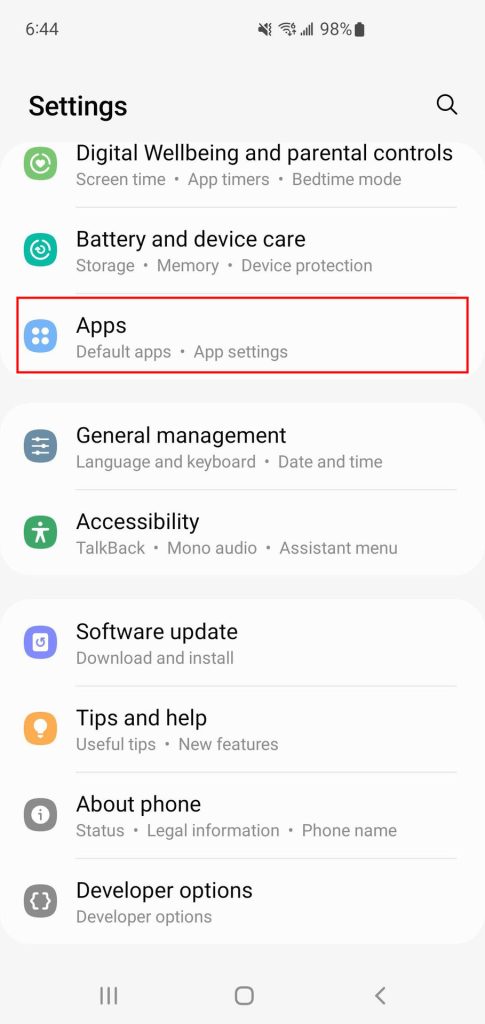
- Open the Settings app on your Samsung tablet.
- Scroll down and tap Apps.
- Select the app you want to manage.
- Tap Storage > Clear cache.
Clearing system cache
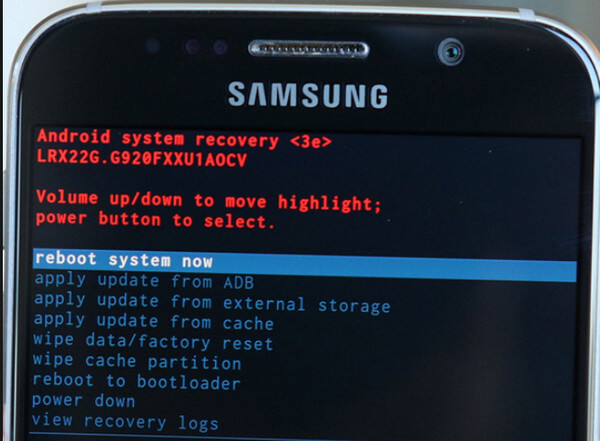
Wiping the cache partition on your Samsung tablet removes outdated system temporary files that can slow down your device, especially after software updates:
- Turn off your Samsung tablet completely.
- Press and hold Volume Up + Power at the same time.
- When the Samsung logo appears, release the Power button but keep holding Volume Up until you enter Recovery Mode.
- Use the Volume buttons to move to Wipe cache partition.
- Press the Power button to select it.
- Select Yes when prompted.
- Once the process finishes, go to Reboot system now and press Power again.
Clearing browser cache
If webpages aren’t loading properly, videos won’t play, or sites feel slow, clearing your browser cache can help:
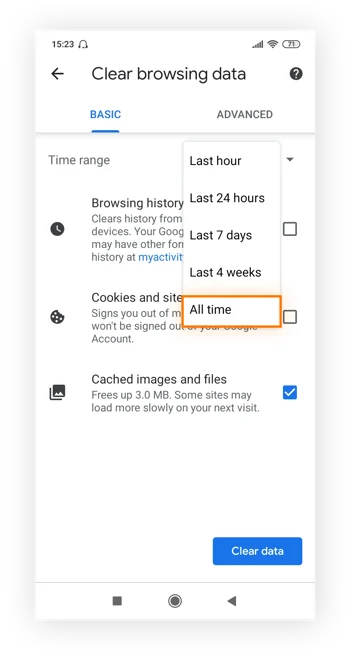
Samsung Internet
- Open the Samsung Internet app.
- Tap the Menu icon (three horizontal lines) usually in the bottom-right corner.
- Go to Settings.
- Tap Personal browsing data (may also say “Personal data”).
- Tap Delete browsing data.
- Select Cached images and files (and any other items you want).
- Tap Delete to confirm.
Google Chrome
- Open the Chrome app on your Samsung tablet.
- Tap the three-dots menu in the top-right corner.
- Select Settings.
- Tap Privacy & security (or simply “Privacy”).
- Choose Clear browsing data.
- Select Cached images and files (and anything else you want to clear).
- Tap Clear data (or Delete data) to confirm.
Is it safe to clear cached data on Samsung tablets?
Yes, it’s completely safe. Cached data is made up of temporary files that apps and the system create to speed up everyday tasks. Removing these files doesn’t affect your photos, messages, documents, passwords, or settings.
In most cases, clearing cache simply forces apps and the system to rebuild fresh files, which can help resolve slowdowns, bugs, or loading issues. Whether you clear app cache, browser cache, or the cache partition, none of these actions delete your personal data.
How often should you clear cache on Samsung tablets?
You don’t need to clear cache on a strict schedule, but doing it occasionally can help keep your tablet running smoothly. App cache can be cleared whenever an app feels slow, behaves strangely, or takes up more storage than expected.
Browser cache should be cleared more regularly, especially if webpages stop loading correctly or the browser becomes sluggish. System cache (via the cache partition) only needs attention after major software updates or when the entire device feels sluggish.
Why is my Samsung tablet slow even after clearing cache?
If your Samsung tablet is still lagging after you remove cached files, the slowdown is likely caused by other factors. Common reasons include:
- Low internal storage: When storage drops too close to full, the system struggles to run smoothly.
- Too many background apps: Apps running in the background can consume RAM and slow everything down.
- Heavy or poorly optimized apps: Large games, browsers with many tabs, or apps that aren’t well built can drag down performance.
- Outdated software: Older Android or One UI versions may have bugs or inefficiencies that cause lag until updated.
- A cluttered home screen: Widgets, live wallpapers, and heavy animations can make older tablets feel slower.
- Insufficient hardware: Older or budget Samsung tablets may struggle with newer apps and multitasking, even with a clean cache.
Frequently asked questions
You can clear cache manually by going to Settings > Apps, selecting the app you want to manage, opening Storage, and tapping Clear cache. This removes temporary files without affecting your app data, and it’s the quickest way to fix slow or unresponsive apps on your tablet.
No, Samsung no longer includes a one-tap “clear all cached data” option in newer versions of One UI. You can only clear cache for individual apps or use tools like Device Care to free up space, but it still won’t clear every app’s cache at the same time.
Simply turn off your tablet, enter Recovery Mode with Volume Up + Power, choose Wipe cache partition, confirm with Yes, and reboot. This process removes old system cache but keeps all your files, apps, and settings completely intact.
Final word
Clearing cache is one of the quickest ways to give your Samsung tablet a performance boost. It helps free up space, smooth out minor glitches, and keep apps running reliably. If the tablet still feels slow afterward, consider checking storage, updating the software, or removing heavy apps for an even better improvement.