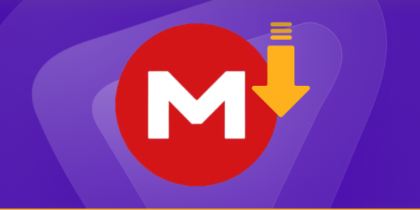Table of Contents
Any device linked to the Internet through a network needs an IP address, whether it is a computer, laptop, tablet, printer, or another smart device.
Each internet site has an IP address. Although smartphones depend partly on wireless connections, they can perform basic operations with WiFi.
The device’s IP address could help solve network difficulties or weak Internet. This blog will clarify how to find an IP address on an iPhone without any technical expertise.
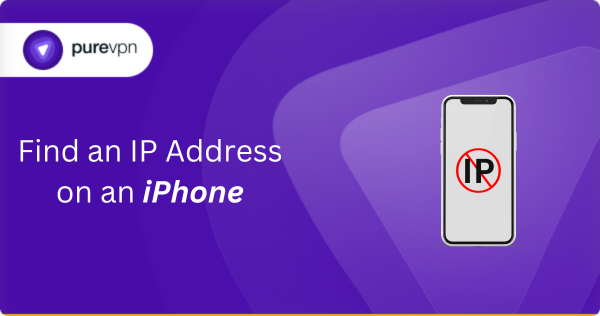
Why Is It Necessary to Know Your IP Address?
Simply put, when you enter a website’s URL into your browser, your device first identifies the associated IP address and then contacts it to show the website and its contents on your screen.
This occurs as a result of the fact that while computers are unable to comprehend words, they can understand numbers, and an IP address is a series of numbers that is exclusive to a network.
As a result, using the internet requires having a valid IP address.
How to Find Your iPhone’s IP Address?
- Go into settings, tap the settings icon, then scroll to the WiFi settings.
- Tap on the WiFi setting, and then WiFi will appear after tapping.
- Scroll up to your WiFi network that is connected to you, and tap the (i) beside the WiFi symbol.
- Scroll down to the option IPV4 address to find the IP address.
Ways to Look Up the IP Address of Your iPhone Without WiFi
- Without internet access, you’ll be required to physically set up a new IP address to track your iPhone’s IP address.
- Enter Settings.
- Switch to WiFi.
- Click the lowercase i in the circle close to your WiFi network.
- Click Change IP next to IPv4 Address.
- Select Automatic.
Your new IP address in the box
- Go to Settings from the home screen of your iPhone once it has been successfully secured. Click on it to access it.
- Settings for cellular (mobile data) access:
- Look in the lower right corner for the “Cellular” or “Mobile Data” option on the Settings menu. Tap on it to access the mobile data settings.
- Take a look at the cellular data network:
- A cellular or mobile data network can be an option in cellular or mobile data settings. Click on this option.
Take a look at the IP address
Your device’s IP address may occasionally be displayed through your cellular data network settings. Look for a line that says “IP Address” or something like that. If it is visible, this is your iPhone’s IP address on the cellular network.
What is a Public IP Address?
The network router is given a public IP address from the internet service provider you use (ISP) to be accessible directly over the internet. Your device has a secret private IP address accessed when you access the internet using the public IP address of your router.
Using a public IP address to connect to the internet can be compared to utilizing a private mailbox for mail delivery rather than displaying your home address. Although it’s much more readily apparent, it’s slightly better.
What is a Private IP Address?
A private IP address is the one that your device acquires through your network router.
A private IP address, commonly called a personal network address, has been allocated to each device attached to a single internal network to communicate with other devices.
Systems on the same networks can interact with other devices, accessing private IP addresses without accessing the internet.
Private IPs boost protection within a specific network, such as the one located in your residence or place of company operations, by making it more challenging for a third-party host or user to connect to it.
What Can Your IP Address Be Used For?
Your IP (Internet Protocol) address might be utilized to deliver targeted advertisements, restrict you from gaming and websites tracking your online activities, and even carry out DDoS (Distributed Denial-of-Service) attacks.
The subject at hand is more complex than that. I’m providing you with more details regarding what your IP can expose.
Our predicted place of residence and ISP (Internet Service Provider) are the two most accessible pieces of information that can be gathered from your genuine IP address.
Tragically, IP addresses could end up in the wrong hands. What are the consequences for another person obtaining access to your private information? What they could do is as follows:
Limit access depending on your geographic location:
Many websites and services may be blocked based on your actual site – this is known as geo-blocking.
Have you ever encountered an error stating that a video is unavailable in your area?
If so, you understand what it implies.
It reveals where you are, and this is how an online resource decides when it limits your access to its information.
Regarding IP restrictions, these restrictions are not confidential and extend to everyone within that location.
Display customized ads
Sponsors can record what websites you’ve browsed so as your data. You may want to check out online advertisements for the products you look for.
However, this generally produces lower-quality results in the future since your search engine is mainly centered on marketing your goods according to your IP address and other personally relevant data.
Restrict you from playing online games
When you offend the server administrator during a game with multiple players, they may add your IP address to the block list.
Once that occurs, you’ve been finished playing on the given server — and if the administrator seems inclined to proceed any more widely, maybe the entire game.
Locate and make use of your private data
If an attacker knows your IP address, they may identify your ISP. Attackers could then use malware called phishing to imitate government authorities and seek your confidential data.
Using this information, they might steal or sell your banking data on the anonymous web.