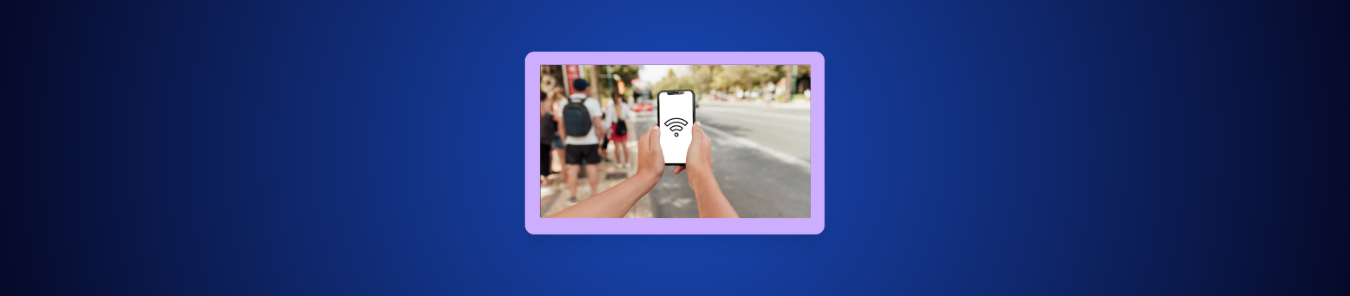If you’ve been using the same Wi-Fi network for a while, you’ve probably forgotten your password. You only notice it when setting up a new device, reconnecting after a reset, or sharing the network with someone else.
Fortunately, your iPhone already has the password saved in the Wi-Fi settings, and the latest iOS updates make it easy to view it in a few steps. In this guide, we’ll show you how to find Wi-Fi password on your iPhone.
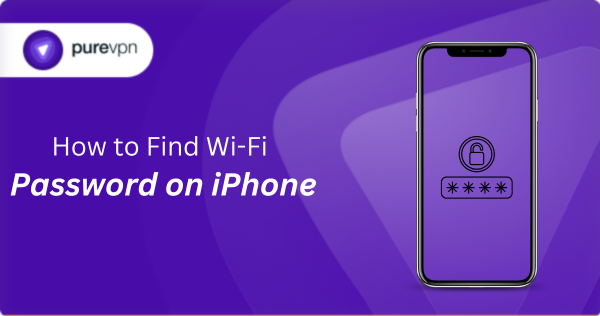
Why you might need to see a Wi-Fi Password
Your iPhone connects to your Wi-Fi network automatically, so you rarely think about the password. However, there are certain situations where you need it:
- Set up a new device: When adding a new phone, laptop, or smart device, you need the Wi-Fi password again, and it’s usually not something you remember after months of staying connected.
- Reconnect after a reset or router change: A device reset, router replacement, or network update can sign you out, and viewing the saved password helps you reconnect without digging through labels or old notes.
- Share the network with someone else: Guests, family members, or coworkers may need access, and checking the password on your iPhone is faster than trying to recall an old combination.
- Confirm your current network password: If you’ve changed Wi-Fi settings in the past or aren’t sure which password is active, your iPhone can show the exact one being used across your devices.
How to find Wi-Fi password on iPhone
Your iPhone saves every Wi-Fi password you connect to, and iOS makes it easy to view them. Here’s how:
Method #1: View the password for your current Wi-Fi network
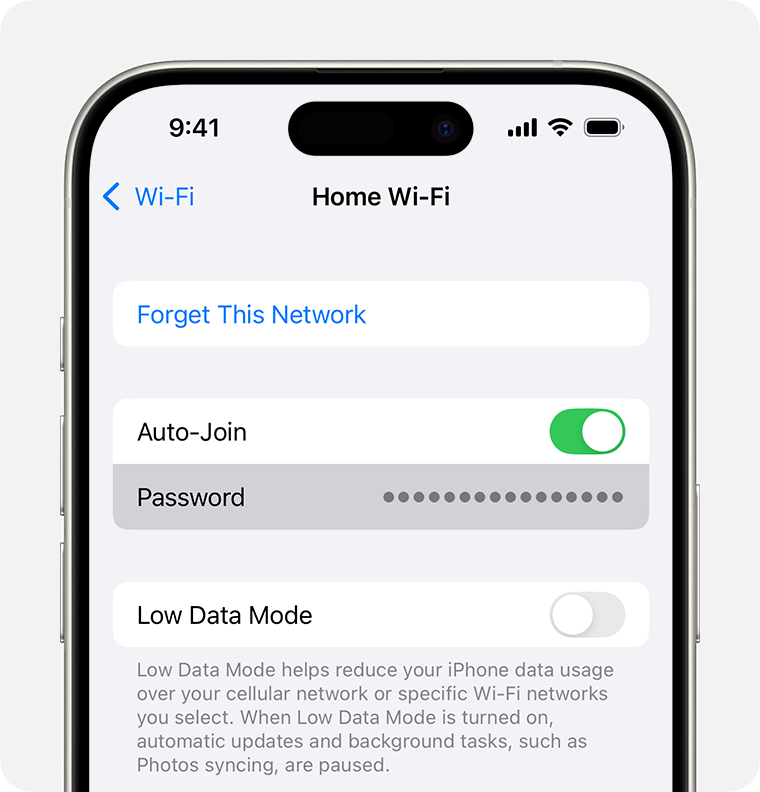
If you’re already connected to a Wi-Fi network, your iPhone can show you the password directly in the settings. Just follow these steps:
- Open Settings on your iPhone.
- Tap Wi-Fi.
- Select the “i” icon next to the network you’re connected to.
- Tap Password.
- Authenticate with Face ID, Touch ID, or your passcode to view the saved password.
Method #2: View passwords for previously joined networks
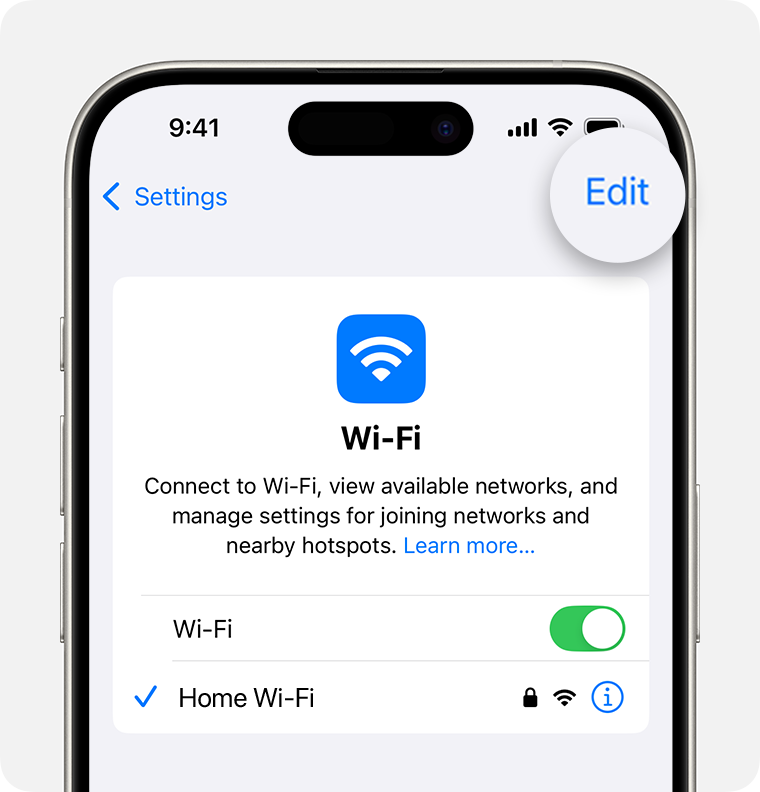
If you need the password for a Wi-Fi network you connected to in the past, you can find it in your saved networks list. Here’s how to check it:
- Open Settings on your iPhone.
- Tap Wi-Fi.
- Select Edit in the top-right corner.
- You’ll see a list of all saved networks.
- Tap the “i” icon next to the network you want to view.
- Tap Password.
- Authenticate with Face ID, Touch ID, or your passcode to view the saved password.
Method #3: View Wi-Fi password using the Passwords app
The Passwords app stores all your saved Wi-Fi networks along with your logins and passkeys. You can view any stored Wi-Fi password directly through the app:
- Open the Passwords app on your iPhone.
- Tap Wi-Fi from the categories list.
- Select the network you want to check.
- Tap Password.
- Authenticate with Face ID, Touch ID, or your passcode to view the saved password.
How to share a Wi-Fi password from iPhone without revealing it
If you don’t want to view or type the Wi-Fi password manually, your iPhone can share it securely with another Apple device nearby:
- Make sure both devices have Wi-Fi and Bluetooth turned on.
- Unlock your iPhone and keep it close to the device that needs the connection.
- On the other device, select the same Wi-Fi network you’re connected to.
- A prompt will appear on your iPhone asking if you want to share the password.
- Tap Share Password, and the other device will connect instantly.
What to do if you can’t see the Wi-Fi password
If the password option doesn’t appear for a network, your iPhone usually doesn’t have the real password stored. Here’s why it happens and what you can do to fix it:
Joined through password sharing
When someone used Apple’s Share Wi-Fi feature to connect your device, your iPhone didn’t receive the actual password, just a token to join the network. Ask the network owner to share the password manually or type it into your device once. After that, the password will be saved and visible.
iCloud Keychain isn’t enabled
Wi-Fi passwords sync across your Apple devices through iCloud Keychain. If it’s off, networks you joined on another device won’t show up. Enable Settings > Your Name > iCloud > Passwords and Keychain. Once it syncs, the missing networks should appear with their passwords.
Network isn’t saved on your iPhone
If you reset your device, changed routers, or removed old networks, your iPhone may not have the password stored locally. In this scenario, you should rejoin the network by entering the password again. Once you’re connected, your iPhone will save it and you’ll be able to view it later.
Frequently asked questions
Yes. If your iPhone is running iOS 16 or later, you can view the password for any saved Wi-Fi network. Go to Settings > Wi-Fi > tap the “i” next to the network > Password, then authenticate with Face ID, Touch ID, or your passcode to reveal it.
Open Settings > Wi-Fi and tap Edit in the top-right corner. You’ll see a full list of networks your iPhone has connected to in the past. From there, you can tap the “i” next to any network to view details, including the saved password.
Yes. Apple lets you share your Wi-Fi securely with nearby Apple devices without showing the actual password. Keep both devices close, ensure Wi-Fi and Bluetooth are on, and select the network on the other device. A Share Password prompt will appear on your iPhone.
Yes. After you join a Wi-Fi network, your iPhone stores the password automatically so it can reconnect without asking again. These passwords are saved in your Wi-Fi settings and also appear in the Passwords app on iOS 17 and later.