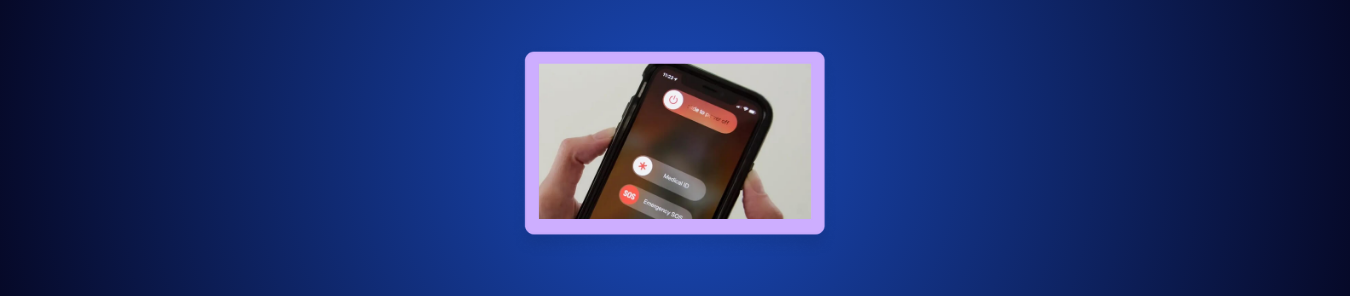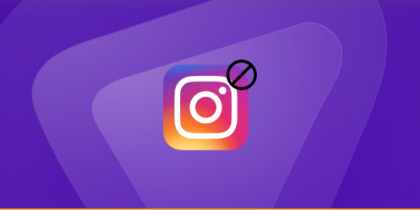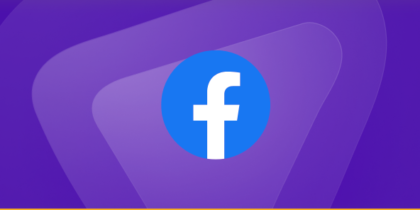Seeing “SOS” or “SOS Only” appear on your iPhone screen can be frightening and equally frustrating, particularly when you realize you can’t call or text anyone. This often happens if your iPhone is unable to connect to a reliable cellular network and it only allows you to call emergency services.
No worries, you can easily fix it. Explore the 4 simplest and most effective methods to get your iPhone and your full carrier service back to normal. We cover everything from simple restarts to necessary carrier checks, all designed to restore service to your phone without running up to the Apple Store.
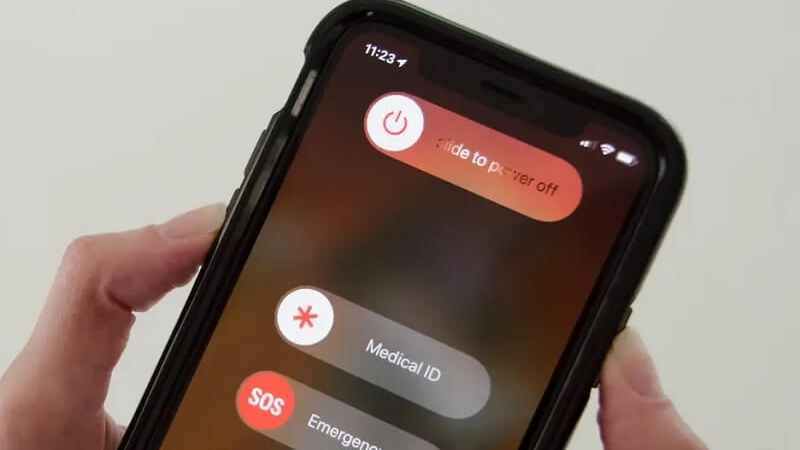
What is SOS Mode on iPhone?
“SOS” or “SOS Only” simply means that your iPhone has lost a reliable connection to your cellular network, therefore no carrier’s name or signal bars are shown. The device is restricted to emergency calls only (like 111 in New Zealand or 911 in the US).
The issue could be due to:
- Lack of cellular signal in your area (network outage).
- An error with the SIM card (physical or eSIM).
- A software or network settings glitch on your device.
- The carrier has temporarily restricted your service (unpaid bill, etc.).
4 Quick Methods to Fix Your iPhone Stuck on SOS Mode
Before you have your device serviced, consider trying these simple yet effective fixes. Start with the easiest methods first and only proceed to further troubleshooting steps if necessary.
Method 1: Toggling Airplane Mode & Full Reboot (Quickest Fix)
In most cases, this simple sequence forces the phone to re-authenticate with the nearest cell tower and is the quickest way to restore service.
- Activate Airplane Mode: Navigate to Settings, go to Airplane Mode, and activate the toggle. Leave it on for about 15–20 seconds.
- Deactivate and Rescan: Turn Airplane Mode off. This forces the iPhone to aggressively rescan for all available networks.
- Perform a Hard Reboot: If the service still does not return, fully restart the phone: Press and hold the side button (or the side and volume buttons on newer models) until you see the power-off slider, then slide it. Power the phone back on after 30 seconds.
Method 2: Carrier Settings, SIM & eSIM Check
If toggling and rebooting didn’t work, the issue likely lies with how your phone is communicating its identity to the carrier.
- Verify Cellular Data: Go to Settings and navigate to Cellular or Mobile Data. Ensure your cellular data toggle is firmly set to ON.
- Update Carrier Settings: In Settings, go to General, and click About. If a Carrier Settings Update prompt appears, accept it immediately. This installs the latest network configuration from your provider.
- Reseat Physical SIM: If you have a physical SIM card, power off the phone, remove the SIM card completely, wipe it clean, re-insert it firmly, and power the phone back on.
- Toggle/Reinstall eSIM: For eSIM users, go to Settings → Cellular → select your eSIM, and toggle it OFF then ON. If the problem persists, contact your carrier for steps to reinstall the eSIM profile.
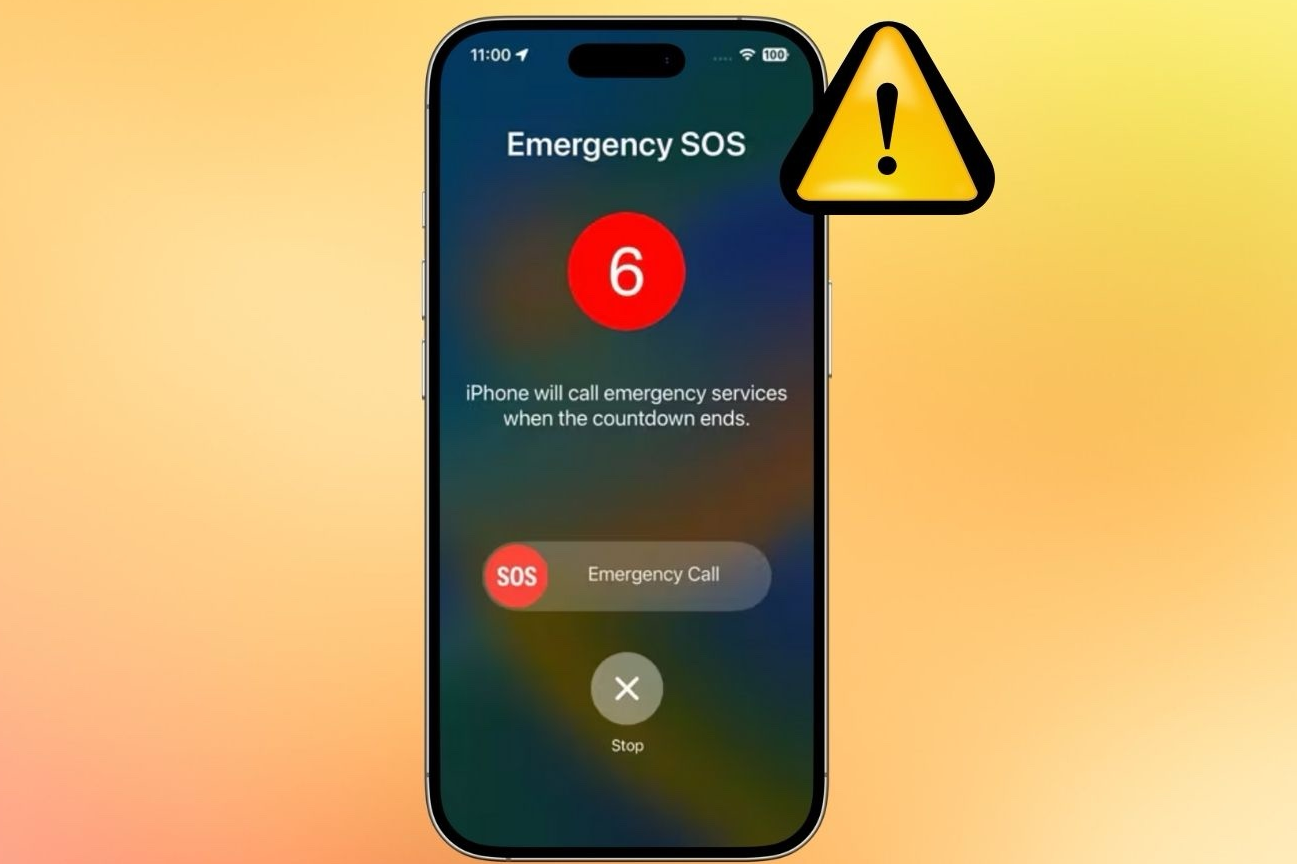
Method 3: Reset Network Settings (Last Resort Software Fix)
If the previous steps failed, a corrupted network configuration is likely the cause. This step wipes all custom network data, forcing a fresh start.
Warning: This will remove all saved Wi-Fi passwords, VPN configuration settings, and Bluetooth pairings. You will have to re-enter this information.
- Go to Settings, click on General.
- Navigate to Transfer or Reset iPhone, click Reset.
- Select Reset Network Settings and confirm with your passcode.
- After the reset, reconnect to your home Wi-Fi and check for signal stability.
Method 4: Software Update, Carrier Contact, or Hardware Service
If you’ve exhausted all troubleshooting and your phone is still stuck in “SOS” mode, the issue is more serious and requires external action.
- Check for iOS Update: Navigate to Settings, click on General, and choose Software Update. An existing software bug could be causing the cellular radio to malfunction. Install any available updates.
- Contact Your Carrier Immediately: Ask your carrier if your IMEI (unique phone ID) is blocked, if there is a network outage in your immediate area, or if there is an issue with your account status.
- Recovery Mode Restore: If the update doesn’t work, connect the iPhone to a computer, use iTunes or Finder, and choose the Restore option. This is a factory reset and should only be done after backing up your iPhone.
- Seek Apple Service: If all else fails, you may suspect a hardware issue (e.g., a damaged antenna, SIM slot, or water ingress). Contact an Apple-authorized service provider.
Proactive Network Stability with PureVPN
Using a stable, encrypted VPN tunnel like PureVPN can sometimes help stabilize network routing and secure your data transmission, preventing certain cellular handshake failures that simple resets can’t fully resolve. While not a guaranteed fix for all SOS issues, it serves as a powerful diagnostic tool to isolate carrier/routing problems from hardware failures.
- Toggle Cellular Data OFF then ON while connected to see if the stable VPN connection forces a successful carrier re-authentication.
- Download and Log In to the PureVPN iOS App.
- Connect to a Recommended Server to establish a stable, encrypted tunnel.
FAQs
How do I unfreeze my iPhone without SOS?
To refresh network settings and unfreeze the phone from SOS mode, the simplest steps are to immediately restart your iPhone or toggle Airplane mode off and on (Method 1).
How to get the iPhone out of SOS mode with eSIM?
For devices using an eSIM, go to Settings → Cellular → eSIM, and try turning the eSIM profile off and then on again. If this fails, contact your carrier to confirm the eSIM profile is active and not damaged, and request a remote reinstallation of your eSIM profile.
Does a software update fix SOS mode?
Yes, a software update can often fix the SOS mode if the issue is caused by a known bug in your current iOS version. Always check Settings → General → Software Update as a primary troubleshooting step.