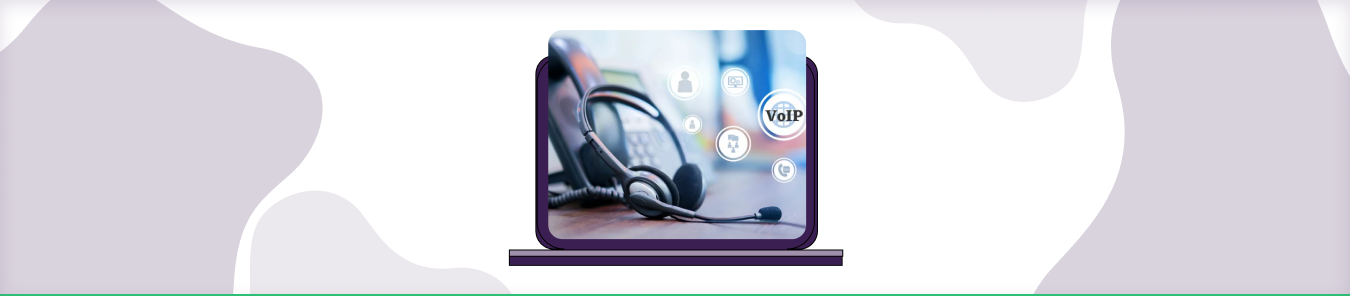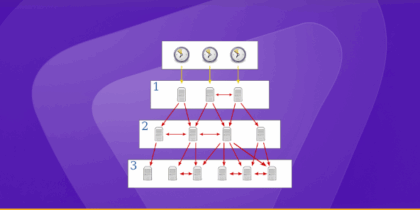Table of Contents
PhoneFree is an international VoIP service provider that enables users to make free or very low-cost calls to regular phones and mobile phones. It offers a variety of features that make it an attractive option for calling internationally, including the ability to call any country in the world, no matter what time of day or night it is. Additionally, PhoneFree provides a variety of other calling features, such as the ability to conference call, voicemail, and even SMS text messaging.
How to Set up Free Port Forwarding Without Router
If you want to set up free port forwarding without router access, you’ll need to use a third-party service. There are many different services available, but we recommend using Hole.io. To get started, simply create an account with Hole.io and log in. Once you’re logged in, select the “Port Forwarding” tab and click on the “Create a new forwarding rule” button.
Enter the port you want to forward in the “Local Port” field and select the “TCP” protocol. Then, enter the IP address of your computer in the “Remote IP” field and click on the “Create Rule” button. That’s it!
To port forward PhoneFree, you will need to follow the guide below.
Requirements to Port Forward PhoneFree
Just before you begin with the process of Port Forwarding, make sure you have the following things:
- Downloaded and install PhoneFree on the server software package hosted here.
- The IP address of your router.
- The IP address of your gaming device.
- UDP ports of PhoneFree for your gaming device as mentioned in the section below.
Step-by-Step Guide on How to Port Forward PhoneFree
Now that you have the above details noted down, you can move to the next stage of PhoneFree Port Forwarding:
- On your web browser address bar, type your router’s IP Address/Default Gateway.
- Log in with your router’s credentials (username and password) to view your router’s firmware settings.
- Navigate to the Port Forwarding section of your router.
- Click on Port Forwarding.
- Enter the IP address of your gaming device in your router in the correct box.
- Put the TCP and UDP ports of the PhoneFree server in the boxes in your router. And then click the apply button.
- And you are done. Restart your router to let the changes take effect.
PhoneFree Ports Needed to Run the Service
The ports that need to be forwarded for PhoneFree are as follows:
| TCP: | 1034-1035, 2644, 8000 |
| UDP: | 1034-1035, 9900-9901 |
Quickly and Safely Open Ports Using PureVPN
Opening a port shouldn’t be complicated.
Open Ports NowHow to Open Ports behind CGNAT
What if your ISP performs CGNAT? Most ISPs perform CGNAT (Carrier-grade Network Address Translation) to conserve bandwidth and assign a single IP address to multiple users connected to the same internet network. However, CGNAT makes it difficult for you to open ports on the router.
To get around the CGNAT issue, you can use the Port Forwarding add-on to bypass this problem and port forward routers without hassle.
Here’s more information on how to use PureVPN’s Port Forwarding add-on and bypass CGNAT in a few clicks.
Open Ports Behind CGNATPureVPN’s Port Forwarding add-on
A secure way to open all ports
To most people, port forwarding is quite a demanding task. For starters, every router has a different console, which often makes it difficult to navigate to specific settings.
Secondly, you won’t always be able to open PhoneFree ports on your router if your ISP restricts the ports. Yes, you heard that right! ISPs are notorious for blocking ports due to security reasons. If ISP isn’t the reason behind a blocked port, then perhaps it could be your operating system’s firewall.
Well, you can eliminate all these problems and enjoy smooth online gaming on all your desired systems with PureVPN’s Port Forwarding add-on. Through the Port Forwarding add-on, you can allow all ports, disallow all ports, and allow specific ports.
How to Port Forwarding on Android Hotspot
When you enable port forwarding for a program, you tell the router which device on your network to send traffic to. Your router knows which device to send it to because you entered the IP address of that device when you set up port forwarding. When traffic arrives at your router on a certain port, the router looks at the list of rules and sends the traffic to the device with the matching rule.
To set up port forwarding, you’ll need to open your router’s configuration page and forward ports to the IP address of the device you want to receive traffic.
If you’re not sure how to do this, check your router’s manual or contact your ISP. Once you’ve set up port forwarding, you can test it by using a tool like Netcat to connect to your device on the specified port. If everything is working, you should see a connection message.
If you don’t see a connection message, check your router’s configuration and make sure the ports are forwarded to the correct IP address. You can also check your router’s logs to see if there are any error messages.
Frequently Asked Questions
How to port forward Telstra?
To port forward with Telstra, you’ll need to follow these steps:
- Log in to your Telstra account.
- Select the “Internet” tab.
- Click on the “Manage port forwarding rules” link.
- Click the “Add new rule” button.
- Enter the port number that you want to forward in the “Port” field.
- Select the protocol type in the “Protocol” drop-down menu.
- Enter the IP address that you want to forward traffic to in the “IP Address” field.
- Click the “Add Rule” button.
How to port forward Optus routers?
To port forward on an Optus router, you will need to access the router’s web interface. The web interface is a tool that allows you to change settings on your router. To access the web interface, you will need to know the router’s IP address and password. Once you have logged in, you will need to find the port forwarding section. In the port forwarding section, you will need to create a new rule. To create a new rule, you will need to enter the port number that you want to forward, the IP address of the device that you want to forward the port to, and the protocol (TCP or UDP). Once you have created the new rule, you will need to save the changes and reboot the router.