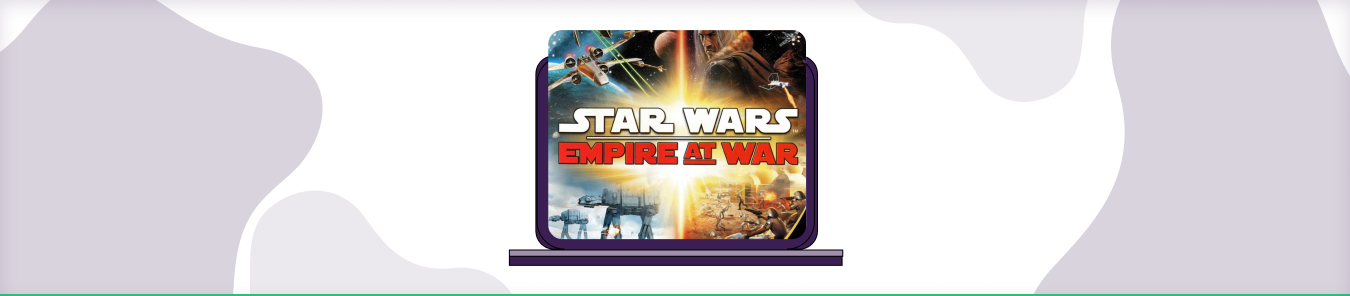Table of Contents
Star Wars Empire at War puts you in control of the evil Empire or the virtuous Rebellion. Choose your preferred side in this strategy game to wage battle on an intergalactic scale. To get the best online gaming performance on Star Wars Empire at War, you will first need to download the application on your preferred platform. You will then need to set the TCP and UDP ports in the program.
Is Port Forwarding Necessary for Multiplayer Gaming?
To start, port forwarding is simply a way to open up specific ports on your router so that data can be sent and received more easily between different devices. This allows you to have smoother and faster connections for things like multiplayer gaming, video streaming, file sharing, and more.
So does this mean that multiplayer gaming without port forwarding will be slow? Not necessarily. Many modern routers have advanced features like Quality of Service (QoS), which prioritize traffic depending on the applications you’re using. So if you use your router to play video games online, for example, it will automatically dedicate more bandwidth to this activity and make your gaming experience smoother.
Requirements to Port Forward Star Wars Empire at War
Before you begin the process of port forwarding, make sure you have the following things:
- Downloaded and installed Star Wars Empire at War software package here.
- The IP address of your router.
- IP address of your device.
- TCP and UDP ports of Star Wars Empire at War for your gaming rig. Both of them can be defined by the users in the app.
Step-by-Step Guide on How to Port Forward Star Wars Empire at War
Now that you have the above details noted down, you can move to the next stage of Star Wars Empire at War port forwarding:
- On your web browser address bar, type your router’s IP Address/Default Gateway.
- Log in with your router’s credentials (username and password) to view your router’s firmware settings.
- Navigate to the port forwarding section of your router.
- Click on Port Forwarding.
- Enter the IP address of the computer you use Star Wars Empire at War from in your router in the correct box.
- Put the TCP and UDP ports of Star Wars Empire at War in the boxes in your router. The TCP and UDP ports should be 1234, 3658-3660, 6500, 27900, 28910, 3783, 6515, 6667, 13139, 28900, 29900-29901, 29920. And then click apply button.
- And you’re done. Restart your router to let the changes take effect.
Star Wars Empire at War ports needed to run the game
To get the best speeds with Star Wars Empire at War online, you’ll have to allow access to certain ports on your firewall. The default Star Wars Empire at War ports are:
| TCP Port: | 1234, 3658-3660, 6500, 27900, 28910, 3783, 6515, 6667, 13139, 28900, 29900-29901, 29920 |
| UDP Port: | 1234, 3658-3660, 6500, 27900, 28910, 3783, 6515, 6667, 13139, 28900, 29900-29901, 29920 |
Quickly and safely open ports using PureVPN
Opening a port shouldn’t be complicated. With the Port Forwarding add-on, it’s as simple as 1, 2, and 3!
How to open ports behind CGNAT
What if your ISP performs CGNAT? Most ISPs perform CGNAT (Carrier-grade Network Address Translation) to conserve bandwidth and assign a single IP address to multiple users connected to the same internet network. However, CGNAT makes it difficult for you to open ports on the router.
To get around the CGNAT issue, you can use the Port Forwarding add-on to bypass this problem and port forward routers without hassle.
Here’s more information on how to use PureVPN’s Port Forwarding add-on and bypass CGNAT in a few clicks.
Open Ports Behind CGNATPureVPN’s Port Forwarding Add-on
A secure way to open all ports
To most people, port forwarding is quite a demanding task. For starters, every router has a different console, which often makes it difficult to navigate to specific settings.
Secondly, you won’t always be able to open Star Wars Empire at War ports on your router if your ISP restricts the ports. Yes, you heard that right! ISPs are notorious for blocking ports due to security reasons. If ISP isn’t the reason behind a blocked port, then perhaps it could be your operating system’s firewall.
Well, you can make all these problems go away and enjoy smooth online gaming on all your desired systems with PureVPN’s Port Forwarding add-on. Through the Port Forwarding add-on, you can allow all ports, disallow all ports, and allow specific ports.
Avoid limited downloading and uploading speeds on Star Wars Empire at War with PureVPN’s Port Forwarding add-on.
Frequently Asked Questions
How do I port forward Telstra?
If you’re looking to port forward your Telstra router, there are a few steps that you’ll need to take in order to get it set up correctly. First, you’ll want to check your internet modem and verify that it has the latest firmware installed. Next, log into your Telstra router using the username and password that you created when you first set it up.
Once you’ve logged into your router, locate the port forwarding section and enter any port numbers or ranges that you would like to open up. Make sure to save your changes and test the connection to make sure everything is working properly. Additionally, it may be helpful to consult the documentation for your specific router model to get more detailed instructions on how to port forward with Telstra.