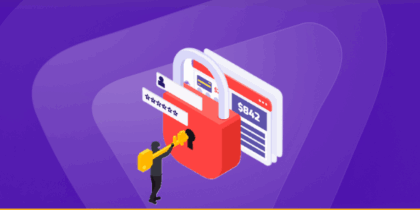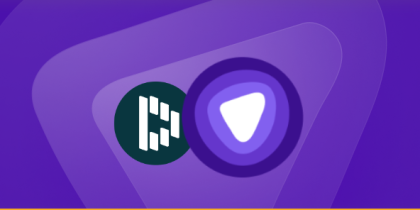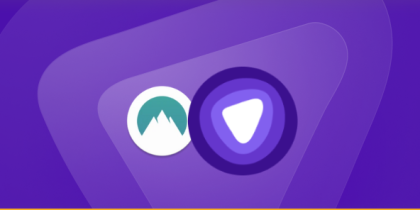It always happens at the most inconvenient time, you’re about to connect a new device, share access with a guest, or hop online, when the realization hits: you don’t remember your Wi-Fi password. What seems like a minor detail suddenly becomes a frustrating roadblock.
The good news is, you don’t need to reset your network or spend time on the phone with your provider. Your saved devices and router settings already hold the key, you just need to know where to look.
In this guide, we’ll walk you through simple, step-by-step methods to recover your Wi-Fi password on Windows, Mac, and router settings, so you can get back online quickly and securely.
How to Recover Your WiFi Password on Windows
If your Windows PC was previously connected to the network, you can often retrieve the password with admin privileges:
Option A: Settings App (Windows 10/11)
Go to Network & Internet → Properties. Under Wi-Fi network password, click Show to reveal it.
Option B: Classic Control Panel Route
- Open Control Panel → Network and Sharing Center.
- Click your Wi-Fi connection name.
- Go to Wireless Properties → Security tab, then check Show characters to view the network key.
If your device once joined the network, and you have admin rights, Windows allows you to easily recover the forgotten password.
How to Recover Your WiFi Password on Mac
On macOS, passwords are securely stored in the system keychain:
- Press Command + Space, type Keychain Access, and open it.
- Select Passwords in the sidebar.
- Search and double-click your Wi-Fi network name.
- Tick Show password and authenticate with your Mac’s admin credentials, then you’ll reveal the Wi-Fi password.
This method keeps password recovery straightforward and secure, so you’re not left stuck when you “can’t remember password for WiFi.”
How to Recover Your WiFi Password via Your Router
If the password isn’t saved on your devices, you can check or reset it via your router’s admin interface:
- Find your router’s IP, common defaults include 192.168.1.1, 192.168.0.1, 192.168.2.1, 10.0.1.1, or 10.0.0.1.
- Open a browser, enter the IP, and log in with the router’s admin credentials (usually printed on the back or bottom, unless changed).
- Go to the Wi-Fi settings, there you can either view or change the Wi-Fi password.
- If you can’t log in because you forgot those credentials, pressing the reset button on the router for ~30 seconds restores defaults, then you can reconfigure as needed.
You can regain control by doing this, even when your devices can’t help.
How to Recover Your WiFi Password On Your Phone
If you’re on the go and can’t remember your Wi-Fi password, your smartphone might already have it saved.
On iOS
You can check under Settings → Wi-Fi → [Your Network] → Password (with Face ID/Touch ID authentication).
On Android
go to Network & Internet → Wi-Fi → Saved Networks, select your network, and tap Share to reveal the password with your device’s lock screen credentials.
Frequently Asked Questions
Yes. On both Windows and Mac, only users with administrative access can reveal saved Wi-Fi passwords.
Then the password isn’t stored. You must either log into the router’s settings or ask someone who knows it.
Yes, resetting reverts all settings (including Wi-Fi name/password). You’ll need to reconfigure the network and reconnect each device.
A full reset restores the router to factory settings. In this case, the Wi-Fi password will be the default one printed on the router label, unless you configure a new one.
Combine upper and lowercase letters, numbers, and symbols, but also use a phrase that makes sense to you. For example, “Summer2024!Coffee” is easier to remember than a random string like “xY4!9kQwZ.”
It’s best to create a guest network if your router supports it. That way, visitors can connect without having access to your main devices or private files.
Conclusion
Forgetting your Wi-Fi password can disrupt your routine. But as you’ve seen, solutions are at hand. Going forward, a better strategy is to securely store passwords so you’re never stuck again. PureVPN’s Password Manager provides a reliable, encrypted vault for all your digital credentials, even your Wi-Fi passwords, accessible across platforms.