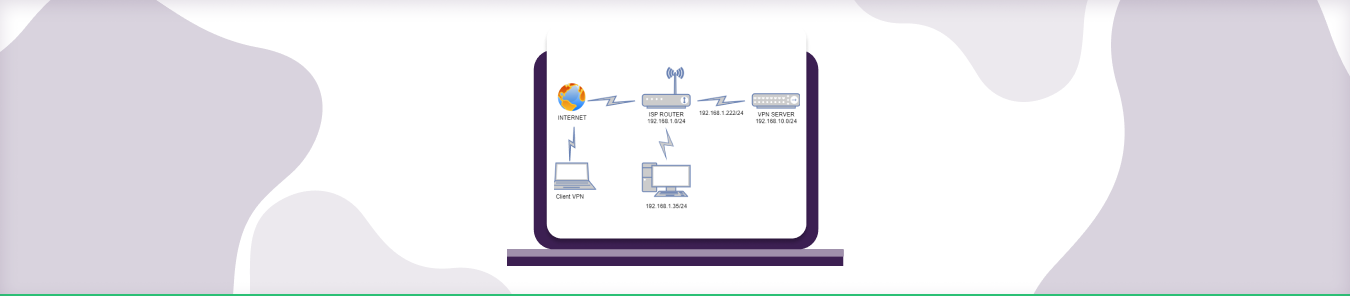Table of Contents
You need an IP address to browse and navigate the internet. Here’s how your router and internet-ready device communicate with each other via a process called Network Address Translation (NAT) to get you connected online, and how it can also limit access to select apps and services.
What is NAT and why it is used?
A Network Address Translation (NAT) is the process of mapping an IP address to another by changing the header of IP packets while transmitting through a router. NAT was created because we started to run out of IPv4 addresses, so when you connect multiple clients and devices to your router, instead of receiving a separate and individual public IPv4 addresses, they’ll all use a private IP address (the WAN address), while the router will play the role of translating the inbound and outbound traffic from this address to the public IP to go through the Internet.
Types of NAT
The NAT type defines the limitation level applied to the connection between your console and the public network. They are used to restrict the NAT configuration in context of your console/device. They are classified into three types:
- Open NAT/Type 1: Open NAT has no restrictions in place. All the devices can freely send and receive the data. It has no firewall in place. It also easily connects with other NAT types. Not recommended as you will be vulnerable to hacking or DDoS attacks.
- Moderate NAT/Type 2: This NAT is more secure than Open NAT as it leaves only a few ports open. It also has an active firewall in place to secure the network but it may also slow down your internet connection.
- Strict NAT/Type 3: This NAT is the strictest and the most secure of the three. It restricts the data entering the network and protects you from various attacks and is enabled by default in most routers but it slows down your internet, and you might experience slightly more lag while gaming.
NAT Connectivity Issues and PureVPN
While gaming on your console whether it’s an Xbox or PlayStation you might face the problem of certain ports not working or the game server you are want to access is inaccessible. The reason behind this is the restriction that your NAT type has in place for the device. The easiest way to overcome this issue is to use Port Forwarding that would allow you to manually set to which port will translate your inbound traffic into the IPv4 of your gaming console. This is a safe approach especially since some games require just one or two ports, while some games require you to open a complete set of ports.
PureVPN is the most reliable and trusted VPN service for gaming as it not only covers all your security and privacy aspects with its AES-256 bits encryption standard, that is the same standard used by the US military but also has one of the largest networks of over 6500 fast VPN servers in more than 78 countries to enhance your gaming experience, along with that it has user-friendly applications for Windows, macOS, Linux, Android, iOS and a host of other devices and routers. Zero logs policy ensures that no data or any other information is being recorded without your knowledge or consent. Port Forwarding feature will allow you to open/allow your desired gaming ports on the VPN network.
How to setup Port Forwarding on a PureVPN Connection?
- Go to your Member’s Area, select the Port Forwarding tab and then select the desired option (either open all ports or block all but enable following), enter your desired port numbers according to your console/gaming requirement.
Xbox uses the following ports: 3074 (UDP & TCP), 53 (UDP & TCP), 80 (TCP), 88 (UDP), 500 (UDP), 3544 (UDP) and 4500 (UDP). The PlayStation uses the following ports: 80 (TCP), 443 (TCP), 3478 (TCP & UDP), 3480 (TCP), 3479 (TCP & UDP) and 49152 to 65535 (UDP).
- Setup a VPN connection on your VPN router, please follow this link for VPN setup instructions: https://support.purevpn.com/article-categories/getting-started/router
- Now go to your VPN router settings and under the Control Panel tab, select port forwarding option and enable it. Then enter the port numbers your games use long with your VPN IP address next to it. Select the Device/Service name and set the Protocol to either TCP, UDP or BOTH. Lastly, click on Apply to save the changes.
- Lastly, go to your web browser and access the website mentioned below to verify the status your ports.
www.yougetsignal.com/tools/open-ports/
There is a dearth of available IP addresses out there. Using the NAT process, your ISP and router enables you to surf the internet. But it should also be kept in mind that at times, your NAT status can block access to certain ports and services.