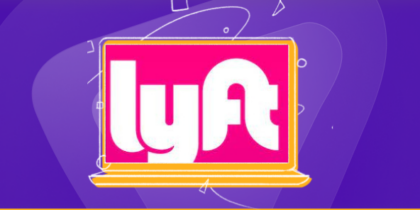Table of Contents
Who doesn’t know about Google Drive?
It’s one of the most reliable and famous cloud storage services widely used globally. Individuals and multinational organizations use services to save their critical data.
With Google Drive’s 15 GB of free space, you store important documents, memorable pictures and videos, and even songs of your choice.
All you need is a reliable internet connection to access all the files you’ve saved in it. This blog will tell you how to share files on Google Drive.

Sharing Files on Google Drive
Google Drive lets you share your files from drive to drive and other hubs. There’s no restriction on what kind of platform you can share these files to.
The photos you want your friends to see because they couldn’t accompany you on your trip or the Google sheet on which you’ve gathered all the essential data can be shared if you want to.
Let’s see how you can share the files on Google Drive.
Best Ways to Share Files on Google Drive
Now, there are numerous ways to share files on Google Drive.
Let’s begin exploring them!
Send Invitations
One of the most effective ways of sharing files on Google Drive is by sending a humble invitation. You can invite your respective partner or colleague to ask him to work on the same file or folder.
- Log in with your Account on Google Drive.
- Now, choose the file or folder you plan to share.
- Right-click on it and then click on Share.
- A submenu will appear; select the Share button here as well.
- A screen will appear; in the first bar, enter the email address of the person you want to share your file with.
- After this, choose the required access status in the drop-down menu. You’ve got three choices between viewer, commenter, or editor.
- Now tap on the send button in the lower left corner.
- That’s it. Your file is shared with a selected audience.
Multiple Files Sharing
The fun thing about Google Drive is that you can simultaneously share more than one file with people. You can do it with the help of the Google Drive web app.
- Launch your Google Drive.
- By holding the shift key, select the files you want to send with the help of the mouse.
- Now click on the share option.
- Again, select Share from the submenu.
- Add the email addresses of the people and even groups with whom you want to share the files.
- Choose the level of access.
- Click on send.
Share Files Through the Google Drive Mobile App,
Google Drive knows how to make things easier for people. Only some people can have access to the Google Drive Web all the time. Sometimes, people do not carry their laptops but need urgent files to share.
In such cases, you can use the Google Drive mobile app on Android or iOS to transfer the files. The steps are easy.
- Open the Google Drive app on your mobile.
- Now, look for the folder or file you feel like sharing.
- Select the file.
- You’ll see a three-dot icon; click on it.
- Out of all the options, tap on Share.
- Now, as before, enter the email address of the person you want to share your file with.
- Configure their permissions.
- In the lower right corner, tap the Send button.
Share Files via Links
Until now, you had to enter the email IDs of your collaborators to send the files. However, there are other ways. You can share files on Google Drive via links as well.
- Right-click on your Google Drive web on the file you want to share.
- Select the Share button and tap on the Share button in the submenu.
- Now, hover over to the General Access section.
- You’ll see a restricted button there; click on it.
- Select “Anyone with the link” from the options.
- On the same bar, there’ll be access permissions; edit them as well.
- Now click on Copy Link in the left corner on the lower side of the dialogue box.
- Now, the URL of the file is saved in your clipboard.
- You can now share this link with the people you want to send the files to. You can share the link on any platform via text, WhatsApp, or Messenger.
Through Mobile App
You can also share the files on Google Drive via links on your mobile app.
- Launch the Google Drive app.
- Choose the file you want to share.
- Tap on the three dots and open the Options menu.
- Click on the Copy Link.
- Now, the URL is saved in your clipboard.
- After this, tap on the three-dot menu again and click Manage Access.
- Here, click on the restricted button under the General Access option.
- Choose Anyone with the link option.
- Now, Share the link with anybody you want to share the file with.
Tips to Share Files Securely on Google Drive
Sharing files on Google Drive seems like a seamless procedure, but it is essential to be considerate about your security and online protection.
Let’s look at some of the security tips you should remember before sharing files on Google Drive.
Select Share Setting Carefully
With Google Drive, setting up share settings carefully for file safety is essential. Google Drive has options like view only and edit. Assign these based on who you’re sharing the files with.
Don’t share sensitive files publicly because this helps avoid unauthorized access.
Also, control who can see or modify your files to keep sensitive details safe. Let’s say you’re working on a project with others; give your team edit access, but for confidential files, limit the access to view-only.
This prevents others from altering your files. Remembering these sharing settings is vital to keeping your data safe on Google Drive.
Make Use of Password Protection
Adding a layer of password protection to files on Google Drive is a good step towards enhancing the security of your shared documents.
This feature allows you to assign a unique password to a shared link, ensuring only those with the correct password can access the file.
- To enable this extra layer of security, go to the file’s sharing settings on Google Drive, where you’ll find the option to add a password to the link.
- Choose a unique password and share it separately with intended recipients to maintain confidentiality.
This feature is handy when sharing files with a limited audience or dealing with confidential documents.
Don’t Share Publicly
Keep your Google Drive files private. Handing out a public link means anyone can get to it; you don’t want that. So, don’t do public sharing.
Pick who gets the link to keep your stuff safe. When you limit sharing, you lower the odds of your folders falling into the wrong hands. This careful choice is extensive for confidential files.
Instead of sharing publicly, share privately. Make sure only the right people can reach your documents.
Notify Participants
When dealing with sensitive information on Google Drive, going beyond your routine is essential. Instead of relying solely on automated notifications, you can take the extra step of notifying participants directly.
Automated notifications can sometimes be overlooked, and there is a possibility that they need to be promptly addressed.
This can leave sensitive data exposed for more extended periods. But when you notify participants, you ensure that they are promptly made aware of the shared content, saving you from trouble.
To filter out the malicious traffic, ensure you use PureVPN to secure your internet connection while sharing files on Google Drive.
Share With Care
Google Drive is a routine thing for everyone using the internet connection because we all need it for work or personal use.
While the above methods are enough to share files with others, remember that the internet connection you use to access Google Drive is only sometimes secure.
Online scams are everywhere, and malicious traffic is always moving to get to your system.
Base-level security will always work for you, and you can stay far away from the malicious internet traffic using a reliable VPN like PureVPN. Remember – Share with Care.