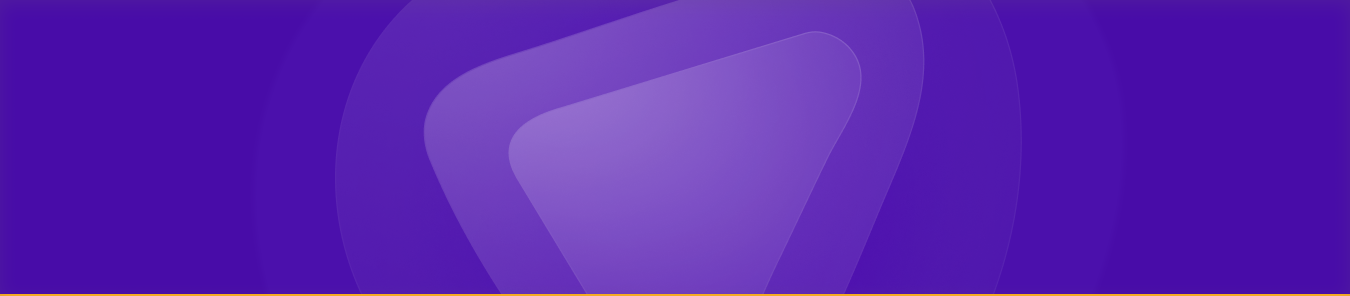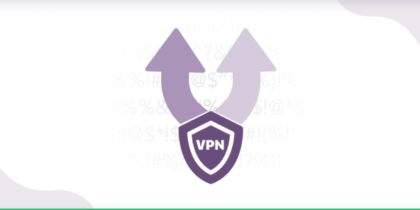Your iPad’s front camera is designed to be smart, not sneaky. With features like Center Stage, it automatically pans and zooms to keep you centered during a FaceTime call, an online class, or a business meeting. For some, this is incredibly convenient, but for others, it raises a valid concern: Why does my iPad seem to follow me around?
While the tracking is purely a video enhancement tool and not a sign of surveillance, many of us prefer a camera that stays still. You have the option to disable it, which we will learn in this blog.
Why You Might Want to Stop Camera Tracking
While Apple’s camera tracking feels seamless, not everyone finds it comfortable. For some, the constant auto-adjustments can feel intrusive or distracting during calls. Disabling it gives you more control over privacy, performance, and consistency.
- Privacy & Focus Control: Even with no malicious intent, automatic framing can feel unnatural. Disabling it ensures your camera remains static, perfect for presentations, focused content, or just a no-frills conversation.
- Resource & Battery Conservation: Although minor, the extra processing that powers Center Stage can exert additional demand on your device’s hardware and battery.
- Consistent Framing: For content creators and educators, consistent framing (no zooming/panning) can enhance professionalism in videos or live streaming.
What Is Center Stage and How Does It Work?
Center Stage is Apple’s intelligent feature, based on machine learning that automatically keeps you (and others) centered during video calls. If you move, the camera pans or zooms to maintain your position in the frame.
To support Center Stage, your iPad must be one of the following:
- iPad Pro 11-inch (3rd gen or later) or 12.9-inch (5th gen or later)
- iPad Air (5th gen or later)
- iPad (9th gen or later)
- iPad mini (6th gen or later)
Center Stage activates automatically in video apps like FaceTime, unless you opt to turn it off.
Step-by-Step: How to Turn Off Center Stage on Your iPad
Center Stage uses on-device machine learning to auto-pan and keep you centered during calls. If you prefer a fixed, non-tracking frame, you can switch it off in seconds. The steps below show how to disable it via Control Center in FaceTime and within third-party apps like Zoom when available.
For FaceTime and Most Video Apps
- Start a video call (e.g., FaceTime).
- Swipe down from the top-right corner to open Control Center.
- Tap the Video Effects button (or, in newer iPadOS versions, “FaceTime Controls”).
- Tap the Center Stage toggle to turn it off.
Once disabled, the camera stays fixed. If you’d rather adjust framing manually, you can later add zoom or pan settings via the preview, without Center Stage auto-tracking.
In Third-Party Apps (e.g., Zoom)
Some apps, like Zoom, include their own toggle:
- During a Zoom meeting on iPad:
Some people have reported greyed-out or unresponsive toggles. In such cases, Zoom’s interface or an app bug may be to blame. Apple and Zoom label it as an app-specific issue, so reaching out to Zoom’s Support is advised.
Additional Camera Privacy Controls in iPad
Even after disabling Center Stage, there are other important settings you can adjust for enhanced privacy:
1. Restrict Camera Access for Apps
Some apps don’t need camera access, and limiting them enhances control:
- Go to Settings → Privacy → Camera.
- Review the list of apps.
- Toggle Off camera access for any app that doesn’t require it.
By doing so, you can ensure no app can use your camera without your explicit permission.
2. Disable Face ID Camera Use
If you prefer not to use Face ID’s face-tracking:
- Open Settings → Face ID & Passcode.
- Enter your passcode.
- Toggle off all the Face ID features, to disable facial recognition authentication as well.
3. Block Location Services for the Camera
Apps may tag photos with location data:
- Go to Settings → Privacy → Location Services.
- Scroll to Camera.
- Select Never to block location data from being embedded in images.
You can keep your location private even when taking photos.
4. Disable System Services Using Camera-Related Functions
Sometimes background services may utilize camera or sensor data:
- Within Location Services, tap System Services.
- Review features like suggestions, ads, or routing.
- Turn off any you don’t need.
These are indirect camera-related features that can still affect your data footprint.
5. Use Screen Time to Restrict Camera
For tighter control, especially on shared devices:
- Go to Settings → Screen Time.
- Tap Content & Privacy Restrictions (enable if not already).
- Go to Allowed Apps.
- Toggle Camera off.
By doing so, you can disable the Camera app entirely, useful if someone shouldn’t have camera access.
6. Keep iPadOS Updated
Apple occasionally refines these features and adds controls. Check for updates:
- Settings → General → Software Update
Keeping your iPad current ensures you have the latest privacy tools and corrections.
Can You Still Be Tracked Even If Your iPad Camera is Off?
Yes. Even if your iPad’s camera is completely disabled, apps and websites can still track you in other ways. Tracking happens through IP addresses, cookies, device fingerprints, location services, and background data collection. This means that turning off the camera alone doesn’t fully protect your privacy—it only prevents video or photo capture.
How PureVPN Helps You Stop Being Tracked
PureVPN protects you from alternative tracking methods used by ISPs, the government, or device manufacturers:
- Hide your IP address, making it harder for advertisers or services to link your activity to your identity.
- Encrypt all internet traffic, preventing third parties from monitoring your browsing or app usage.
- Reducing location tracking, since websites and apps only see the VPN server’s location, not your real one.
Together with disabling camera tracking, PureVPN gives you a complete privacy solution.
Frequently Asked Questions
Each app that supports Center Stage has its own toggle control. Disabling it in FaceTime doesn’t affect Zoom. During a Zoom call on your iPad, tap the screen to bring up controls, locate the Turn Off Center Stage option (often at the top-left), and tap it.
Currently, no “always off” switch exists. Center Stage must be disabled individually within each compatible app (e.g., FaceTime, Zoom) using the app-specific controls.
Disabling Center Stage removes the real-time camera tracking model from running during calls, which may marginally reduce CPU usage. While the difference is usually minimal, stopping the constant panning may lead to noticeable improvements in battery life over very long sessions.
Not all iPad models or apps show the toggle prominently. In FaceTime, it may appear inside your call tile instead of Control Center on certain models. In other apps, you may need to dig into video settings or tap the screen to reveal meeting controls.
Final Thoughts
Apple’s Center Stage is designed to make video calls more dynamic, but it isn’t for everyone. If you’d rather keep your frame fixed, protect your privacy, or conserve resources, disabling camera tracking is quick and simple. Beyond turning off Center Stage, reviewing app permissions, Face ID settings, and location services ensures your iPad works exactly how you want it to.