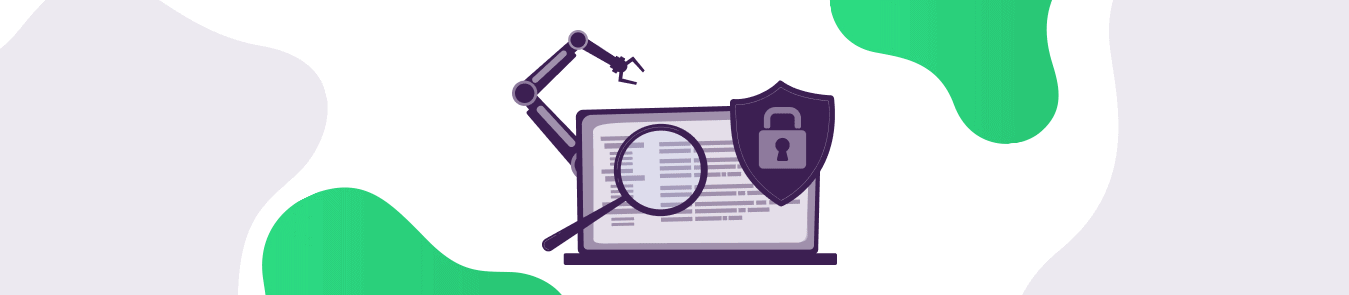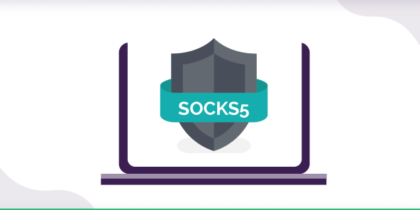Table of Contents
Everyone loves communicating with their friends and loved ones but with so many apps at our disposal it is best to stay connected through the application that is the finest in the market. One such app is Telegram. Scheduling messages, setting reminders and customizing appearance are some of the exclusive features that Telegram offers.
Telegram also offers a special feature of Adding Proxy to ensure the safety feature of their users while they enjoy a fun chatting experience on Telegram. In this guide, you will learn everything about enabling the proxy feature on Telegram.
Moreover, As popular as the app is, Telegram is still restricted in some countries. To overcome this you can simply change your location with a VPN and use Telegram if it is restricted in your country.
What is a Telegram Proxy?
Telegram supports proxies like SOCKS5 and MTProto in their application. These proxies allow users to mask their IP address and increase their level of privacy.
These proxy servers help you remain safe on Telegram as it is your chats are encrypted and your IP is hidden. Moreover, these proxy servers can also be used to unblock Telegram if it’s unavailable in your country. Proxy servers work similar to a VPN. However, they aren’t as secure as a VPN, as they are best optimized for high speed.
How to Enable Telegram Proxy on All Your Devices?
Telegram app is available on Android, iOS, Windows, Mac and Linux. There are different variations of settings for each device. Here is how you can set it up.
Telegram Proxy Settings for Android:
Step 1: Open the Telegram app and click on the three lines at the top left.
Step 2: The telegram menu will open up, then click on Settings > Data and Storage > Proxy Settings > Use Proxy or Add Proxy
A dialogue box like like this will appear
Step 3: You can choose from SOCKS5 or MTProto then you have to:
- Enter your Server or IP address/hostname and the Port number.
- Enter your login credentials for SOCKS5 or secret credentials for MTProto.
- Click the tick mark when you are finished.
After enabling the proxy settings in the Telegram app, you’re done! Your telegram proxy will be online if it shows connected at the bottom of your Android device.
Now if you don’t have login credentials for accessing proxy you can simply subscribe to PureVPN and enable proxy with the help of your PureVPN credentials.
Telegram Proxy Setting for IOS:
Step 1: Open the Telegram app and click on Settings.
Step 2: Now, click on Data and Storage > Proxy > Add Proxy.
A dialogue box like this will be opened.
Step 3: You can choose from SOCKS5 or MTProto then you have to:
- Enter your Server or IP address/hostname and the Port number.
- Enter your login credentials for SOCKS5 or secret credentials for MTProto
- Click Done when you are finished.
- Toggle the Use proxy button to Enable Proxy.
Now if you don’t have login credentials for accessing proxy you can simply subscribe to PureVPN and enable proxy with the help of your PureVPN credentials.
Telegram Proxy Settings for Desktops
Telegram also has a desktop application available on Windows, Linux and MacOS. Here’s how you can enable Proxy on the Telegram desktop app.
Step 1. Open the Telegram app
Step 2. Click on three lines at the top left
Step 3. Go to Settings > Advanced > Connection type > Custom proxy/Add proxy
A dialog box like this will open up
Step 4: You can choose from SOCKS5 or HTTP or MTProto then you have to:
- Enter your Hostname or IP address/Server and the Port number.
- Enter your login credentials for SOCKS5/HTTP or secret credentials for MTProto.
Click Save when you are finished.
You’re done! Your telegram proxy will be online if it shows connected at the bottom of your desktop application.
Now if you don’t have login credentials for accessing proxy you can simply subscribe to PureVPN and enable proxy with the help of your PureVPN credentials.
Are You Looking For a Telegram Proxy?
You can configure a proxy for the Telegram application by finding a list of free IP addresses and port numbers on the internet.
But did you know how much of a hassle connecting to a free proxy is?

To configure a proxy in Telegram, a server address, a port number and credentials are required which makes the configuration complex and poses a major risk of leaking your data.
Moreover, using free proxies is harmful and gives malicious sources a chance to detect your personal information and sell it further to third parties. To overcome this you can simply subscribe to PureVPN as it provides you top-notch security features that makes sure your security remains uncompromised. Moreover, PureVPN doesn’t keep log of any users’ activities, as it is certified as a No-Log VPN Provider by Well known audit firm.
How To Enable Telegram Proxy with PureVPN?
If you’re a PureVPN user, using proxy for Telegram is pretty easy as PureVPN has a dedicated server and port which allows stable and fast connection to Telegram.
After you have opened the proxy configuration dialogue box on your device and followed the above mentioned steps, just type this information and you will instantly connect to our SOCKS5 proxy protocol on Telegram.
| Hostname | usil-sks.pointtoserver.com |
| Port number | 1080 |
| Username | *your PureVPN username* (from Members Area > Subscription) |
| Password | *your PureVPN password* (from Members Area > Subscription) |
Which PureVPN App Will Work Best With Telegram?
With the Telegram desktop applications, the PureVPN Proxy Extension will work best. This extension does not take a toll on your internet speed because of the proxy protocol, best known for its fast speed.
You can also get a 7-day free trial to try out PureVPN Proxy Extension and see for yourself without spending a penny. Sign up, log in and connect to any server that has Telegram available in their region and you’re good to go.
To access Telegram on your phone, whether it’s an Android or iOS device, the PureVPN application will be the best fit for you. You can connect to any country’s server where Telegram is available, like Germany and connect hassle-free.
With PureVPN, you get military grade encryption to secure your messages and you can ensure that your data is not being stored through their no-log policy. You can also unlock many other VPN features to ensure a smooth and secure Telegram experience.
Frequently Asked Questions
Telegram is a messaging app that offers exclusive features such as scheduling messages, setting reminders, and customizing appearance. It also offers a special feature of Adding Proxy to ensure the safety feature of their users while they enjoy a fun chatting experience on Telegram.
The process to enable the Telegram Proxy feature may differ depending on the device you are using. However, for Android, iOS, Windows, Mac, and Linux, you can enable it by following some simple steps. First, open the Telegram app and go to Settings > Data and Storage > Proxy Settings > Use Proxy or Add Proxy. Then, enter the necessary details like the Server or IP address, Port number, and login credentials for SOCKS5 or secret credentials for MTProto. Finally, click the tick mark or Done button when you are finished.
Configuring a proxy on Telegram by finding free IP addresses and port numbers on the internet can be a hassle, and it poses a major risk of leaking your data. Moreover, using free proxies is harmful and gives malicious sources a chance to detect your personal information and sell it further to third parties. However, with PureVPN, you can have top-notch security features that make sure your security remains uncompromised.
Conclusion
To easily access Telegram via mobile, connect to the PureVPN mobile app to ease all your hassle. For desktop applications, the PureVPN Proxy Extension will be your best option. The process of manually setting the proxy in the application is complex and consumes more time. To save yourself from configuring the proxy settings on the Telegram app, enable PureVPN Proxy Extension in a few simple steps. Or if you are an existing user, you can enable proxy settings with your PureVPN credentials mentioned above.
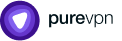
Thank you for downloading PureVPN
Follow these simple steps to enjoy secure browsing!