Making the leap from Android to iPhone comes with an exhilarating anticipation to explore your new device. However, this excitement can be tinged with apprehension when you consider the process of transferring your data.
With a multitude of memories and information to migrate, it is only natural to want a hassle-free method. Luckily, reliable solutions exist to ensure a smooth transition of your vital data to your new iPhone. These techniques guarantee a secure transfer of all your essential information, making the switch from Android to iPhone seamless.
Read on to learn how to transfer data from Android to iPhone easily:
Things to do before transferring data from Android to iPhone
Here’s what you should do first before moving your data from Android to iPhone:
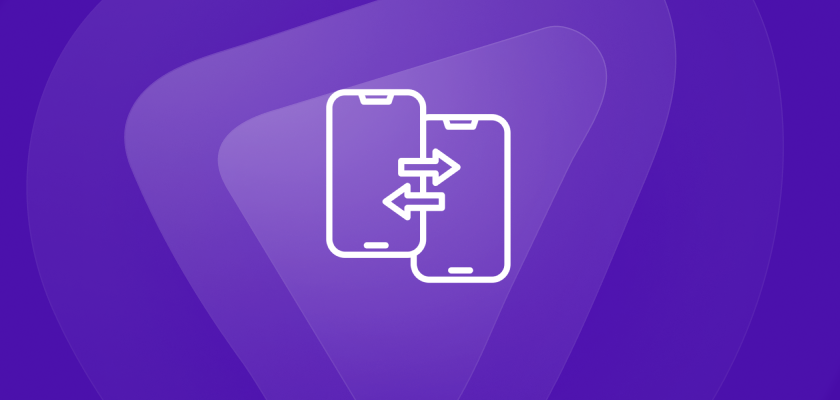
Back up your data to Google Drive
Before you jump into transferring your data from Android to iPhone, it is wise to back up your stuff to Google Drive. This ensures that your photos, documents, and important files are safely stored in the cloud. Plus, it simplifies the data transferring process, making sure you do not lose anything valuable during the switch.
To do this:
- Go to your Android’s Settings > Google > Backup.
- Tap Backup now, and within minutes, your data will be securely backed up.
Disable RCS for Google Messages
For a seamless data transfer experience, consider all aspects, including the way your messages are handled. If you have been using Google Messages’ RCS (Rich Communication Services), it is recommended to disable it before making the switch. RCS can occasionally complicate the messaging transition from Android to iPhone, potentially causing hiccups. By turning it off, you ensure that your messages are transferred smoothly without any disruptions.
Here’s how:
- Open the Google Messages app on your Android device.
- Tap More options.
- Choose Settings.
- Select Chat features.
- Turn off the Enable chat features option.
How to transfer data from Android to iPhone using the Move to iOS app
After backing up your Android data, the next step is to initiate the transfer process using the Move to iOS app. This app allows you to seamlessly transfer a wide range of content from your Android device to your new iPhone, including contacts, messages, photos, videos, web bookmarks, email accounts, and calendar events.
Here’s a step-by-step guide on how to use the Move to iOS app for data transfer:
- Prepare Your Devices:
Plug in both devices and connect them to your Wi-Fi network.
- Download the App:
On your Android phone, open the Play Store and download the Move to iOS app.
- Initiate Data Transfer on iPhone:
Power on your iPhone and select “Move Data from Android” when prompted.
- Start Transfer on iOS:
On your iPhone, navigate to the “Apps and Data” screen and choose “Move Data from Android.”
- Set Up on Android:
Open the Move to iOS app on your Android phone, read and accept the terms and conditions.
- Sync Devices:
A “Move from Android” screen will appear on your iPhone; tap “Continue.”
- Generate Code:
Wait for the one-time code to appear on your iPhone; enter the provided pin into the Move to iOS app on your Android.
- Connect to Temporary Wi-Fi:
On your Android device, choose “Connect” to link to the temporary Wi-Fi network.
- Select Data to Transfer:
Choose the specific data you want to transfer from your Android to your iPhone, then select “Continue.”
- Completion:
Leave both devices undisturbed until your iPhone signals that the transfer is complete.
While making the switch, it is important to remember that hackers are always looking for opportunities to exploit vulnerable data during the transfer process. To safeguard your information, consider encrypting your data using a trusted VPN service like PureVPN. This adds an extra layer of protection to your data, ensuring a secure transition from your Android to your new iPhone.
How to transfer data from Android to iPhone manually
If you prefer not to use the Move to iOS app or if certain data was not transferred, you can opt for a manual approach. Here is how you can do it step by step:
On Mac
- Connect your Android phone to your Mac.
- Use the Android File Transfer app to move files to a new folder.
- Disconnect your Android and plug in your iPhone.
- Open Finder (or iTunes on older macOS versions) and select your iPhone.
- Adjust settings for each file type you want to sync.
- Check the boxes and tap “Apply” for each category you wish to sync.
On Windows
- Plug your Android phone into your PC.
- Create a new folder on your PC and import photos and videos from your Android phone.
- Disconnect your Android and connect your iPhone.
- Open iTunes on your PC.
- Click your iPhone’s device button in the top left corner of iTunes.
- From the left settings menu, choose content categories to sync.
- Check the boxes next to specific items you want to transfer.
- Click “Sync” or “Apply” in the bottom right corner.
Other ways to transfer data from Android to iPhone
Aside from using the Move to iOS app, there are several other methods you can consider for transferring your data:
Google Drive Cross-Device Compatibility
Google Drive offers seamless compatibility across iOS, Android, Mac, and PC. Back up your files on your Android device and access them on your iPhone by installing the Google Drive app. This method supports transfers of files, photos, videos, settings, and app data. Please note that music and apps require different approaches.
Manually Importing Android Files to iCloud
You can manually import Android files to your computer and then upload them to iCloud for access within Apple’s ecosystem. Sync your iPhone with iCloud to gain access to these files.
Paid Apps like MobileTrans
Similar to Move to iOS, MobileTrans allows you to transfer files, documents, photos, and even WhatsApp messages. It goes a step further by enabling the transfer of music, ringtones, and voice memos. Consider whether the convenience justifies the one-time app cost.
Why do you need a VPN for an iPhone?
Here are some reasons why you should use a VPN on your iPhone:
Enhanced Security and Privacy
Using a VPN on your iPhone significantly bolsters your online security and privacy. The encryption provided by the VPN shields your internet connection from potential threats, making it challenging for hackers or malicious actors to intercept your data. This becomes particularly important when connecting to public Wi-Fi networks, which are often vulnerable to cyberattacks.
Access to Geo-Restricted Content
A VPN opens up new avenues for content access by allowing you to bypass geographical restrictions. By masking your IP address and routing your traffic through servers in different regions, you can virtually appear as if you are browsing from another country. This feature proves invaluable for accessing geo-blocked streaming services, websites, or apps that might not be available in your current location.
Improved Online Anonymity
Using a VPN on your iPhone ensures your online activities remain anonymous. Your internet service provider (ISP) is unable to track your browsing habits. Moreover, websites you visit will not be able to gather accurate information about your actual location or device, as your connection is routed through the VPN server.
Frequently asked questions
Can I transfer apps from Android to iOS?
Transferring apps directly from Android to iOS is not typically possible due to the differing operating systems. So, you will generally need to re-download and install apps from the App Store on your new iPhone.
What is the quickest way to transfer data from Android to iPhone?
The fastest way to transfer data from Android to iPhone is by using Apple’s Move to iOS app. This app transfers various data from your Android device to your new iPhone wirelessly.
Final word
Now that you have got your hands on an Apple device, get ready to experience the charm of iPhones and Apple’s tech wonders. As you set up your new companion with all your favorite apps, here is a friendly suggestion: consider downloading PureVPN. It is like adding an extra lock to your online safety, ensuring your digital explorations remain worry-free.



