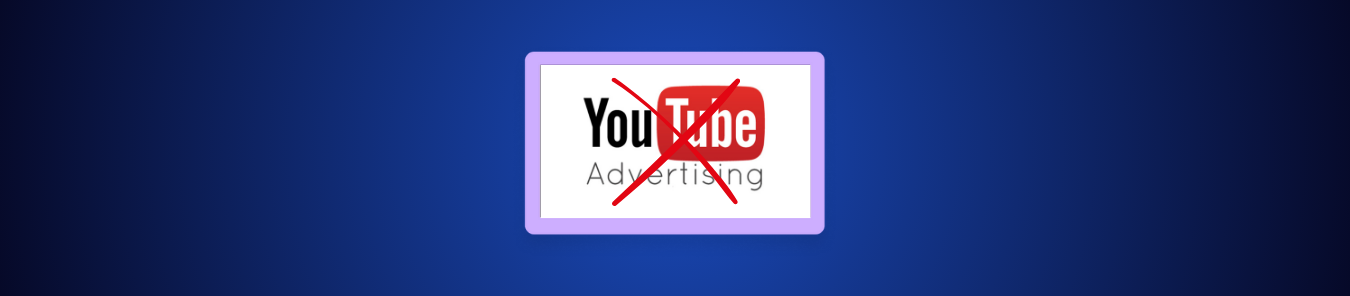YouTube is still the easiest place to watch almost anything, but the viewing experience has changed noticeably. Ads now appear more often, run for longer, and interrupt videos in ways they didn’t before. Even shorter clips get mid-roll breaks, and some videos load back-to-back ads before they start. It’s a shift users everywhere have been pointing out.
If you’re looking for ways to watch YouTube without ads, you’re not the only one. Fortunately, there are several methods to reduce interruptions and make playback smoother. In this blog, we’ll break down the options that still work in 2025, so you can watch YouTube videos without ads affecting your experience.
Watch YouTube Videos Ad-Free: A Quick Glance
| Method | Works On | Best For | Reliability |
| Ad blockers | Desktop browsers | Quick browser filtering | Medium |
| Brave Browser | Desktop & mobile browsers | Built-in blocking | High |
| Modded YouTube apps | Android devices | Full ad-free mobile viewing | High |
| Ad-blocking DNS services | Browsers & some TVs | Wider device coverage | Medium |
| YouTube Premium | All devices | Official, ad-free viewing | Very High |
| VPNs | Desktop, mobile, TVs | Fewer ads without Premium | High |
How to Watch YouTube Without Ads
Whether you watch on a laptop, phone, or TV, there are straightforward ways to reduce the interruptions:
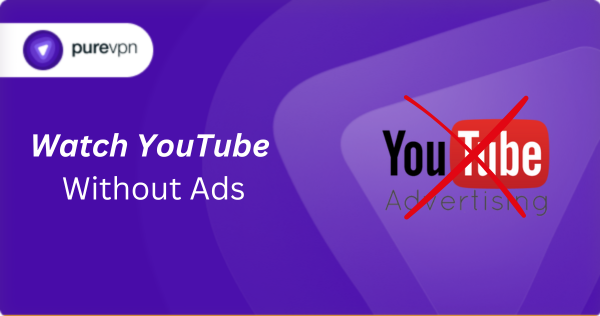
Method 1: Install an Ad Blocker
Ad blockers remain one of the most reliable ways to reduce YouTube ads on desktop browsers. Extensions like Total Adblock, uBlock Origin, and similar tools work by filtering out the network requests that load pre-rolls, mid-rolls, banners, and sidebar ads.
While YouTube has tightened detection over the past year, the stronger blockers still hold up well with frequent filter updates. This method works best if you primarily watch YouTube on a laptop or PC, as most blockers cannot remove ads in the mobile or smart TV apps.
- Install an extension like Total Adblock or uBlock Origin from your browser’s add-ons store.
- Turn on the recommended filter lists inside the extension settings.
- Refresh YouTube to apply blocking rules.
- Update the filters periodically for better results
Method 2: Watch in the Brave Browser
Brave has a built-in ad blocker that removes most YouTube commercials without needing any extensions. Its Shield system blocks the scripts responsible for loading pre-rolls, mid-rolls, and other on-page ad elements, so YouTube feels noticeably cleaner on desktop and mobile browsers.
Because the blocking happens at the browser level, Brave tends to be more consistent than traditional extensions when YouTube updates its detection methods. It’s perfect if you watch YouTube in your browser and want an out-of-the-box solution that doesn’t require extra configuration.
- Download Brave on your device and open YouTube in the browser.
- Enable Brave Shields (click the lion icon and set Shields to “On”).
- Set ad blocking to “Aggressive” for stronger filtering.
- Refresh the page to apply changes.
Method 3: Download a Modded YouTube App
Modded YouTube apps like ReVanced and SkyTube offer an ad-free experience by removing the components responsible for loading pre-rolls, mid-rolls, and other in-app advertising. They also restore features that aren’t available in the regular YouTube app, such as background play, swipe controls, and more flexible playback settings.
These apps aren’t available on official app stores, so you’ll need to install them manually and download updates from trusted community sources. They’re popular among Android users, but they’re not available on iOS and don’t work on smart TVs. If you’re comfortable with sideloading, this option provides one of the cleanest ad-free experiences on mobile.
- Download ReVanced or SkyTube from their official community pages.
- Enable “Install unknown apps” in your Android settings.
- Install the APK and sign in (if supported).
- Manually update from the same source when new versions are released.
Method 4: Use an Ad-Blocking DNS Service
Ad-blocking DNS services like AdGuard DNS and NextDNS filter advertising domains before they reach your device, which helps reduce YouTube ads in browsers and on some devices, especially smart TVs. Instead of blocking scripts inside the page, DNS filtering works at the network level and stops many ad requests from being resolved in the first place.
Results vary depending on how YouTube delivers ads, but DNS blocking is still useful for cutting down interruptions on devices where extensions don’t work, such as smart TVs. You can apply the DNS on a single device or configure it on your router for whole-home filtering. It’s a strong option if you want broader coverage than browser extensions can offer.
- Choose a DNS service like AdGuard DNS or NextDNS.
- Copy the DNS addresses provided by the service.
- Paste them in the network settings of your device or router.
- Save the changes and reconnect to apply the new DNS.
Method 5: Get a Cheaper YouTube Premium Subscription
YouTube Premium is the simplest way to remove ads across every device, including the mobile app and smart TVs. The downside is the cost, which has increased in several countries over the past year. The good news is that Premium prices vary widely by region, and you can use a VPN to sign up through a country where the monthly rate is much lower.
Before switching regions, it helps to understand how YouTube structures its plans. Individual, family, student, and annual options all exist, and each one is priced differently depending on the country you’re signing up from. In some places, the same plan costs less than half of what users pay in the US, making regional pricing one of the most effective ways to save.
- Open PureVPN and connect to a VPN server in a country where YouTube Premium is cheaper (Poland, Ukraine, etc).
- Open YouTube Premium in a private browsing window while still connected.
- Select your desired plan and log into your Google account.
- Complete the subscription and let it renew at the lower regional rate.
Method 6: Connect to Ad-Free Regions With a VPN
YouTube doesn’t show the same volume of ads in every country. Some regions receive far fewer ads (or none at all) because their advertising markets are smaller or less active. By using a VPN to connect to these countries, YouTube often loads with noticeably fewer interruptions, and in some cases, videos play without any ads at all.
This method works because YouTube bases ad delivery partly on your detected region. When you switch to a location with minimal ad inventory, your account and device receive fewer ad requests, even if you’re watching the same content. It’s a simple, quick fix that works across desktop, mobile, and smart TVs once your VPN is running.
- Open PureVPN and connect to a region known for low YouTube ad volume (Angola, Albania, Monaco, etc).
- Close and reopen YouTube to refresh your regional profile.
- Play a few videos to confirm the reduced ad load.
- Switch locations again if you want to test different ad-free locations.
Frequently Asked Questions
Yes, you can use tools like ad-blockers, DNS filtering, or modded apps to reduce or remove ads, but the reliability and legality vary.
Yes, with YouTube Premium, ads are removed across desktop, mobile app, and smart TV, provided you’re signed into the same Google account.
Because YouTube continuously updates how ads are served and which domains they use. Browser extensions may need filter updates, and they usually don’t work inside mobile or TV apps.
It can. By connecting to regions with low ad-inventory, you might see fewer ads while watching videos on YouTube.
Yes, on Android, modded apps like ReVanced or SkyTube can block ads. However, they require sideloading and are not available on iOS or smart TVs.
Final Word
You don’t have to sit through YouTube ads if you don’t want to. There are plenty of ways around them, and most of them take just a few minutes to set up. You can switch to a browser that blocks ads automatically, install an ad blocker, try DNS filtering or a modded app, change your region with a VPN, or simply get Premium at a much lower price by signing up through a cheaper country.