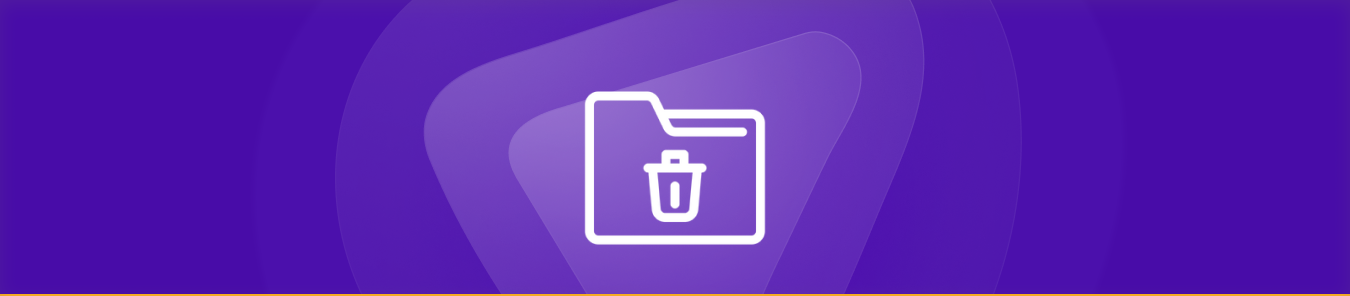Bid farewell to the frustrating clutter and sluggishness caused by junk files. Whether you are using Windows or Mac, these files occupy valuable storage space with unnecessary data, inevitably slowing down your device and compromising its performance.
Additionally, cached browser files exacerbate the issue, leading to excruciatingly slow loading times. Moreover, temporary files, outdated program installations, and thumbnails further contribute to the chaos.
In this guide, we will delve into how to effectively identify and remove junk files. Prepare to welcome a cleaner, faster, and more efficient device. Let’s get started!
What are junk files?
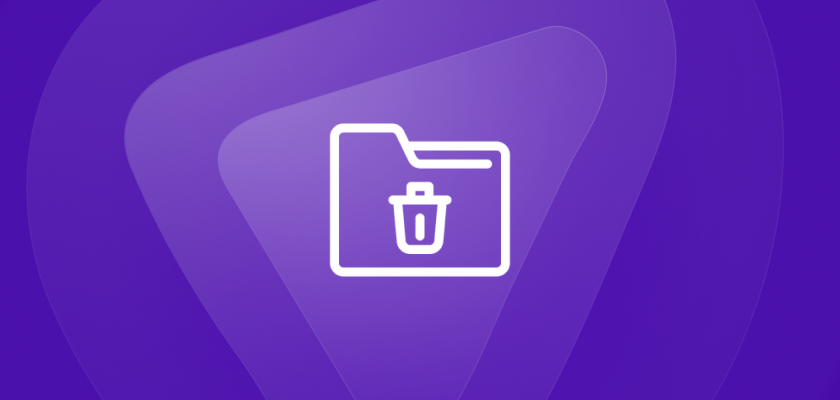
Junk files refer to unwanted or temporary files that accumulate over time on your computer. These files are generated when you access MS Word documents, browse pictures, or install software.
However, once their tasks are complete, they serve no purpose and only occupy valuable disk space. Over time, the accumulation of junk files can lead to sluggish system performance, decreased responsiveness, and slower startup times.
To maintain a smooth and efficient PC, it is crucial to identify and safely remove these system junk files. By doing so, you can optimize your computer’s performance and reclaim valuable disk space.
Common types of junk files
Before you start getting rid of junk files from your system, it is essential to become familiar with their different types. Here are the main types of junk files you will come across on your computer:
Installation and Update Files
When you install or update software, temporary files are occasionally created. They are not always erased after the installation/update is finished.
Temporary Internet Files
These files are created while browsing the internet. They come in the form of cache files, cookies, and browser history. While they might speed up subsequent visits to websites, they can also take up a lot of space if not removed on a regular basis.
Thumbnails and Image Cache
The operating system or apps generate thumbnail images and cached previews to help speed up the display of images. They can, however, accumulate and consume disc space.
Trash/Recycle bin
When you delete files or folders, they are often moved to the recycle bin for possible recovery. These files will continue to eat up disc space if they are not frequently deleted.
Temporary System Files
Created by the operating system and servers, temporary system files are used to temporarily store data. When their purpose ends, they are no longer required and can be removed.
Where do junk files come from?
Junk files are digital remains of computing tasks that quickly gather and clutter your system. They are created as a result of opening programs, browsing the web, or other activities, but they are no longer required after use.
Switching on and off your device generates system junk, and browsing fills the browser cache with temporary internet files. Backup files are created by apps and programs, and when they are no longer required, they become useless.
Regularly cleaning these files frees up storage space and improves system performance. Be mindful of their accumulation to maintain a smooth and efficient computer experience.
Is it safe to delete junk files?
It is perfectly safe to remove junk files from your device. There is no harm in deleting them once they have served their purpose. These junk files are completely meaningless after use and only take up space and slow down your device. Deleting junk frees up disc space for essential apps and other stuff, optimizing your computer’s overall speed.
How do I find and identify junk files?
Identifying junk files is a challenging task due to their disguised nature and buried locations in folders. However, both Windows and Mac operating systems come with built-in tools that provide a hassle-free option for users to effortlessly discover and remove junk files, optimizing the device’s performance.
Windows users can utilize “Disk Cleanup” or “Storage Sense,” while Mac users can make use of the “Storage Management” or “Optimized Storage” feature to clean up their computers and free up valuable storage space.
How to remove junk files
Here is how you can remove junk files on your Windows or Mac computer:
Removing Junk Files on Windows
Method 1: Disk Cleanup
- Press the Windows + R keys to open the Run dialog box.
- Type “cleanmgr” and press Enter. This will open the Disk Cleanup utility.
- Select the drive you want to clean up (usually the C: drive) and click OK.
- The tool will calculate the amount of space that can be freed up.
- Check the boxes next to the types of files you want to remove, such as Temporary files, Recycle Bin, and Temporary Internet files.
Disk Cleanup will now start removing the selected unnecessary files, freeing up valuable disk space on your computer. This process may take a few moments, depending on the amount of data to be removed.
Method 2: Storage Sense (for Windows 10 and newer)
- Click the Start button or press the Windows key on your keyboard.
- Click the gear-shaped Settings icon to open the Windows Settings.
- In the Settings window, click System.
- In the left-hand menu, click Storage.
- On the right-hand side, you will find the Storage Sense section. Toggle the switch to On to enable Storage Sense.
Once Storage Sense is enabled, Windows will automatically manage your storage space by periodically removing unnecessary files and items that can free up space on your computer. This includes removing temporary files, files in the recycle bin, and other items that are safe to delete.
Removing Junk Files on Mac
Method 1: Storage Management
- Click the Apple menu and select About This Mac.
- In the Overview tab, click Storage.
- Click Manage to access the Storage Management tool.
- The tool will analyze your storage and display recommendations for optimizing it.
- Under the Recommendations section, click Review Files next to Optimize Storage.
- Here, you can choose to automatically remove downloaded files, empty the Trash automatically, and reduce clutter by removing large files, duplicates, and more.
Method 2: Optimized Storage (macOS Sierra and later)
- Go to Apple menu > About This Mac > Storage.
- Click the Manage button to open Storage Management.
- Enable Optimize Storage to automatically store files in iCloud and remove downloaded files you no longer need.
- You can also manage Mail attachments, Messages, and more to save space.
Can you stop junk files from returning?
In short, it is challenging to prevent junk files from reappearing every time you use your PC for browsing, downloading files, or using various software. Many applications automatically generate temporary files during their operation, contributing to the recurring nature of junk files. Just like how we maintain our homes with regular cleanings to keep them pleasant and tidy, the same applies to our devices.
In addition to regularly cleaning up junk files, it’s essential to delete any applications and files you no longer use or those that are duplicates. Uninstalling unneeded apps, exercising caution while downloading content, and keeping your system and software up to date can significantly minimize the accumulation of junk files.
Frequently asked questions
Is it okay to delete junk files?
Yes, as junk files consume your device’s valuable storage space and slow down its performance. By eliminating junk files, you free up room for new apps and ensure a smooth experience.
What are junk files in phones?
Junk files on phones are temporary or unnecessary files that accumulate over time as you use your mobile device. These files can include cache data, app data, residual files from app installations, temporary files, and other system-generated files that are no longer needed.
How do I check for junk files?
Both Mac and Windows operating systems come with built-in tools that can help you get rid of unnecessary or junk files to free up storage space and improve system performance.
Where do I find junk files on my computer?
Junk files in many different places on your computer, including temporary folders, browser cache, and system logs.
Final Word
Removing junk files does not have to be a daunting task. By following our guide, you can reclaim valuable storage space and give your computer a performance boost. Regularly clearing junk files will keep your device running smoothly and ensure you have enough space for the things that matter most. In this regard, using built-in cleanup tools is safer because they target useless files while leaving crucial system components alone.