How to Change Password on Snapchat
Your Snapchat password is the gateway to everything you share. Updating it regularly stops strangers from sneaking in and protects your private chats. This guide walks you through changing it safely step by step.
Why Change Your Snapchat Password?
Updating your Snapchat password regularly keeps your account safe from hackers. A new password gives you stronger protecting by helping you:
Stop Brute-Force Attacks
Attackers use automated programs to guess logins over and over. Switching to a new, complex password makes those attempts far less likely to succeed.
Protect Against Credential Stuffing
When passwords leak from other sites, criminals try them on Snapchat too. Using a unique password shuts down that shortcut before they’re able to get in.
Limit Shared Device Risks
Public or shared devices can leave you signed in without you realizing. Changing your password logs out all sessions and stops others from accessing your account.
Reducing Phishing Damage
If you’ve entered your Snapchat details on a fake page, updating the password immediately locks out the imposter and puts the account back under your control.
Steps to Change Password on Snapchat
Change Password on Snapchat account by following these easy steps.
Steps to Change Password on Snapchat via Desktop
- Open a web browser and go to accounts.snapchat.com.
- Sign in using your username and password.
- Snapchat will prompt you to verify your identity via email or code.
- Enter your current Snapchat password.
- Type and confirm your new password, then sign in again.
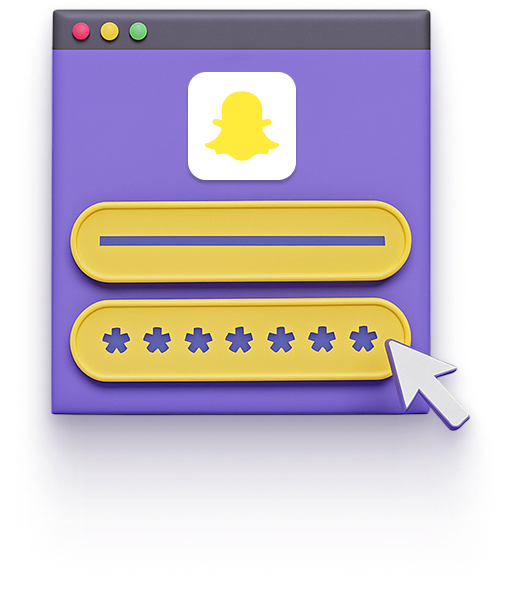
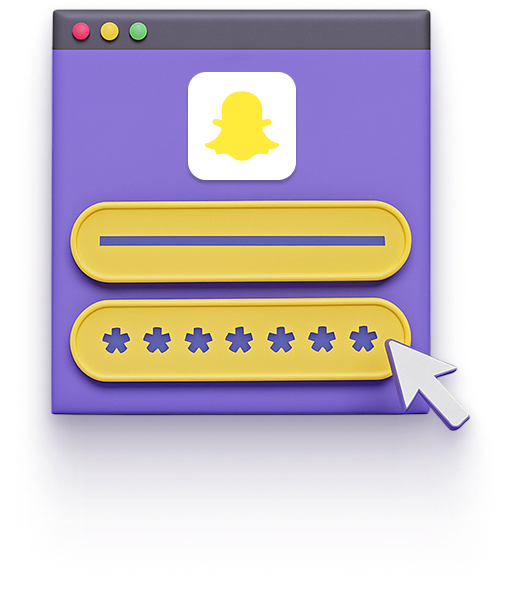
Steps to Change Password on Snapchat via Mobile
- Open the Snapchat app on your iOS or Android device and tap your avatar in the top left.
- Tap the gear icon to open Settings.
- Select Password under Account Actions.
- Enter your current password, then choose a new password and confirm it.
- Tap Save to finish and sign in again with your new password.
How Password Managers Help with Password Changes
Updating passwords shouldn’t be stressful. A password manager streamlines the process by:
Generating Strong Passwords
Never worry about inventing another complicated login. Instantly create tough, one-of-a-kind passwords that shut the door on guessing attacks.
Storing Credentials Securely
Stop scattering passwords across notes and browsers. Everything stays locked in one encrypted vault you can open in seconds on any device.
Monitoring Password Health
See risks before they become breaches. Weak or exposed logins are flagged right away so you can update them immediately before hackers take advantage.
What Makes PureVPN the Best Password Manager
PureVPNs Password Manager combines strong protection with simple features that make securing your digital life effortless. Heres what makes it stand out:
Auto-Fill Across Apps and Websites
Fill login forms instantly in supported apps and websites. No more typing or pasting as your credentials are securely auto-filled, making the process faster and safer.
Cross-Device Syncing
Your vault stays encrypted and up to date across all devices, whether youâre on a desktop, tablet, or phone, so you always have your latest credentials wherever you log in.
Biometric Lock + Master Password Protection
Secure your vault with biometric authentication for quick access, or rely on your master password when needed. Two strong layers of protection keep intruders locked out.
Encrypted Notes for Sensitive Data
Secure Wi-Fi details, payment cards, and private notes under strong encryption, giving your sensitive data a safe space beyond ordinary storage.
Built-In Password Generator
Generate strong, unique passwords instantly while creating or updating accounts. Say goodbye to weak, recycled logins and reduce the chances of your accounts being hacked.
Password Health Checker
Stay ahead of threats with alerts for weak, reused, or outdated passwords. The health checker helps you spot risky logins and replace them to improve overall security.
The Real Power Is in the Integration
Most password managers just store your passwords. Ours shields how you access them, too.
Logins That Leave No Trace
Hackers rely on digital breadcrumbs like IP addresses and metadata. PureVPN hides those, and with an independently audited no-logs policy, theres nothing for anyone to trace.
Invisible by Design
When your password vault lives behind a VPN, everything, from autofill requests to vault sync, travels through an encrypted tunnel. No exposure. No surface to attack.
One App, One Encrypted Ecosystem
No switching between tools or exposing yourself in the gaps. PureVPN combines your vault, VPN, and tracker blocker in a single, sealed-off environment.
Protection That Activates Instantly
From the moment you open the app, youâre coveredâyour traffic is encrypted, your identity is masked, and your credentials are locked behind multiple layers.
How to Use PureVPN for a Password Change on Snapchat
Follow these steps to use PureVPN Password Manager:
Step 1

Open the PureVPN app, go to Password Manager, and enter your master password.
Step 2

Use the built-in generator to create a unique, strong password for Snapchat.
Step 3

Save the new entry and use autofill to log into your account.
Frequently Asked Questions
Find answers to common questions about PureVPN Password Manager here.
Why should I change my Snapchat password?
Changing your Snapchat password stops access from old or leaked credentials. It stops credential reuse and restores control after a breach.
How often should you change your Snapchat password?
Update your password every few months. Change it right away if you suspect unauthorized access or if your login appears in a data breach.
Why can’t I change my Snapchat password?
Check if you use a single sign-on service or a third-party login. You may need to update your password there. You also must verify your email or phone number to regain access.
How do I change my Snapchat password?
Open the Snapchat app and sign in, then go to Settings. Under Account Actions choose Password, enter your current password, type and confirm a new one, and tap Save to finish.






