How to Change Password on Stripe
Your Stripe password keeps your account and payment data secure. This quick guide shows you how to change it safely to prevent breaches, maintain control over your payment settings, and secure customer data.
Why Change Your Stripe Password?
Changing your Stripe password every now and then is a good practice. A regular update reduces risks by helping you:
Stop Brute-Force Attempts
Stripe accounts store valuable financial information. Changing your password makes automated attack attempts far less effective and keeps your transaction data secure.
Protect Against Credential Stuffing
If another service you use gets breached, cybercriminals may try those same credentials on Stripe. Setting a new password blocks that path and prevents unauthorized access.
Limit Shared Device Risks
If you’ve logged into Stripe from a shared or public computer, updating your password is a great way to prevent anyone from reopening that session or reaching your dashboard.
Reduce Phishing Damage
Accidentally entered your credentials on a fake or phishing site? Resetting your password immediately locks the attacker out and gives you back control of your account.
Steps to Change Password on Stripe
Change Password on Stripe account by following these easy steps.
Steps to Change Password on Stripe via Desktop
- Sign in at dashboard.stripe.com.
- Click your profile icon in the upper right corner.
- Select Personal Details > Change Password.
- Enter your current password, then your new password, and confirm it.
- Click Save once you’re done.
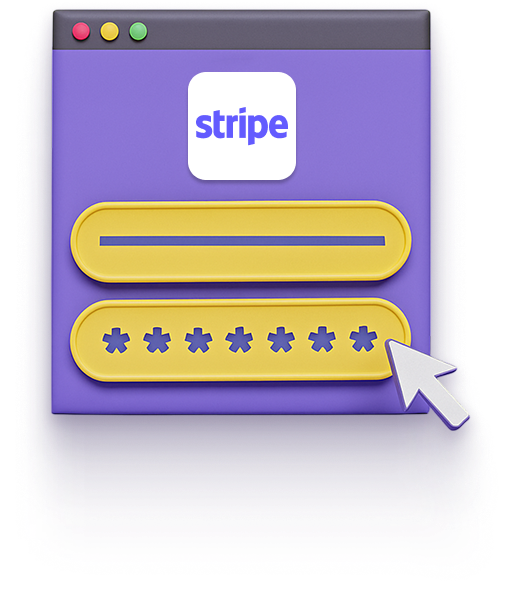
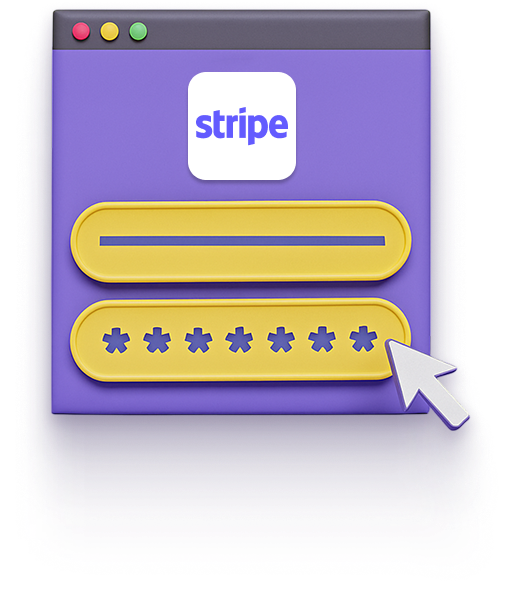
Steps to Change Password on Stripe via Mobile
- Open a browser on your phone and go to dashboard.stripe.com.
- Sign into your account and tap your profile icon.
- Tap Personal Details > Change Password.
- Enter your current password, then type and confirm your new password.
- Tap Save to apply the change.
How Password Managers Help with Password Changes
Changing passwords should strengthen security, not slow you down. A password manager keeps makes the process effortless by:
Generating Strong Passwords
Create entirely new passwords that are long, complex, and unique to every account. No more weak combinations or reused credentials.
Storing Passwords Securely
Keep all logins protected in one encrypted vault you can open on any device. No notebooks, no spreadsheets, no memory tricks.
Monitoring Password Health
Find out which passwords are outdated, repeated, or exposed, and replace them before they put your accounts at risk.
What Makes PureVPN the Best Password Manager
PureVPNs Password Manager combines strong protection with simple features that make securing your digital life effortless. Heres what makes it stand out:
Auto-Fill Across Apps and Websites
Fill login forms instantly in supported apps and websites. No more typing or pasting as your credentials are securely auto-filled, making the process faster and safer.
Cross-Device Syncing
Your vault stays encrypted and up to date across all devices, whether youâre on a desktop, tablet, or phone, so you always have your latest credentials wherever you log in.
Biometric Lock + Master Password Protection
Secure your vault with biometric authentication for quick access, or rely on your master password when needed. Two strong layers of protection keep intruders locked out.
Encrypted Notes for Sensitive Data
Secure Wi-Fi details, payment cards, and private notes under strong encryption, giving your sensitive data a safe space beyond ordinary storage.
Built-In Password Generator
Generate strong, unique passwords instantly while creating or updating accounts. Say goodbye to weak, recycled logins and reduce the chances of your accounts being hacked.
Password Health Checker
Stay ahead of threats with alerts for weak, reused, or outdated passwords. The health checker helps you spot risky logins and replace them to improve overall security.
The Real Power Is in the Integration
Most password managers just store your passwords. Ours shields how you access them, too.
Logins That Leave No Trace
Hackers rely on digital breadcrumbs like IP addresses and metadata. PureVPN hides those, and with an independently audited no-logs policy, theres nothing for anyone to trace.
Invisible by Design
When your password vault lives behind a VPN, everything, from autofill requests to vault sync, travels through an encrypted tunnel. No exposure. No surface to attack.
One App, One Encrypted Ecosystem
No switching between tools or exposing yourself in the gaps. PureVPN combines your vault, VPN, and tracker blocker in a single, sealed-off environment.
Protection That Activates Instantly
From the moment you open the app, youâre coveredâyour traffic is encrypted, your identity is masked, and your credentials are locked behind multiple layers.
How to Use PureVPN for a Password Change on Stripe
Just follow these steps to get started:
Step 1

Open the PureVPN app, go to Password Manager, and enter your master password.
Step 2

Use the built-in generator to create a strong, unique password for Stripe.
Step 3

Save the new Stripe password in the encrypted vault and auto-fill it whenever you sign in.
Frequently Asked Questions
Find answers to common questions about PureVPN Password Manager here.
Why should I change my Stripe password?
Changing your Stripe password reduces the chance that old or exposed credentials still work. It limits harm after a breach or phishing attempt and disrupts credential-stuffing attacks on your account.
How often should you change your Stripe password?
You should update your Stripe password every few months to maintain security. Change it immediately if you notice suspicious activity or learn that your credentials were exposed.
Why can’t I change my Stripe password?
You might have an account that uses single sign-on (SSO) or an identity provider that manages passwords. You may also need to verify your email or resolve a temporary lock on your account before you can update your password.
How do I change my Stripe password?
Sign in at dashboard.stripe.com and click your profile icon. Choose Personal details, then select Change password under Security. Verify your identity if prompted, enter your current password, and set a new one.






