How to Change Password on X (Twitter)
Your X password is the first line of defense for your tweets and private messages. This quick guide shows you how to change it to prevent breaches, protect your conversations, and keep your profile private and secure.
Why Change Your X (Twitter) Password?
Regularly changing your X password is an easy way to strengthen account security. A fresh password helps you:
Stop Brute-Force Attempts
X accounts are a common target for automated password attacks. Updating yours makes brute-force attacks less effective and keeps your conversations safe.
Protect Against Credential Stuffing
If another service you use is breached, attackers may test those logins on X. A new password stops them from gaining access to your account.
Limit Shared Device Risks
Signing into X on a public or shared device can leave a session active. Changing your password ends those logins so no one can get back in.
Reduce Phishing Damage
If you entered your details on a fake X site, setting a new password cuts off access to the attacker and secures your account from unauthorized access.
Steps to Change Password on Twitter
Change Password on Twitter account by following these easy steps.
Steps to Change Password on X (Twitter) via Desktop
- Go to X.com and sign in.
- Click More in the side menu and select Settings and privacy.
- In the “Your account” section, click Change your password.
- Enter your current password, then type and confirm your new password.
- Save the changes. (You can choose to log out of other sessions).
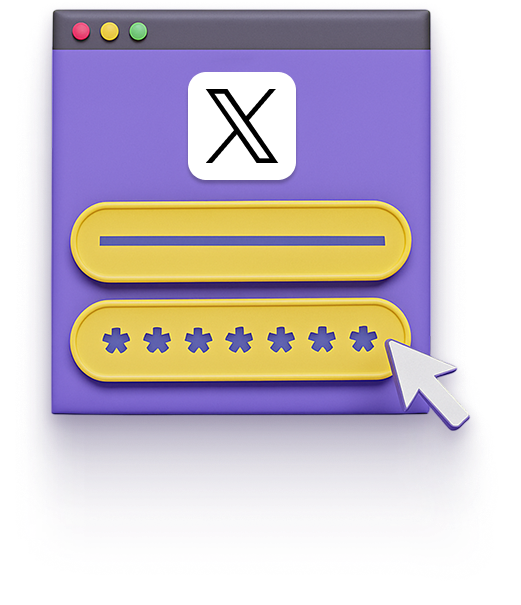
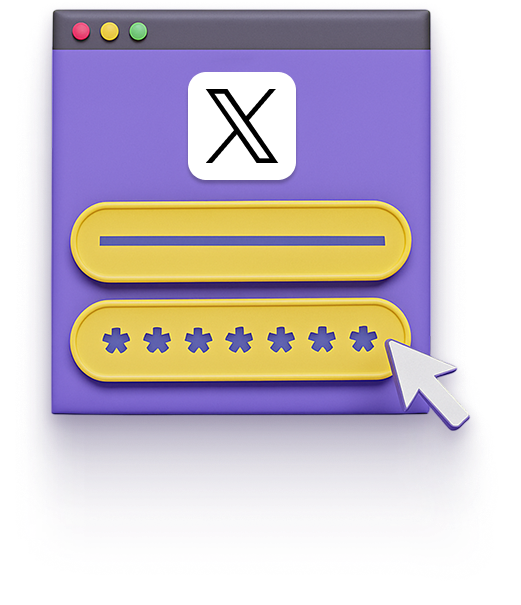
Steps to Change Password on X (Twitter) via Mobile
- Open the X app and sign in.
- Tap your profile icon, and choose Settings and privacy.
- Under the “Your account” section, select Change your password.
- Enter your current password, then type and confirm your new password.
- Save the changes and sign back in if prompted.
How Password Managers Help with Password Changes
Changing a password should improve security, not add hassle. A password manager makes every update quick, organised and stress-free by:
Generating Strong Passwords
Stop worrying about coming up with new logins. Instantly create long, unpredictable passwords that shut out hackers and keep every account locked tight.
Storing Passwords Securely
Trade the sticky notes and memory tricks for a single, encrypted vault. All of your logins stay protected and ready to use on any device you sign in from.
Monitoring Password Health
Get a clear view of your password safety at a glance. Weak, reused or exposed logins are flagged so you can update them before anyone gets inside.
What Makes PureVPN the Best Password Manager
PureVPNs Password Manager combines strong protection with simple features that make securing your digital life effortless. Heres what makes it stand out:
Auto-Fill Across Apps and Websites
Fill login forms instantly in supported apps and websites. No more typing or pasting as your credentials are securely auto-filled, making the process faster and safer.
Cross-Device Syncing
Your vault stays encrypted and up to date across all devices, whether youâre on a desktop, tablet, or phone, so you always have your latest credentials wherever you log in.
Biometric Lock + Master Password Protection
Secure your vault with biometric authentication for quick access, or rely on your master password when needed. Two strong layers of protection keep intruders locked out.
Encrypted Notes for Sensitive Data
Secure Wi-Fi details, payment cards, and private notes under strong encryption, giving your sensitive data a safe space beyond ordinary storage.
Built-In Password Generator
Generate strong, unique passwords instantly while creating or updating accounts. Say goodbye to weak, recycled logins and reduce the chances of your accounts being hacked.
Password Health Checker
Stay ahead of threats with alerts for weak, reused, or outdated passwords. The health checker helps you spot risky logins and replace them to improve overall security.
The Real Power Is in the Integration
Most password managers just store your passwords. Ours shields how you access them, too.
Logins That Leave No Trace
Hackers rely on digital breadcrumbs like IP addresses and metadata. PureVPN hides those, and with an independently audited no-logs policy, theres nothing for anyone to trace.
Invisible by Design
When your password vault lives behind a VPN, everything, from autofill requests to vault sync, travels through an encrypted tunnel. No exposure. No surface to attack.
One App, One Encrypted Ecosystem
No switching between tools or exposing yourself in the gaps. PureVPN combines your vault, VPN, and tracker blocker in a single, sealed-off environment.
Protection That Activates Instantly
From the moment you open the app, youâre coveredâyour traffic is encrypted, your identity is masked, and your credentials are locked behind multiple layers.
How to Use PureVPN for a Password Change on X (Twitter)
Follow these steps to get started:
Step 1

Open the PureVPN app, go to Password Manager, and enter your master password.
Step 2

Use the built-in generator to create a strong, new password for X.
Step 3

Save the new X password in the encrypted vault and autofill it whenever you log in.
Frequently Asked Questions
Find answers to common questions about PureVPN Password Manager here.
Why should I change my X (Twitter) password?
Changing your Twitter password prevents old or exposed credentials from being used by unauthorized users. It also restricts damage after a breach or phishing incident and stops automated attacks that target your account.
How often should you change your X (Twitter) password?
It is advisable to update your Twitter password every few months to maintain security. Change it immediately if you detect suspicious activity or learn that your credentials have been compromised.
Why can’t I change my X (Twitter) password?
You might have a managed account where administrators control password updates or use features that disable changes. You may also need to update your security settings or clear a temporary lock before you can modify your password.
How do I change my X (Twitter) password?
Sign in at X.com or open the app. Go to Settings and privacy, tap or click Your account, then select Change your password. Enter your current password, set a new one and save the changes.






