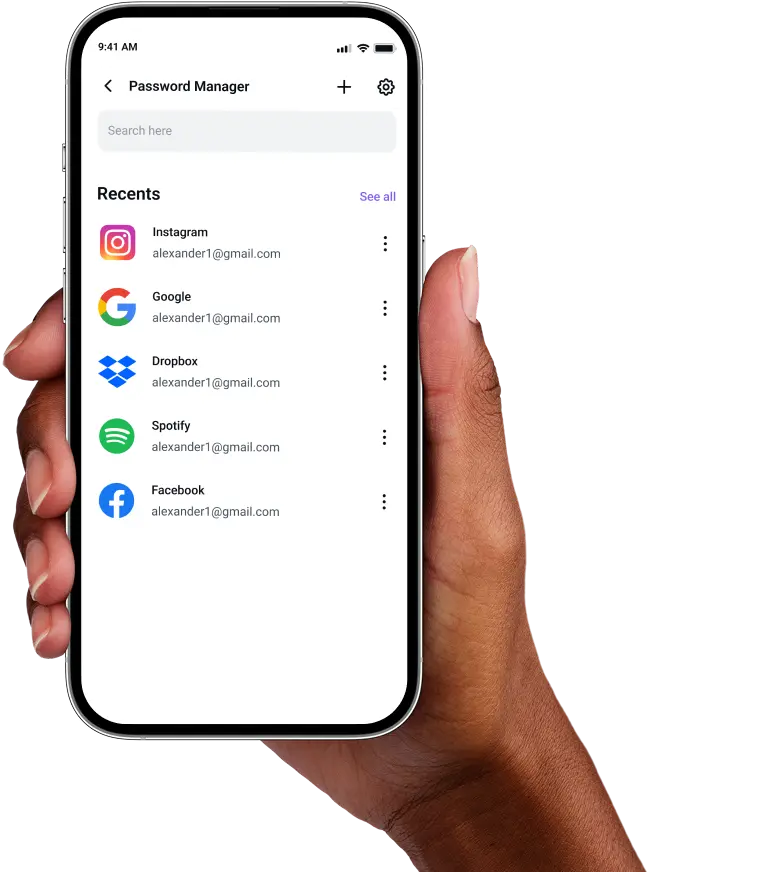Best Password Manager for Linux Mint
Most security breaches start with weak or reused passwords. PureVPN’s Password Manager protects your accounts by locking every credential in a secure vault, creating strong passwords in an instant, and giving you simple access across Linux Mint and other devices.
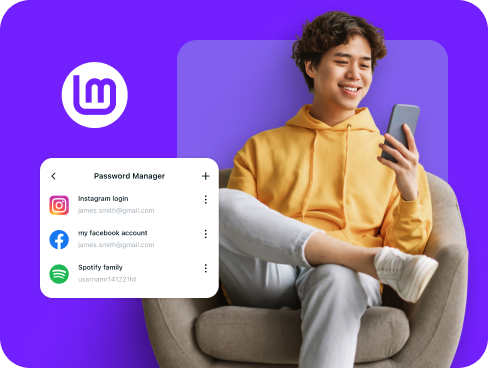
What is Linux Mint Password Manager?
A Linux Mint password manager stores your credentials in an encrypted vault and lets you fill them in instantly on supported websites and apps. It also generates unique and complex passwords in seconds, lets you store notes, documents, and other sensitive info, and quickly synchronizes any changes across multiple devices.
Why Do You Need a Password Manager on Linux Mint?
Linux Mint gives you flexibility and control over your system, but your accounts online can still be the weak link. A password manager strengthens that layer of security by helping you:
Manage All Your Credentials in One Place
From email accounts to developer tools, your passwords are scattered across dozens of services. Store them together in one encrypted vault, so you never waste time hunting them down.
Create Strong, Unique Passwords
Attackers count on recycled or predictable passwords. Generate fresh, randomized credentials for every account to stay protected against brute-force attempts and other password attacks.
Log in Easily and Quickly
Typing long strings every time you sign in is clumsy. Autofill handles that for you, dropping the right credentials into the right site or app in seconds, without manual copying or retyping.
Sync Passwords Across Devices
Your passwords stay in sync on every device you use. Whether you’re working on Linux Mint, logging in from another computer, or browsing on your phone, your vault is always up to date.
Store More Than Just Passwords
Accounts aren’t your only sensitive data. You can also securely lock away SSH keys, API tokens, card details, and even private notes in the same vault, always encrypted and neatly organized.
What Makes PureVPN the Best Password Manager for Linux Mint?
PureVPN’s Password Manager gives Linux Mint users the tools to manage credentials securely across systems. Here’s why it stands out:
Auto-Fill Across Apps and Browsers
Skip the hassle of typing complex logins every time. Autofill drops your credentials into supported browsers and apps, meaning you can focus on work instead of copy-pasting passwords.
Cross-Device Syncing
Add a login on your Linux Mint machine and find it instantly available on your phone, laptop, or any other device. Encrypted syncing ensures your data stays consistent, no matter where you sign in.
Biometric Lock + Master Password Protection
Keep control with a master password only you’re aware of, or gain access faster with Biometric Lock through the web app. Both options keep your vault closed to anyone but you.
Encrypted Notes for Sensitive Data
Passwords aren’t the only things worth guarding. Use the vault to safeguard SSH keys, Wi-Fi logins, API tokens, and other sensitive info, always within reach whenever you need them.
Built-In Password Generator
Stop recycling old logins. Generate unique, hard-to-guess passwords on demand and update your accounts with credentials designed to resist password-based attacks like brute force.
Monitor Your Vault’s Health
Weak or duplicate passwords are flagged automatically by our password health checker, giving you the chance to change them and strengthen your security before attackers take advantage.
The Real Power Is in the Integration
Most managers lock your passwords in a vault. PureVPN goes further by protecting how you access them, too:
Logins That Leave No Trace
Attackers always look for clues like IP addresses and location data. PureVPN hides those details and keeps no records, leaving nothing behind to exploit.
Invisible by Design
When your vault syncs or fills a login, the traffic moves through an encrypted VPN connection. Outsiders can’t read it, intercept it, or even see what’s happening.
One App, One Encrypted Ecosystem
Instead of bouncing between a VPN, a password app, and a tracker blocker, PureVPN brings them together. Fewer apps mean fewer weak spots.
Protection That Activates Instantly
Run PureVPN and your connection is secured right away, while your vault remains locked under its own encryption—two layers of defense that never slip.
How to Set up PureVPN’s Password Manager on Linux Mint
Get started with our secure and easy-to-use password manager in three simple steps:
Step 1

Open the web app for PureVPN’s Password Manager.
Step 2

Go to the Password Manager tab, then set up your master password and configure security settings.
Step 3

Import existing passwords from your browser or add credentials manually while generating secure replacements.
Frequently Asked Questions
Find answers to common questions about PureVPN Password Manager here.
Does Linux Mint have a free password manager?
No, Linux Mint doesn’t include a dedicated password manager of its own. Most users fall back on the built-in saving features in browsers like Firefox or Chrome, which are free but limited to basic storage and autofill without extra security layers.
Why should I use a third-party password manager on my Linux Mint?
A third-party manager gives you more than just convenience. You get stronger encryption, cross-platform syncing, and tools like password generation, health checks, and secure note storage, all of which are features browser storage simply doesn’t provide.
Are Linux Mint password managers safe?
Yes, if you pick a trusted provider such as PureVPN. Data is protected with AES-256 encryption and a zero-knowledge model, meaning your credentials remain unreadable to anyone but you.
What is the best Linux Mint password manager?
The best one should keep your data safe without complicating your workflow. PureVPN does this by encrypting everything you store, letting you unlock with biometrics on the web app, keeping your vault synced across devices, and pairing password security with VPN privacy in one app.