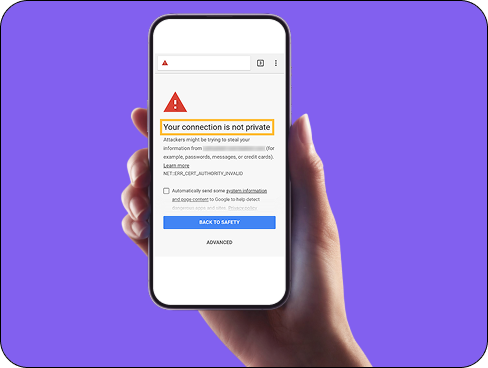The “Your connection is not private” error may look alarming, but in most cases, it’s caused by minor issues that are easy to resolve. Here’s how you can identify what’s triggering the warning and fix it for good.
Double-check the URL
Make sure you’re visiting the correct website. A simple typo in the address bar can take you to a fake or insecure version of a legitimate site. Also, confirm the URL starts with “https://” and not “http://” because the latter lacks encryption and will trigger warnings on most browsers.
Reload the page
Temporary glitches in your browser, device, or network can interrupt the connection. Try reloading the page to see if the site loads correctly. If it still doesn’t work, perform a hard refresh by pressing Ctrl + Shift + R (or Command + Shift + R on Mac) to force the browser to re-fetch the data.
Check your computer’s date and time
SSL certificates are time-sensitive and must match your system’s clock. If your computer’s date or time is incorrect, even by a few hours, the browser might think the certificate is expired or not yet valid. Enable automatic date and time syncing in your device settings to prevent future issues.
Try a different network
If you’re on public Wi-Fi (like at an airport or café), the network might be using a captive portal that blocks secure connections until you log in. Switch to a mobile hotspot or another private network and revisit the site. If it loads normally, the public network is likely causing the problem.
Clear your browser cache and cookies
Your browser stores information from sites you visit, including SSL data. If that information becomes outdated or corrupted, it can conflict with a site’s new certificate. Go into your browser’s settings, clear cache and cookies for “All Time,” and restart the browser before trying again.
Open the site in incognito or private mode
Extensions and stored cookies can interfere with certificate validation. Incognito mode disables all extensions and uses a fresh session. If the site works in incognito, the issue likely lies with a browser extension, cookie, or login session. Disable extensions one by one to find the culprit.
Disable antivirus HTTPS scanning (temporarily)
Some antivirus software, like Avast or Bitdefender, intercepts and scans HTTPS traffic using their own certificate. If your browser doesn’t trust it, the error will appear. Go into your antivirus settings and disable HTTPS scanning. Refresh the page, but re-enable the feature once finished for security.
Update your browser and operating system
Outdated browsers may not support modern TLS protocols or may fail to recognize valid certificates. Visit the official site for Chrome, Firefox, Edge, or Safari and check if you’re running the latest version. Also install any pending OS updates, which can contain security and networking fixes.
Flush your DNS cache
Your computer stores DNS data to speed up site loading, but a corrupted DNS entry can cause certificate mismatches. On Windows, open Command Prompt and type ipconfig /flushdns. On Mac, use Terminal with sudo dscacheutil -flushcache; sudo killall -HUP mDNSResponder. Then restart your browser.
Disable your VPN or proxy temporarily
While VPNs and proxies help with privacy, misconfigured settings can interfere with certificate validation or DNS routing. If you’re using one, disable it briefly to see if the error disappears. If the site loads, adjust your VPN’s DNS or tunnel settings before turning it back on.
Use a different browser or device
Sometimes the issue is browser-specific due to corrupted profiles or incompatible extensions. Try accessing the site from another browser (like Firefox instead of Chrome) or a different device entirely. If it works elsewhere, you’ve narrowed the issue to your original browser.
Run an SSL certificate test (for website owners)
If you’re managing the website showing the error, run a test using a tool like SSL Labs (Qualys) to check for missing certificate chains, weak encryption, or misconfigurations. Reinstall or renew the SSL certificate as needed through your hosting provider or certificate authority.
Proceed manually only if you trust the site
Most browsers let you bypass the error and continue to the site, but only do this if you’re absolutely sure it’s safe. Never enter passwords or payment information on a site with a broken SSL certificate. This option should be a last resort for low-risk browsing (like reading a blog).