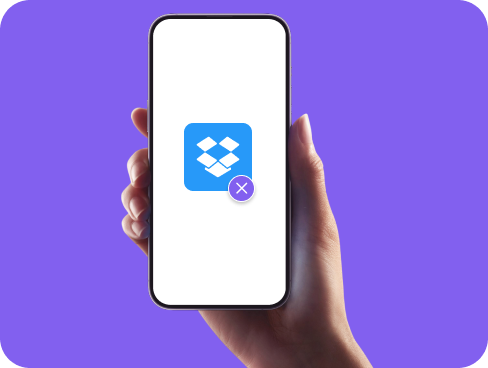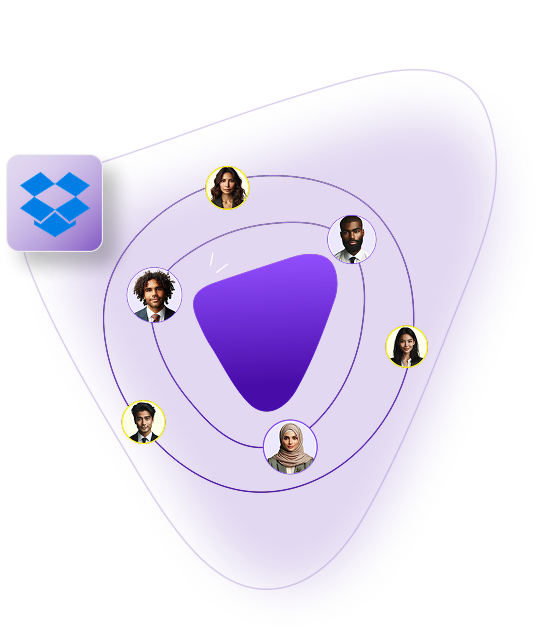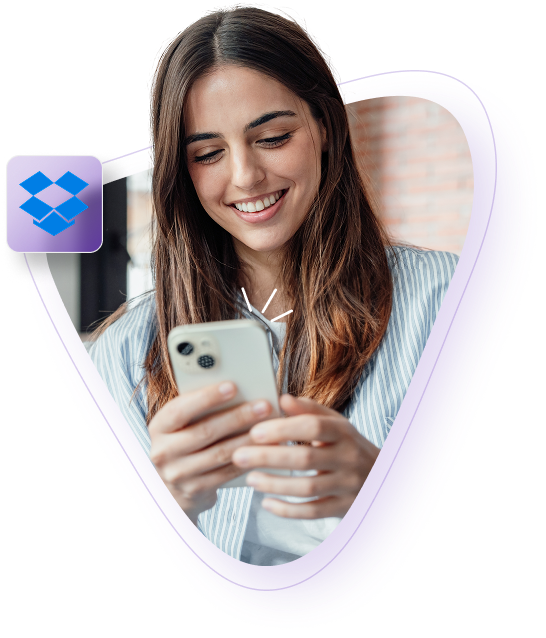How to Cancel or Remove Your Dropbox Subscription
Need to cancel your Dropbox plan? Whether you’re switching to another cloud service, cutting costs, or just don’t need the extra storage anymore, ending your subscription is straightforward once you know where to look. This guide walks you through the entire cancellation process step-by-step.