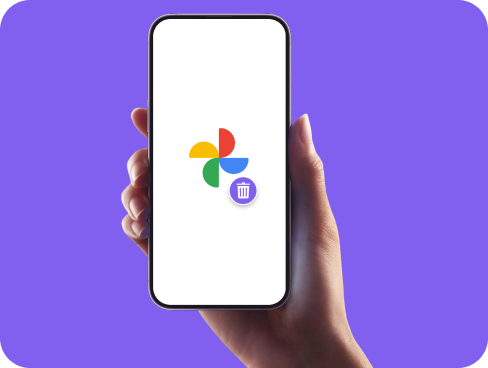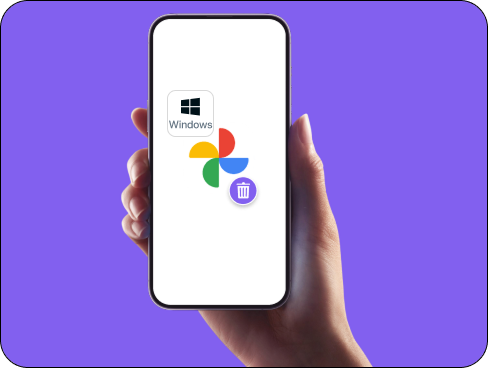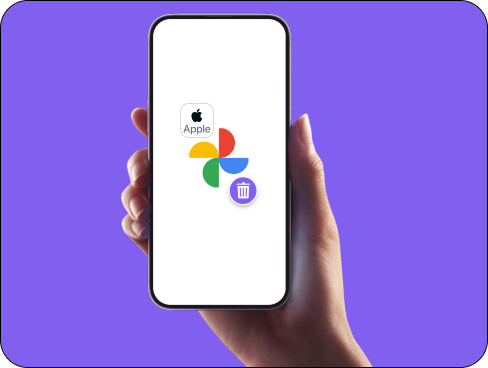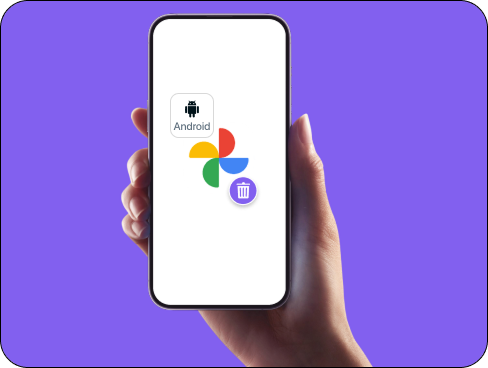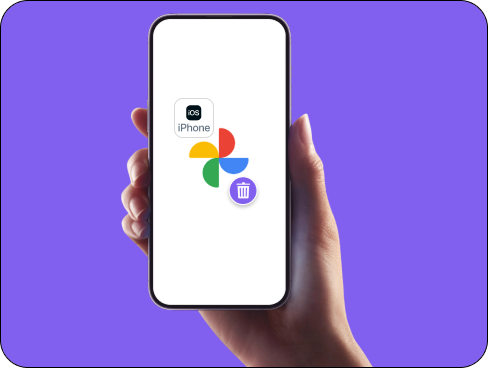How to Remove Metadata from Photos on Any Device
Every photo you take carries hidden data called metadata. Details like the time, date, location, device type, and even camera settings. While this info can be useful for organizing or editing images, it can also expose more than you’d like to share. This guide will walk you through how to remove metadata from photos on any device in a few easy steps.